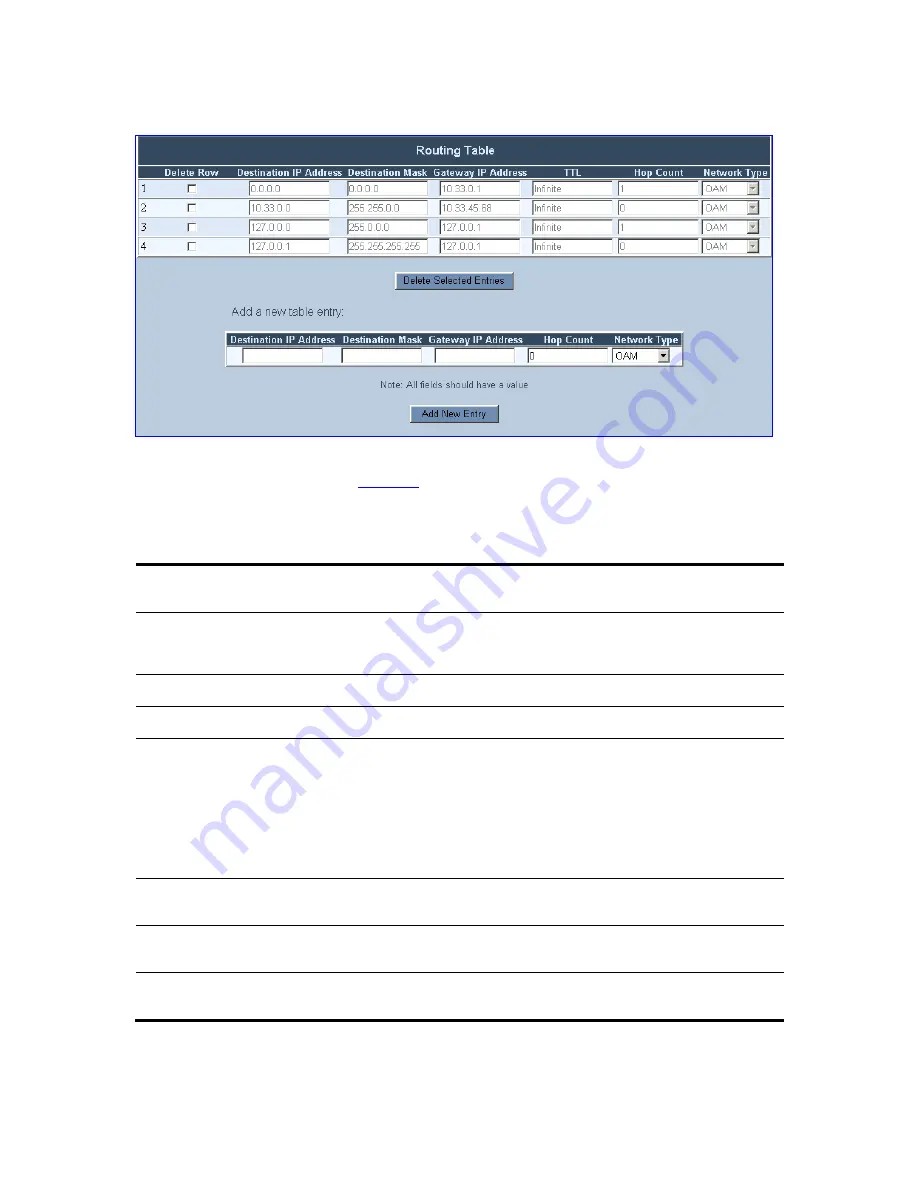
V6100 and V7122 User Guide
113
Figure 49
Routing Table Screen
2
Use the ‘Add a new table entry’ pane to add a new routing rule. Each field in the IP
routing table is described in
Table 35
.
3
Click the button
Add New Entry
; the new routing rule is added to the IP routing table.
Table 35
IP Routing Table Column Description
Column Name
[ini File Parameter Name]
Description
Delete Row
To delete IP routing rules from the IP Routing Table, check the Delete Row
checkbox in the rows of the routing rules you want to delete and click the
button
Delete Selected Entries
; the routing rules are removed from the table.
Destination IP Address
Specifies the IP address of the destination host / network.
Destination Mask
Specifies the subnet mask of the destination host / network.
The address of the host / network you want to reach is determined by an AND operation that is applied on
the fields ‘Destination IP Address’ and ‘Destination Mask’.
For example:
To reach the network 10.8.x.x, enter 10.8.0.0 in the field ‘Destination IP Address’ and 255.255.0.0 in the field
‘Destination Mask’. As a result of the AND operation, the value of the last two octets in the field ‘Destination
IP Address’ is ignored.
To reach a specific host, enter its IP address in the field ‘Destination IP Address’ and 255.255.255.255 in the
field ‘Destination Mask’.
Gateway IP Address
Specifies the IP address of the router to which the packets are sent if their
destination matches the rules in the adjacent columns.
TTL
A read-only field that indicates the time period for which the specific routing
rule is valid. The lifetime of a static route is infinite.
Hop Count
The maximum number of allowed routers between the gateway and
destination.
Содержание TP-1610
Страница 28: ...28 V6100 and V7122 User Guide Reader s Notes ...
Страница 48: ...48 V6100 and V7122 User Guide Reader s Notes ...
Страница 72: ...72 V6100 and V7122 User Guide Reader s Notes ...
Страница 80: ...80 V6100 and V7122 User Guide Reader s Notes ...
Страница 151: ...V6100 and V7122 User Guide 151 Figure 83 Log off Prompt 2 Click OK in the prompt the Web session is logged off ...
Страница 152: ...152 V6100 and V7122 User Guide Reader s Notes ...
Страница 262: ...262 V6100 and V7122 User Guide Reader s Notes ...
Страница 284: ...284 V6100 and V7122 User Guide Reader s Notes ...
Страница 291: ...V6100 and V7122 User Guide 291 Figure 95 V7122 Startup Process ...
Страница 324: ...324 V6100 and V7122 User Guide Reader s Notes ...
Страница 354: ...354 V6100 and V7122 User Guide Reader s Notes ...
Страница 374: ...374 V6100 and V7122 User Guide Reader s Notes ...
Страница 382: ...382 V6100 and V7122 User Guide Figure 130 Example of a User Information File Reader s Notes ...
Страница 392: ...392 V6100 and V7122 User Guide Reader s Notes ...
Страница 409: ...V6100 and V7122 User Guide 409 Reader s Notes ...
Страница 413: ...V6100 and V7122 User Guide 413 Reader s Notes ...
Страница 425: ...V6100 and V7122 User Guide 425 Figure 145 UDP2File Utility Reader s Notes ...
Страница 431: ...V6100 and V7122 User Guide 431 Reader s Notes ...
Страница 447: ...V6100 and V7122 User Guide 447 Reader s Notes ...
Страница 449: ...V6100 and V7122 User Guide 449 Figure 146 Connection Module CM Figure 147 OSN Server Figure 148 Hard Drive Module HDMX ...
Страница 483: ...V6100 and V7122 User Guide 483 Reader s Notes ...






























