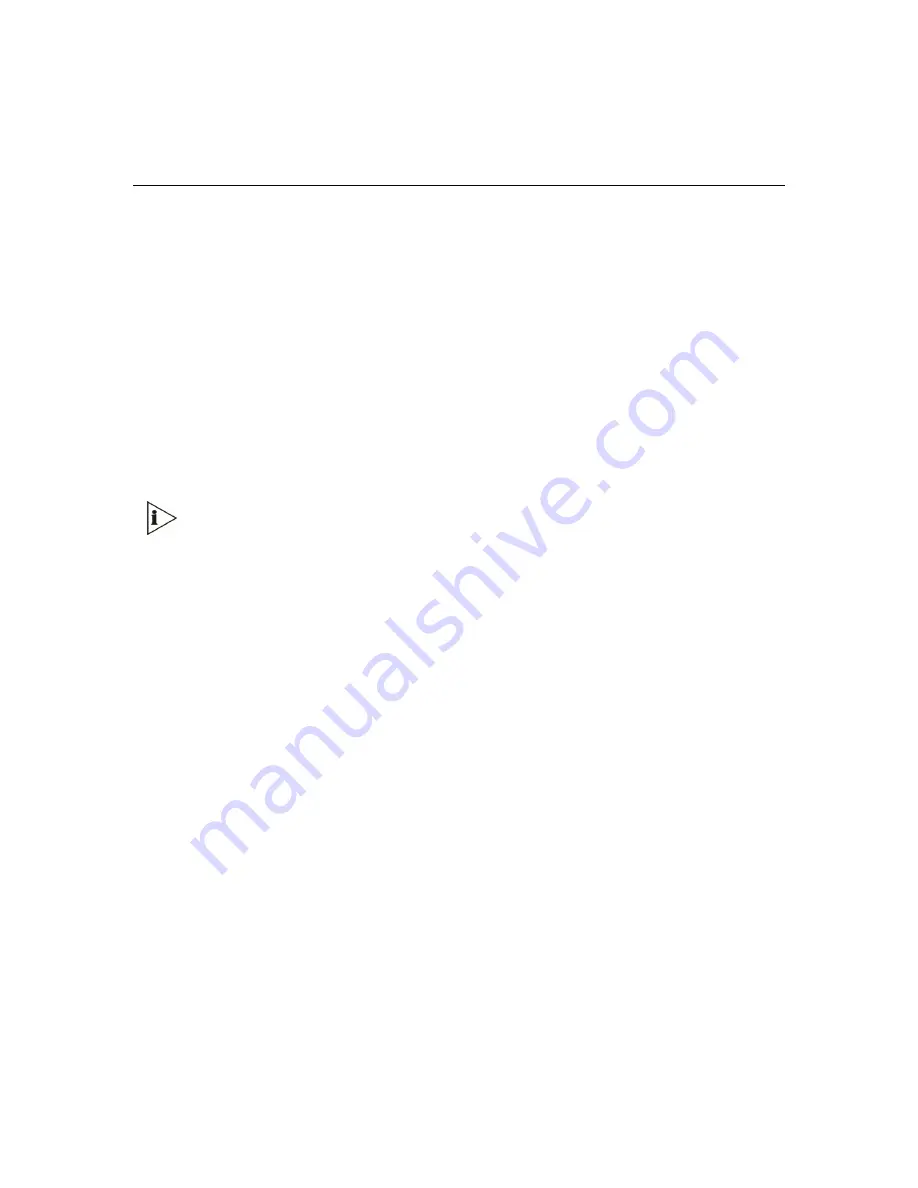
V6100 and V7122 User Guide
241
C
HAPTER
8:
T
ELEPHONY
C
APABILITIES
Working with Supplementary Services
The V7122 gateway supports the following supplementary services:
Hold / Retrieve
Transfer
Call Forward (doesn't initiate call forward, only responds to call forward request)
Call
Waiting
V7122 SIP users are only required to enable the Hold and Transfer features. The call
forward (supporting 30x redirecting responses) and call waiting (receive of 182 response)
features are enabled by default. Note that all call participants must support the specific used
method.
When working with application servers (such as BroadSoft’s BroadWorks) in
client server mode (the application server controls all supplementary services and
keypad features by itself), the gateway’s supplementary services must be
disabled.
Call Hold and Retrieve Features
The party that initiates the hold is called the holding party, the other party is called the
held party. The V7122 can't initiate the hold, but it can respond to hold request, and as
such it is a held party.
After a successful hold, the held party should hear HELD_TONE, defined in gateway's
Call Progress Tones file.
Retrieve can be performed only by the holding party while the call is held and active.
After a successful retrieve the voice should be connected again.
The hold and retrieve functionalities are implemented by Reinvite messages. The IP
address 0.0.0.0 as the connection IP address or the string ‘a=inactive’ in the received
Reinvite SDP cause the gateway to enter Hold state and to play held tone (configured in
the gateway) to the PBX/PSTN. If the string ‘a=recvonly’ is received in the SDP
message, the gateway stops sending RTP packets, but continues to listen to the
incoming RTP packets. Usually, the remote party plays, in this scenario, Music on Hold
(MOH) and the V7122 forwards the MOH to the held party.
Содержание TP-1610
Страница 28: ...28 V6100 and V7122 User Guide Reader s Notes ...
Страница 48: ...48 V6100 and V7122 User Guide Reader s Notes ...
Страница 72: ...72 V6100 and V7122 User Guide Reader s Notes ...
Страница 80: ...80 V6100 and V7122 User Guide Reader s Notes ...
Страница 151: ...V6100 and V7122 User Guide 151 Figure 83 Log off Prompt 2 Click OK in the prompt the Web session is logged off ...
Страница 152: ...152 V6100 and V7122 User Guide Reader s Notes ...
Страница 262: ...262 V6100 and V7122 User Guide Reader s Notes ...
Страница 284: ...284 V6100 and V7122 User Guide Reader s Notes ...
Страница 291: ...V6100 and V7122 User Guide 291 Figure 95 V7122 Startup Process ...
Страница 324: ...324 V6100 and V7122 User Guide Reader s Notes ...
Страница 354: ...354 V6100 and V7122 User Guide Reader s Notes ...
Страница 374: ...374 V6100 and V7122 User Guide Reader s Notes ...
Страница 382: ...382 V6100 and V7122 User Guide Figure 130 Example of a User Information File Reader s Notes ...
Страница 392: ...392 V6100 and V7122 User Guide Reader s Notes ...
Страница 409: ...V6100 and V7122 User Guide 409 Reader s Notes ...
Страница 413: ...V6100 and V7122 User Guide 413 Reader s Notes ...
Страница 425: ...V6100 and V7122 User Guide 425 Figure 145 UDP2File Utility Reader s Notes ...
Страница 431: ...V6100 and V7122 User Guide 431 Reader s Notes ...
Страница 447: ...V6100 and V7122 User Guide 447 Reader s Notes ...
Страница 449: ...V6100 and V7122 User Guide 449 Figure 146 Connection Module CM Figure 147 OSN Server Figure 148 Hard Drive Module HDMX ...
Страница 483: ...V6100 and V7122 User Guide 483 Reader s Notes ...
















































