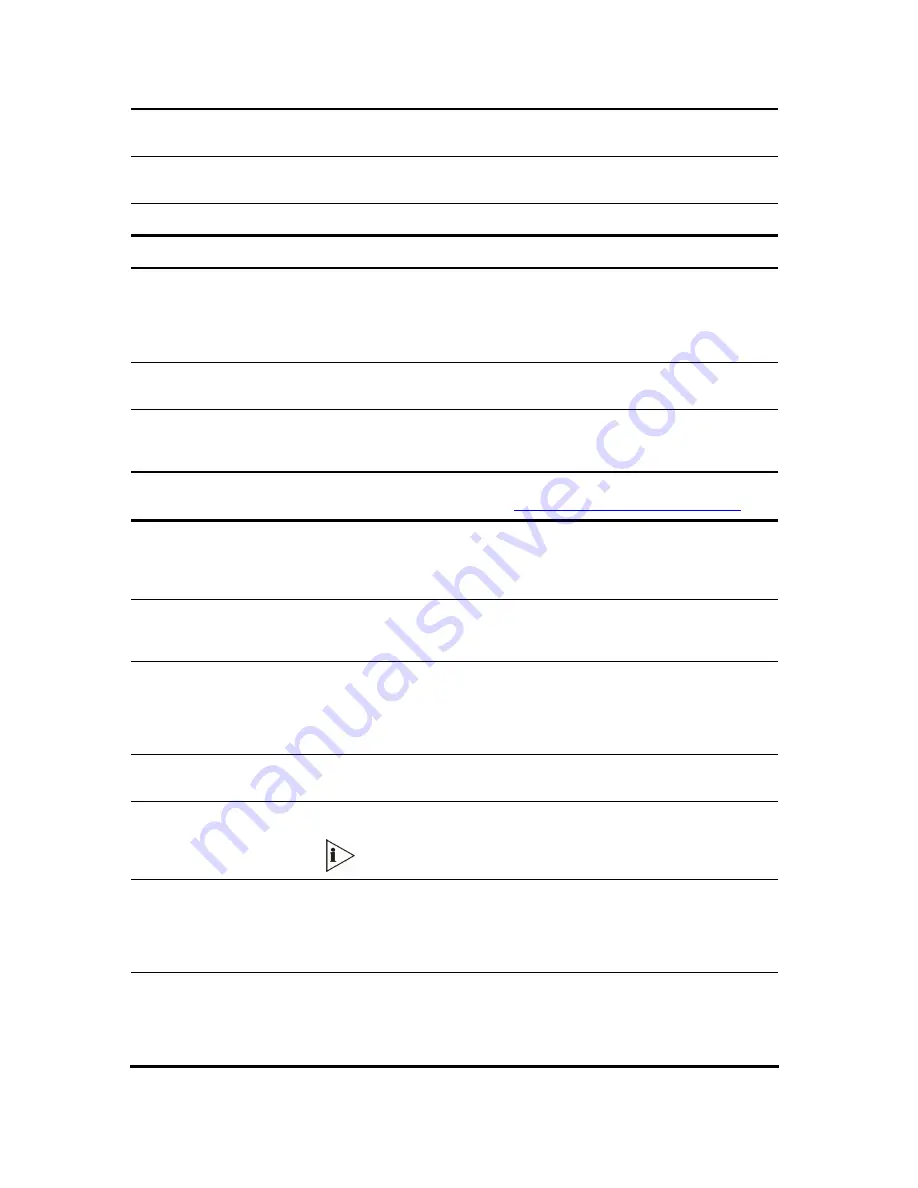
V6100 and V7122 User Guide
175
ini File Field Name
Web Parameter Name
Valid Range and Description
DisableWebConfig
0 = Enable changing parameters from Web (default).
1 = Operate Web Server in ‘read only’ mode.
HTTPport
HTTP port used for Web management (default = 80)
Telnet Parameters
TelnetServerEnable
[Embedded Telnet Server]
Enables or disables the embedded Telnet server. Telnet is disabled by
default for security reasons.
0 = Disable (default).
1 = Enable (Unsecured).
2 = Enable Secured (SSL).
TelnetServerPort
[Telnet Server TCP Port]
Defines the port number for the embedded Telnet server.
The valid range = valid port numbers. The default port is 23.
TelnetServerIdleDisconnec
t
[Telnet Server Idle Timeout]
Sets the timeout for disconnection of an idle Telnet session (in minutes).
When set to zero, idle sessions are not disconnected.
The valid range is any value. The default value is 0.
Customizing the Web Appearance Parameters
For detailed information on customizing the Web Interface, see
Customizing the V7122 Web Interface
.
UseProductName
0 = Disabled (default).
1 = Enabled.
If enabled, the ‘UserProductNane’ text string is displayed instead of the
default product name.
UserProductName
Text string that replaces the product name.
The default is ‘V7122’.
The string can be up to 29 characters.
UseWebLogo
0 = Logo image is used (default).
1 = Text string is used instead of a logo image.
If enabled, 3Com’ default logo (or any other logo defined by the
‘LogoFileName’ parameter) is replaced with a text string defined by the
‘WebLogoText’ parameter.
WebLogoText
Text string that replaces the logo image.
The string can be up to 15 characters.
LogoWidth
Width (in pixels) of the logo image.
The optimal setting depends on the resolution settings.
The default value is 441, which is the width of 3Com’ displayed logo.
LogoFileName
Name of the image file containing the user’s logo.
File name can be up to 47 characters.
The logo file name can be used to replace 3Com’ default Web logo with a
user defined logo.
Use a gif, jpeg or jpg image file.
BkgImageFileName
Name of the file containing the user’s background image.
File name can be up to 47 characters.
The background file can be used to replace 3Com’ default background
image with a user defined background.
Use a gif, jpeg or jpg image file.
Содержание TP-1610
Страница 28: ...28 V6100 and V7122 User Guide Reader s Notes ...
Страница 48: ...48 V6100 and V7122 User Guide Reader s Notes ...
Страница 72: ...72 V6100 and V7122 User Guide Reader s Notes ...
Страница 80: ...80 V6100 and V7122 User Guide Reader s Notes ...
Страница 151: ...V6100 and V7122 User Guide 151 Figure 83 Log off Prompt 2 Click OK in the prompt the Web session is logged off ...
Страница 152: ...152 V6100 and V7122 User Guide Reader s Notes ...
Страница 262: ...262 V6100 and V7122 User Guide Reader s Notes ...
Страница 284: ...284 V6100 and V7122 User Guide Reader s Notes ...
Страница 291: ...V6100 and V7122 User Guide 291 Figure 95 V7122 Startup Process ...
Страница 324: ...324 V6100 and V7122 User Guide Reader s Notes ...
Страница 354: ...354 V6100 and V7122 User Guide Reader s Notes ...
Страница 374: ...374 V6100 and V7122 User Guide Reader s Notes ...
Страница 382: ...382 V6100 and V7122 User Guide Figure 130 Example of a User Information File Reader s Notes ...
Страница 392: ...392 V6100 and V7122 User Guide Reader s Notes ...
Страница 409: ...V6100 and V7122 User Guide 409 Reader s Notes ...
Страница 413: ...V6100 and V7122 User Guide 413 Reader s Notes ...
Страница 425: ...V6100 and V7122 User Guide 425 Figure 145 UDP2File Utility Reader s Notes ...
Страница 431: ...V6100 and V7122 User Guide 431 Reader s Notes ...
Страница 447: ...V6100 and V7122 User Guide 447 Reader s Notes ...
Страница 449: ...V6100 and V7122 User Guide 449 Figure 146 Connection Module CM Figure 147 OSN Server Figure 148 Hard Drive Module HDMX ...
Страница 483: ...V6100 and V7122 User Guide 483 Reader s Notes ...
















































