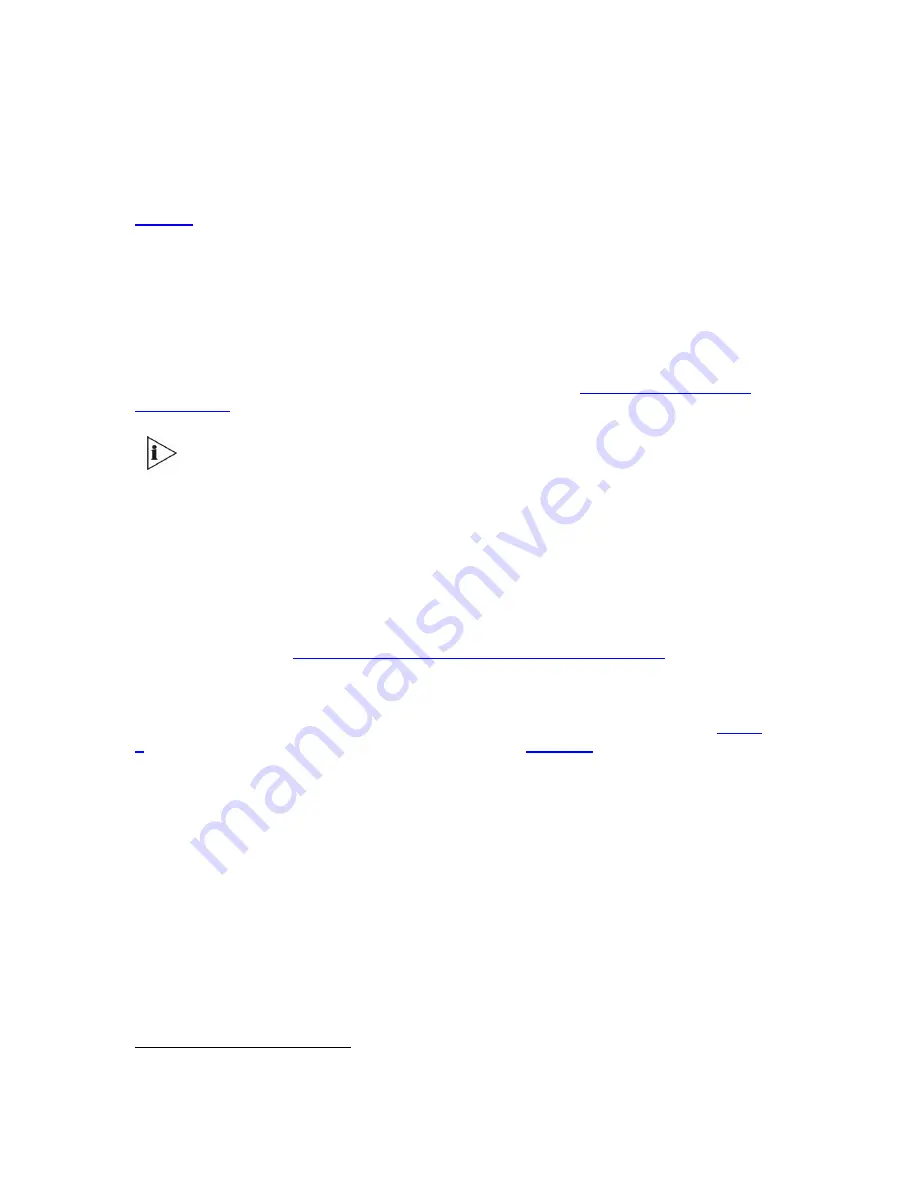
38
V6100 and V7122 User Guide
Locking mechanisms or general-purpose switches such as door locks etc.
Audio IN/OUT
2
The Audio IN/OUT port is indicated by the musical note and loudspeaker symbols (see
Figure 6
). It is used for Music on Hold (IN) and paging (OUT).
Two 10/100 Base-TX Ethernet Ports (Labeled
I
and
II
)
Two 10/100 Base-TX Ethernet ports provide a dual Ethernet redundancy scheme, protecting
against failure (for example, a disconnection) of any cable or associated LAN switch port.
RS-232 Port (Labeled I0I0)
The RS-232 port is used to change the networking parameters (
Assigning an IP Address
Using the CLI
) and to receive error / notification messages (a D9 adapting cable is supplied).
Where ‘network’ appears in this guide, it means Local Area Network (LAN), Wide
Area Network (WAN), etc. accessed via the gateway’s Ethernet interface.
Reset Button (Labeled //)
The V6100 Reset button, indicated by the ‘//’ symbol, is located directly above the RS-232
port.
To reset the system, take a pointed object and press in the Reset button.
You can also use the ‘Reset’ button to restore the V6100 networking parameters to their
factory default values (
Restoring Networking Parameters to their Initial State
).
Power Supply Module (Labeled 1 and 2)
The V6100 features two extractable power supply units, Power 1 and Power 2 (see
Figure
7
), with an AC power connector at the rear of each (see
Figure 11
). Presently, only the left
connector is active; the right connector is to be supported in the future.
If both Power 1 and Power 2 units are used (future support), they share the load between
them. This (optional) load-sharing feature enables failure protection / redundancy. When
using this feature, users are advised to connect each power supply unit to a different AC
supply circuit.
If a user chooses either a hardware configuration option involving only one power supply unit
or two units but chooses to cable only one, failure protection / redundancy cannot occur.
The front panel of the power supply unit features a power supply LED that is lit green when
the V6100 is powered up. If this LED does not light up, a power supply problem may be
present.
2
Not currently supported. Contact 3Com regarding availability.
Содержание TP-1610
Страница 28: ...28 V6100 and V7122 User Guide Reader s Notes ...
Страница 48: ...48 V6100 and V7122 User Guide Reader s Notes ...
Страница 72: ...72 V6100 and V7122 User Guide Reader s Notes ...
Страница 80: ...80 V6100 and V7122 User Guide Reader s Notes ...
Страница 151: ...V6100 and V7122 User Guide 151 Figure 83 Log off Prompt 2 Click OK in the prompt the Web session is logged off ...
Страница 152: ...152 V6100 and V7122 User Guide Reader s Notes ...
Страница 262: ...262 V6100 and V7122 User Guide Reader s Notes ...
Страница 284: ...284 V6100 and V7122 User Guide Reader s Notes ...
Страница 291: ...V6100 and V7122 User Guide 291 Figure 95 V7122 Startup Process ...
Страница 324: ...324 V6100 and V7122 User Guide Reader s Notes ...
Страница 354: ...354 V6100 and V7122 User Guide Reader s Notes ...
Страница 374: ...374 V6100 and V7122 User Guide Reader s Notes ...
Страница 382: ...382 V6100 and V7122 User Guide Figure 130 Example of a User Information File Reader s Notes ...
Страница 392: ...392 V6100 and V7122 User Guide Reader s Notes ...
Страница 409: ...V6100 and V7122 User Guide 409 Reader s Notes ...
Страница 413: ...V6100 and V7122 User Guide 413 Reader s Notes ...
Страница 425: ...V6100 and V7122 User Guide 425 Figure 145 UDP2File Utility Reader s Notes ...
Страница 431: ...V6100 and V7122 User Guide 431 Reader s Notes ...
Страница 447: ...V6100 and V7122 User Guide 447 Reader s Notes ...
Страница 449: ...V6100 and V7122 User Guide 449 Figure 146 Connection Module CM Figure 147 OSN Server Figure 148 Hard Drive Module HDMX ...
Страница 483: ...V6100 and V7122 User Guide 483 Reader s Notes ...
















































