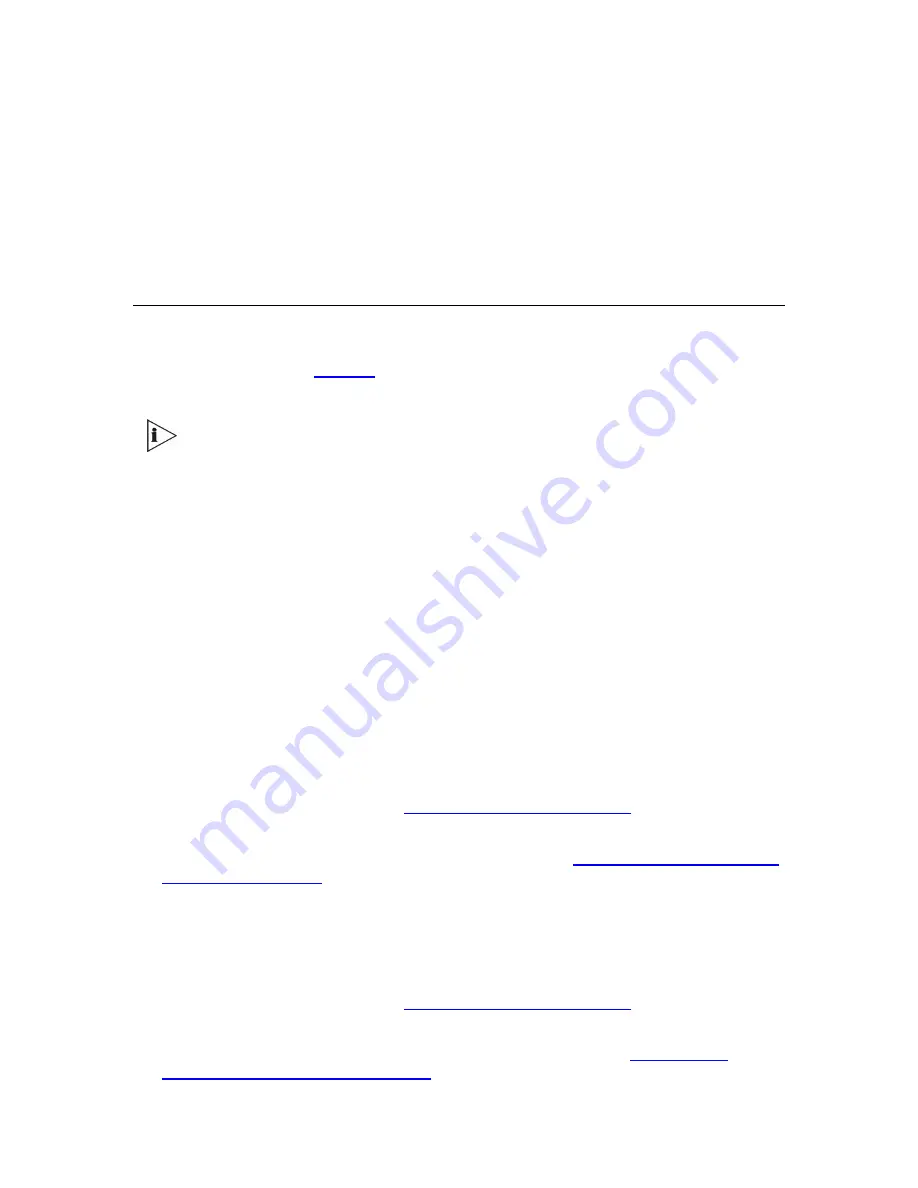
V6100 and V7122 User Guide
285
C
HAPTER
11:
A
DVANCED
S
YSTEM
C
APABILITIES
Restoring Networking Parameters to their Initial State
You can use the ‘Reset’ button to restore the V7122 / TP-1610 and V6100 networking
parameters (described in
Table 26
) to their factory default values and to reset the username
and password.
The gateway returns to the software version burned in flash. This process also
restores the gateway’s parameters to their factory settings. Therefore, you must
load your previously backed-up
ini
file, or the default
ini
file (received with the
software kit) to set them to their correct values
This option is currently supported (for V7122 and TP-1610) on one media gateway module
(trunks 1-8) only.
To restore the networking parameters of the V7122 and TP-1610 to their initial state:
1
Disconnect the V7122 from the power and network cables.
2
Reconnect the power cable; the gateway is powered up. After approximately 45 seconds
the ACT LED blinks for about 4 seconds.
3
While the ACT LED is blinking, press shortly on the reset button (located on the front
panel); the gateway resets a second time and is restored with factory default parameters
(username: ‘Admin’, password: ‘Admin’).
4
Reconnect the network cable.
5
Assign the V7122 IP address (see
Assigning the V7122 IP Address
).
6
Load your previously backed-up
ini
file, or the default
ini
file (received with the software
kit). To load the
ini
file via the Embedded Web Server, see
Restoring and Backing up the
Gateway Configuration
.
To restore the networking parameters of the V6100 to their initial state:
1
Press in the ‘Reset’ button uninterruptedly for a duration of more than six seconds; the
gateway is restored to its factory settings (username: ‘Admin’, password: ‘Admin’).
2
Assign the V6100 IP address (see
Assigning the V7122 IP Address
).
3
Load your previously backed-up
ini
file, or the default
ini
file (received with the software
kit). To load the
ini
file via the Embedded Web Server, see Section
Restoring and
Backing up the Gateway Configuration
.
Содержание TP-1610
Страница 28: ...28 V6100 and V7122 User Guide Reader s Notes ...
Страница 48: ...48 V6100 and V7122 User Guide Reader s Notes ...
Страница 72: ...72 V6100 and V7122 User Guide Reader s Notes ...
Страница 80: ...80 V6100 and V7122 User Guide Reader s Notes ...
Страница 151: ...V6100 and V7122 User Guide 151 Figure 83 Log off Prompt 2 Click OK in the prompt the Web session is logged off ...
Страница 152: ...152 V6100 and V7122 User Guide Reader s Notes ...
Страница 262: ...262 V6100 and V7122 User Guide Reader s Notes ...
Страница 284: ...284 V6100 and V7122 User Guide Reader s Notes ...
Страница 291: ...V6100 and V7122 User Guide 291 Figure 95 V7122 Startup Process ...
Страница 324: ...324 V6100 and V7122 User Guide Reader s Notes ...
Страница 354: ...354 V6100 and V7122 User Guide Reader s Notes ...
Страница 374: ...374 V6100 and V7122 User Guide Reader s Notes ...
Страница 382: ...382 V6100 and V7122 User Guide Figure 130 Example of a User Information File Reader s Notes ...
Страница 392: ...392 V6100 and V7122 User Guide Reader s Notes ...
Страница 409: ...V6100 and V7122 User Guide 409 Reader s Notes ...
Страница 413: ...V6100 and V7122 User Guide 413 Reader s Notes ...
Страница 425: ...V6100 and V7122 User Guide 425 Figure 145 UDP2File Utility Reader s Notes ...
Страница 431: ...V6100 and V7122 User Guide 431 Reader s Notes ...
Страница 447: ...V6100 and V7122 User Guide 447 Reader s Notes ...
Страница 449: ...V6100 and V7122 User Guide 449 Figure 146 Connection Module CM Figure 147 OSN Server Figure 148 Hard Drive Module HDMX ...
Страница 483: ...V6100 and V7122 User Guide 483 Reader s Notes ...






























