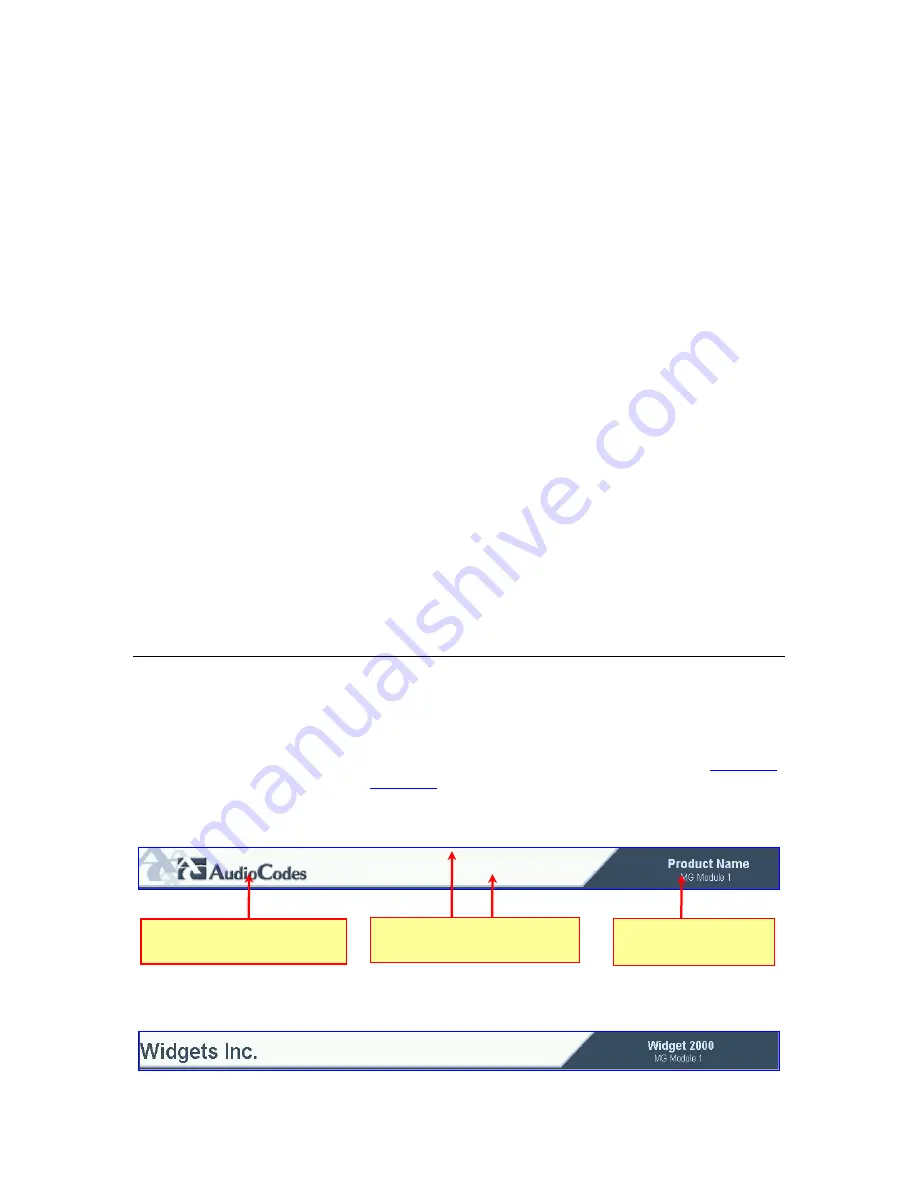
296
V6100 and V7122 User Guide
See the following notes:
Indices (in both the Format and the Data lines) must appear in the same order
determined by the specific table's documentation. The Index field must never be omitted.
The Format line can include a sub-set of the configurable fields in a table. In this case, all
other fields are assigned with the pre-defined default values for each configured line.
The order of the fields in the Format line isn’t significant (as opposed to the Index-fields).
The fields in the Data lines are interpreted according to the order specified in the Format
line.
The sign '$$' in a Data line indicates that the user wants to assign the pre-defined default
value to it.
The order of the Data lines is insignificant.
Data lines must match the Format line, i.e., it must contain exactly the same number of
Indices and Data fields and must be in exactly the same order.
A line in a table is identified by its table-name and Index fields. Each such line may
appear only once in the
ini
file.
Table
dependencies:
Certain tables may depend on other tables. For example, one table may include a field
that specifies an entry in another table. This method is used to specify additional
attributes of an entity, or to specify that a given entity is part of a larger entity. The tables
must appear in the order of their dependency (i.e., if Table X is referred to by Table Y,
Table X must appear in the
ini
file before Table Y).
Customizing the V7122 Web Interface
Customers incorporating the V7122 into their portfolios can customize the device’s Web
Interface to suit their specific corporate logo and product naming conventions.
Customers can customize the Web Interface’s title bar (3Com’ title bar is shown in
Figure 97
;
a customized title bar is shown in
Figure 98
).
Figure 97
User-Customizable Web Interface Title Bar
Figure 98
Customized Web Interface Title Bar
Corporate logo can be OEM-
customized
Product name can be
OEM-customized
Background image can be
OEM-customized
Содержание TP-1610
Страница 28: ...28 V6100 and V7122 User Guide Reader s Notes ...
Страница 48: ...48 V6100 and V7122 User Guide Reader s Notes ...
Страница 72: ...72 V6100 and V7122 User Guide Reader s Notes ...
Страница 80: ...80 V6100 and V7122 User Guide Reader s Notes ...
Страница 151: ...V6100 and V7122 User Guide 151 Figure 83 Log off Prompt 2 Click OK in the prompt the Web session is logged off ...
Страница 152: ...152 V6100 and V7122 User Guide Reader s Notes ...
Страница 262: ...262 V6100 and V7122 User Guide Reader s Notes ...
Страница 284: ...284 V6100 and V7122 User Guide Reader s Notes ...
Страница 291: ...V6100 and V7122 User Guide 291 Figure 95 V7122 Startup Process ...
Страница 324: ...324 V6100 and V7122 User Guide Reader s Notes ...
Страница 354: ...354 V6100 and V7122 User Guide Reader s Notes ...
Страница 374: ...374 V6100 and V7122 User Guide Reader s Notes ...
Страница 382: ...382 V6100 and V7122 User Guide Figure 130 Example of a User Information File Reader s Notes ...
Страница 392: ...392 V6100 and V7122 User Guide Reader s Notes ...
Страница 409: ...V6100 and V7122 User Guide 409 Reader s Notes ...
Страница 413: ...V6100 and V7122 User Guide 413 Reader s Notes ...
Страница 425: ...V6100 and V7122 User Guide 425 Figure 145 UDP2File Utility Reader s Notes ...
Страница 431: ...V6100 and V7122 User Guide 431 Reader s Notes ...
Страница 447: ...V6100 and V7122 User Guide 447 Reader s Notes ...
Страница 449: ...V6100 and V7122 User Guide 449 Figure 146 Connection Module CM Figure 147 OSN Server Figure 148 Hard Drive Module HDMX ...
Страница 483: ...V6100 and V7122 User Guide 483 Reader s Notes ...
















































