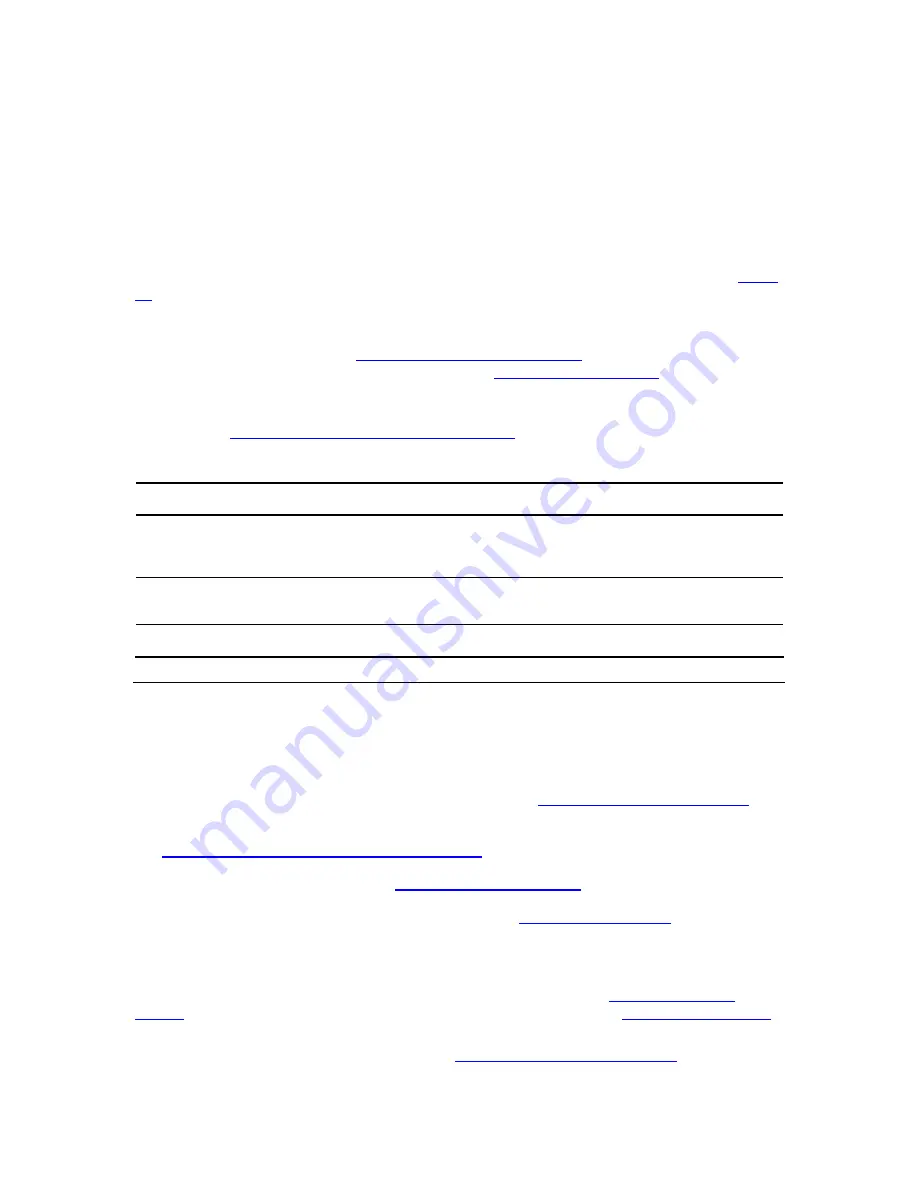
V6100 and V7122 User Guide
73
C
HAPTER
4:
G
ETTING
S
TARTED
The V7122 is composed of one or two identical media gateway modules. These media
gateways are fully independent, each gateway having its own MAC and IP addresses (
Table
26
shows the default IP addresses of the V7122).
Before you begin configuring each gateway, change its default IP address to correspond with
your network environment (see
Assigning the V7122 IP Address
) and learn about the
configuration methods available on the V7122 (see
Configuration Concepts
).
For information on quickly setting up the V7122 with basic parameters using a standard Web
browser, see
Configuring the V7122 Basic Parameters
.
Table 26
Default Networking Parameters
Product Version
Default Value
V7122 and TP-1610 with a single module (up to
8 trunks) configuration,
V6100 and TP-260
10.1.10.10
V7122 and TP-1610 with a double module (16
trunks) configuration
10.1.10.10 (trunks 1-8) and 10.1.10.11 (trunks 9-16)
Default subnet mask is 255.255.0.0, default gateway IP address is 0.0.0.0
Configuration Concepts
Users can utilize the V7122 in a wide variety of applications, enabled by its parameters and
configuration files (e.g., Call Progress Tones (CPT)). The parameters can be configured and
configuration files can be loaded using:
A standard Web Browser (described and explained in
1
Chapter 5: Web Management
).
A configuration file referred to as the
ini
file. For information on how to use the
ini
file, see
1
Chapter 6: ini File Configuration of the V7122
.
An SNMP browser software (see
1
Chapter 15: SNMP-Based
Management).
3Coms’ Element Management System (EMS) (see
SNMP NAT Traversal
and to 3Coms’
EMS User Guide or EMS Product Description). (Doesn’t apply to the TP-260).
To upgrade the V7122 (load new software or configuration files onto the gateway) use the
Software Upgrade wizard, available through the Web Interface (see
Software Upgrade
Wizard
), or alternatively use the BootP/TFTP configuration utility (see
Upgrading the V7122
).
For information on the configuration files, see
1
Chapter 16: Configuration Files
.
Содержание TP-1610
Страница 28: ...28 V6100 and V7122 User Guide Reader s Notes ...
Страница 48: ...48 V6100 and V7122 User Guide Reader s Notes ...
Страница 72: ...72 V6100 and V7122 User Guide Reader s Notes ...
Страница 80: ...80 V6100 and V7122 User Guide Reader s Notes ...
Страница 151: ...V6100 and V7122 User Guide 151 Figure 83 Log off Prompt 2 Click OK in the prompt the Web session is logged off ...
Страница 152: ...152 V6100 and V7122 User Guide Reader s Notes ...
Страница 262: ...262 V6100 and V7122 User Guide Reader s Notes ...
Страница 284: ...284 V6100 and V7122 User Guide Reader s Notes ...
Страница 291: ...V6100 and V7122 User Guide 291 Figure 95 V7122 Startup Process ...
Страница 324: ...324 V6100 and V7122 User Guide Reader s Notes ...
Страница 354: ...354 V6100 and V7122 User Guide Reader s Notes ...
Страница 374: ...374 V6100 and V7122 User Guide Reader s Notes ...
Страница 382: ...382 V6100 and V7122 User Guide Figure 130 Example of a User Information File Reader s Notes ...
Страница 392: ...392 V6100 and V7122 User Guide Reader s Notes ...
Страница 409: ...V6100 and V7122 User Guide 409 Reader s Notes ...
Страница 413: ...V6100 and V7122 User Guide 413 Reader s Notes ...
Страница 425: ...V6100 and V7122 User Guide 425 Figure 145 UDP2File Utility Reader s Notes ...
Страница 431: ...V6100 and V7122 User Guide 431 Reader s Notes ...
Страница 447: ...V6100 and V7122 User Guide 447 Reader s Notes ...
Страница 449: ...V6100 and V7122 User Guide 449 Figure 146 Connection Module CM Figure 147 OSN Server Figure 148 Hard Drive Module HDMX ...
Страница 483: ...V6100 and V7122 User Guide 483 Reader s Notes ...
















































