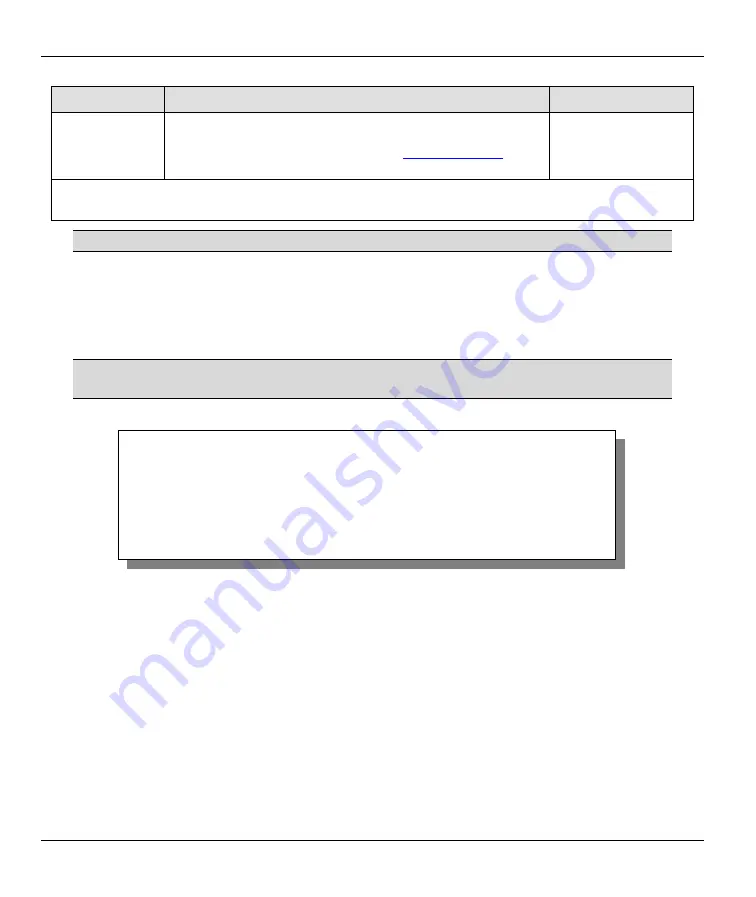
Prestige 310 Broadband Sharing Gateway
2-14
Hardware Installation and Initial Setup
FIELD
DESCRIPTION
EXAMPLE
DDNS Type
field. Press [SPACE BAR] and then [ENTER] to
select
Yes
. When
Yes
is selected, traffic is redirected to a URL
that you have previously specified (see
www.dyndns.org
for
details).
When you have completed this menu, press [ENTER] at the prompt “Press ENTER to Confirm…” to save
your configuration, or press [ESC] at any time to cancel.
If you have a private WAN IP address, then you can not use Dynamic DNS.
2.8 WAN
Setup
This section describes how to configure the WAN using Menu 2 - WAN Setup. From the main menu, enter 2
to display menu 2.
ZyXEL recommends you configure this menu even if your ISP does not require
MAC address athentication.
Figure 2-11 Menu 2 — WAN Setup
This screen allows you to configure the WAN port's MAC Address by either using the factory default or
cloning the MAC address from a workstation on your LAN. Once it is successfully configured, the address
will be copied to the rom file (ZyNOS configuration file). It will not change unless you change the setting in
menu 2 or upload a different rom file.
The following table contains instructions on how to configure your WAN setup.
Menu 2 - WAN Setup
MAC Address:
Assigned By=IP address attached on LAN
IP Address= 192.168.1.33
Press ENTER to Confirm or ESC to Cancel:
Press Space Bar to Toggle






























