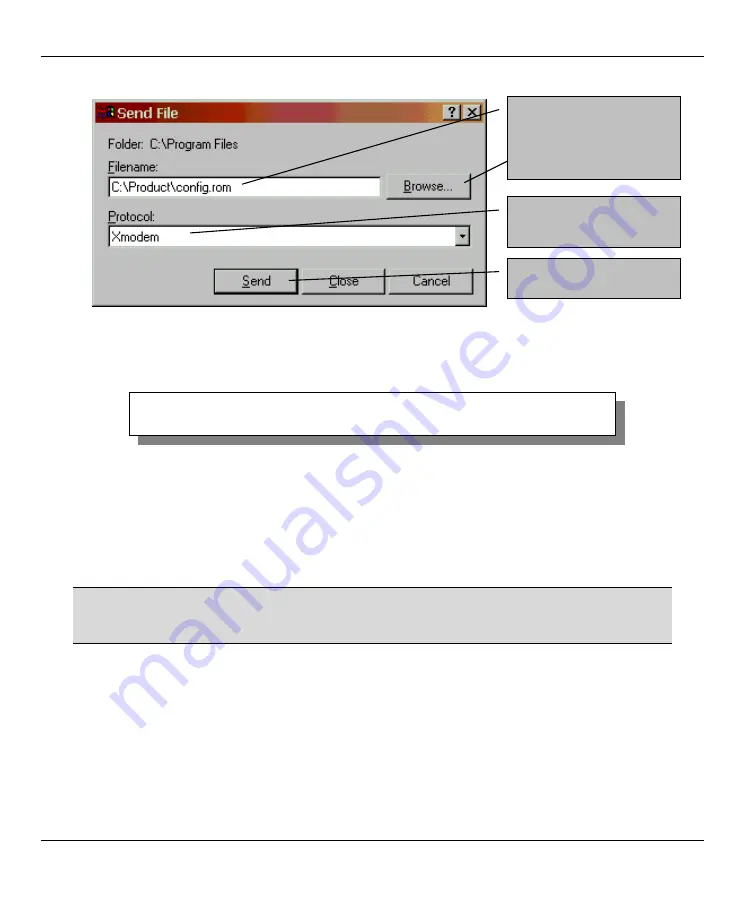
Prestige 310 Broadband Sharing Gateway
10-10
Firmware and Configuration Maintenance
Figure 10-11 Restore Configuration Example
Step 4.
After a successful restoration you will see the following screen. Press any key to restart the
Prestige and return to the SMT menu.
Figure 10-12 Successful Restoration Confirmation Screen
10.4 Uploading Firmware and Configuration Files
This section shows you how to upload firmware and configuration files. You can upload configuration files
by following the procedure in the previous
Restore Configuration
section or by following the instructions in
Menu 24.7.2 — System Maintenance — Upload Router Configuration File
(for console port).
WARNING!
DO NOT INTERUPT THE FILE TRANSFER PROCESS AS THIS MAY PERMANENTLY
DAMAGE YOUR PRESTIGE.
10.4.1 Firmware File Upload
FTP is the preferred method for uploading the firmware and configuration. To use this feature, your
computer must have an FTP client.
When you telnet into the Prestige, you will see the following screens for uploading firmware and the
configuration file using FTP.
Save to ROM
Hit any key to start system reboot.
Type the configuration
file’s location, or click
Browse
to search for it.
Choose the
Xmodem
protocol.
Then click
Send
.






























