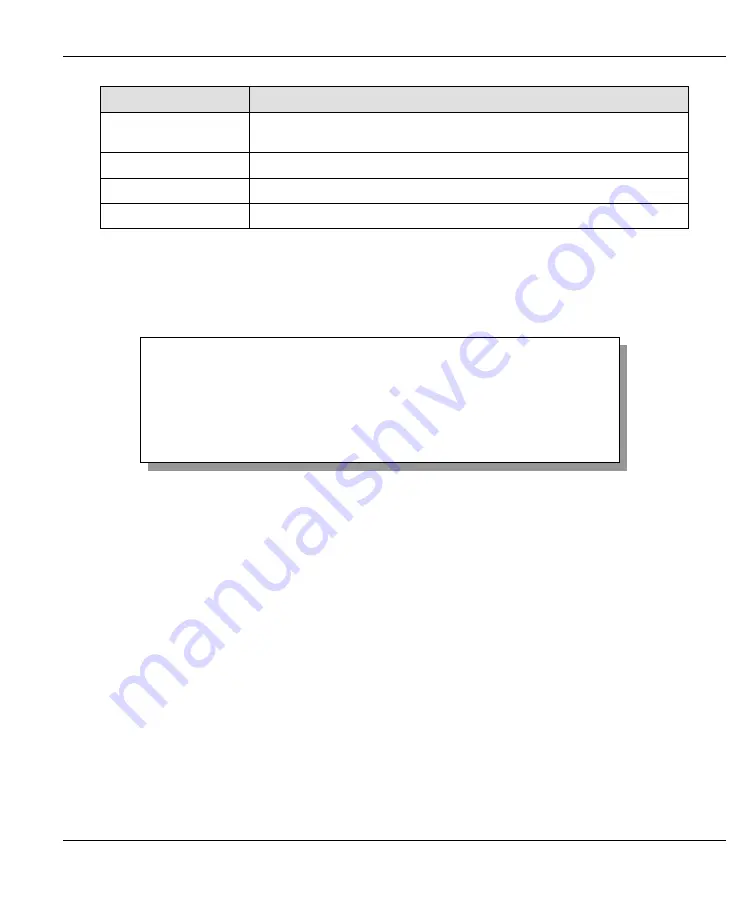
Prestige 310 Broadband Sharing Gateway
System Information and Diagnosis
9-5
FIELD
DESCRIPTION
Ethernet Address
Refers to the Ethernet MAC (Media Access Control) address of your
Prestige.
IP Address
This is the IP address of the Prestige in dotted decimal notation.
IP Mask
This shows the subnet mask of the Prestige.
DHCP
This field shows the DHCP setting of the Prestige.
9.2.2 Console Port Speed
You can change the speed of the console port through
Menu 24.2.2
—
Console Port Speed
. Your Prestige
supports 9600 (default), 19200, 38400, 57600, and 115200 bps for the console port. Use the
[SPACE BAR]
to select the desired speed in menu 24.2.2, as shown next.
Figure 9-5 Menu 24.2.2 — System Maintenance — Change
Console Port Speed
9.3 Log and Trace
There are three logging facilities in the Prestige. The first is the error logs and trace records that are stored
locally. The second is the UNIX syslog facility for message logging.
9.3.1 Viewing Error Log
The first place you should look for clues when something goes wrong is the error/trace log. Follow the
procedure below to view the local error/trace log:
Step 1.
Enter 24 from the main menu to open
Menu 24 — System Maintenance
.
Step 2.
From menu 24, enter 3 display
Menu 24.3 — System Maintenance — Log and Trace
.
Step 3.
Enter from
Menu 24.3 — System Maintenance — Log and Trace
to display the error log in the
system.
After the Prestige finishes displaying, you will have the option to clear the error log.
Menu 24.2.2 – System Maintenance – Change Console Port Speed
Console Port Speed: 115200
Press ENTER to Confirm or ESC to Cancel:






























