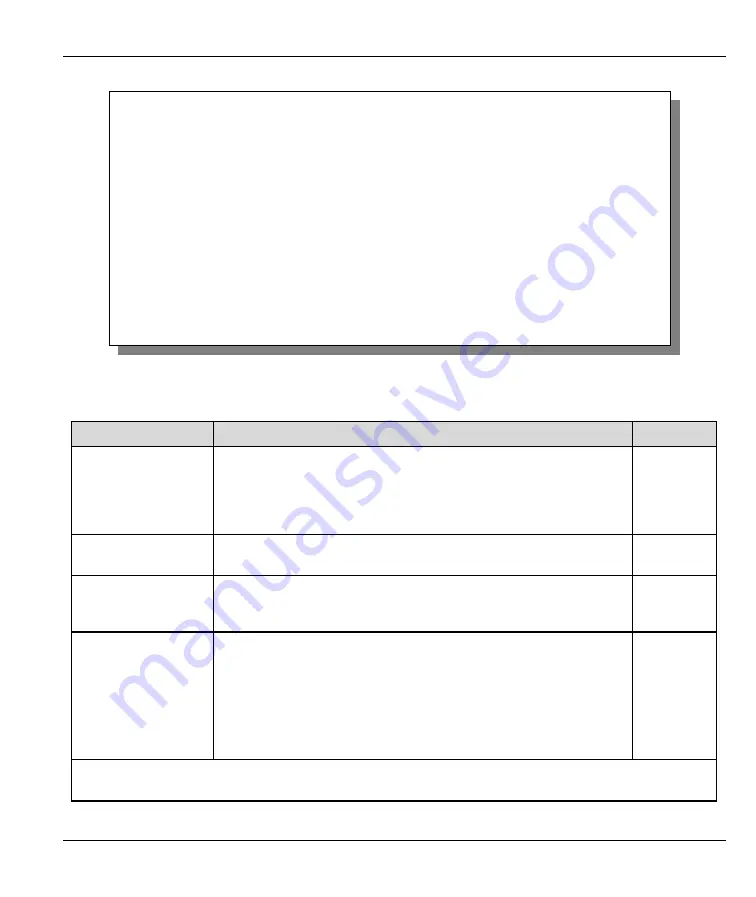
Prestige 310 Broadband Sharing Gateway
Remote Management
13-3
Figure 13-2 Menu 24.11 — Remote Management Control
Table 13-1 Menu 24.11 — Remote Management Control
FIELD
DESCRIPTION
EXAMPLE
Telnet Server
FTP Server
Web Server
SNMP Service
DNS Service
These read-only labels denote the kind of server/service that you
may remotely manage.
Port
You may change the service port number for corresponding
servers/service in this field.
23
Access
Select the access interface (if any) by pressing the [SPACE BAR].
Choices are:
LAN only
,
WAN only
,
All
or
Disable
. The default is
LAN
only
.
LAN only
Secured Client IP
The default value for
Secured Client IP
is 0.0.0.0, which means
you don’t care which host is trying to use a service (Telnet, FTP,
Web, SNMP or DNS).
If you enter an IP address in this field, the Prestige will check if the
client IP address matches the value here when a (Telnet, FTP,
Web, SNMP or DNS) session is up. If it does not match, the
Prestige will disconnect the session immediately.
0.0.0.0
Once you have filled in this menu, press [ENTER] at the message "Press ENTER to Confirm or ESC to
Cancel" to save your configuration, or press [ESC] to cancel.
Menu 24.11 - Remote Management Control
TELNET Server: Port = 23 Access = LAN only
Secured Client IP = 0.0.0.0
FTP Server: Port = 21 Access = LAN only
Secured Client IP = 0.0.0.0
Web Server: Port = 80 Access = LAN only
Secured Client IP = 0.0.0.0
SNMP Service: Port = 161 Access = LAN only
Secured Client IP = 0.0.0.0
DNS Service: Port = 53 Access = LAN only
Secured Client IP = 0.0.0.0
Press ENTER to Confirm or ESC to Cancel:






























