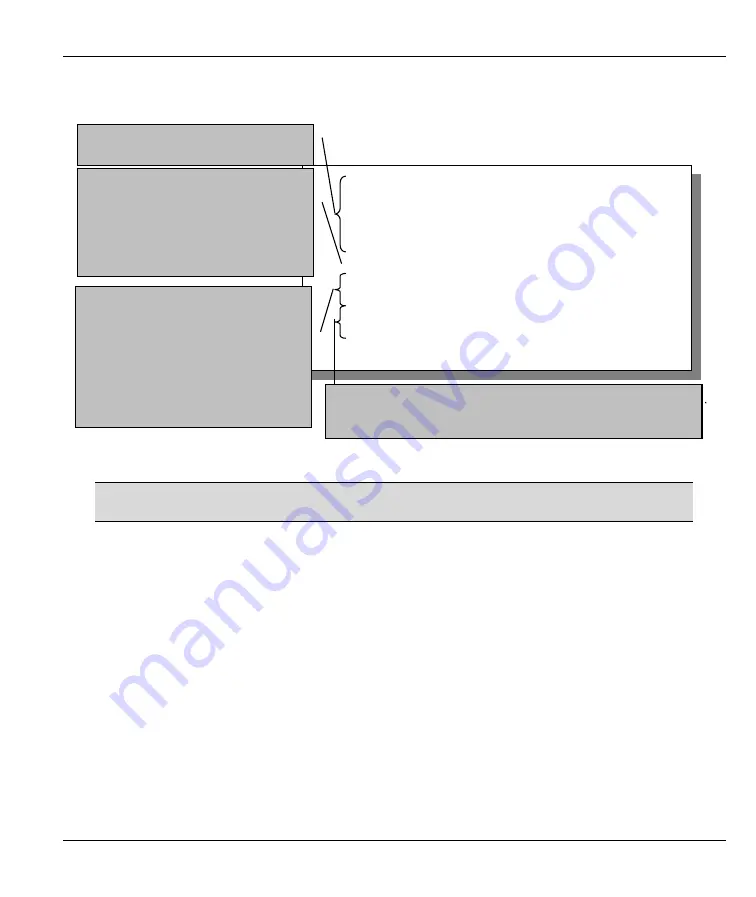
Prestige 310 Broadband Sharing Gateway
Internal SPTGEN
12-3
12.2 Internal SPTGEN FTP Download Example
Figure 12-2 Internal SPTGEN FTP Download Example
You can rename your “rom-t” file when you save it to your computer but it must be
named “rom-t” when you upload it to your Prestige.
c:\ftp 192.168.1.1
220 PPP FTP version 1.0 ready at Sat Jan 1 03:22:12
2000
User (192.168.1.1:(none)):
331 Enter PASS command
Password:
230 Logged in
ftp>bin
200 Type I OK
ftp> get rom-t
ftp>bye
c:\edit rom-t
(edit the rom-t text file by a text editor and save
it)
1. Launch your FTP application.
2. Enter "bin".
The command “bin” sets the
transfer mode to binary. The name
“*.bin” is the generic name for the
ZyNOS firmware on the Prestige.
3. Get "rom-t" file.
The command “get” transfers files
from the Prestige to your
computer. The name “*.rom-t” is
the configuration filename on the
Prestige.
4. Edit the "rom-t" file using a text editor (do not use a
word processor). You must leave this FTP screen to edit.






























