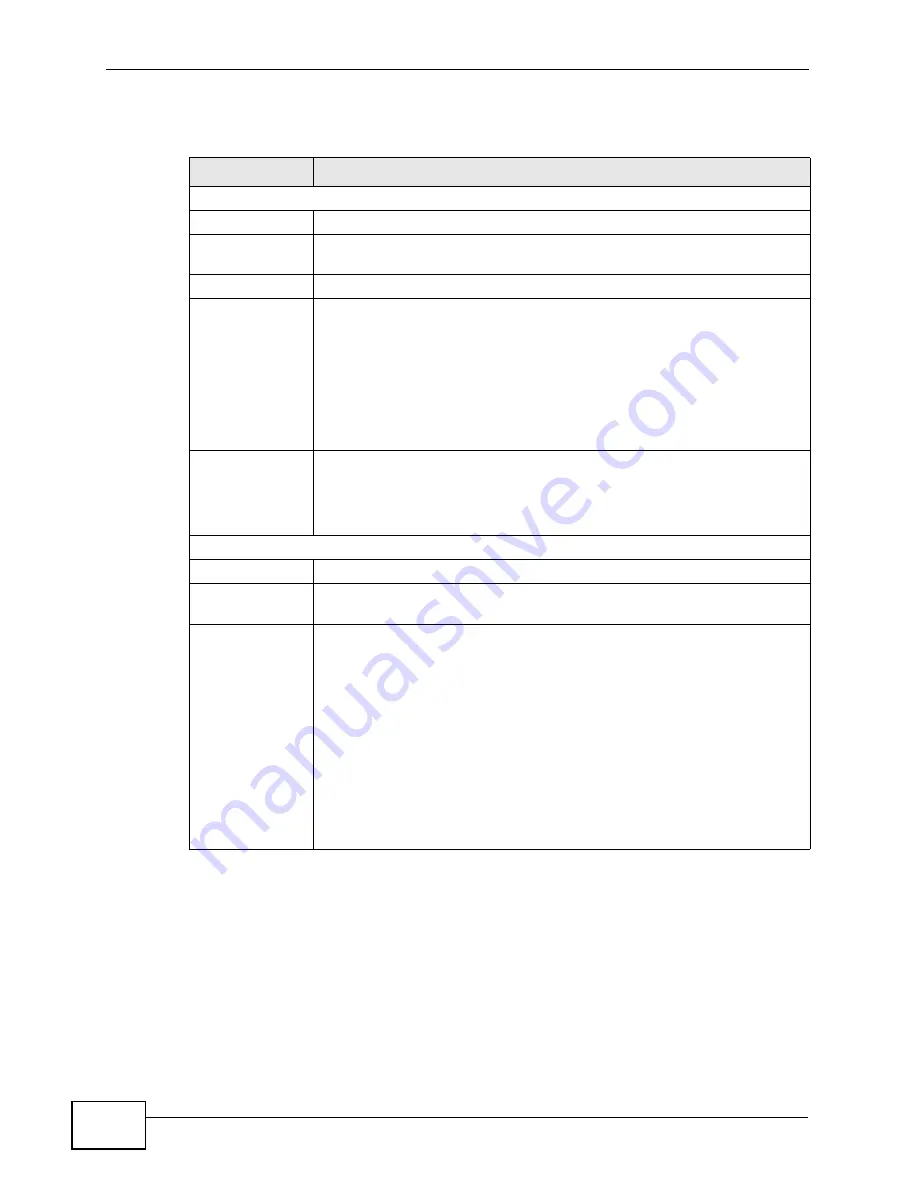
Chapter 6 Broadband
VSG1432-B101 Series User’s Guide
80
The following table describes the labels in this screen.
Table 7
Broadband: Add/Edit: Routing Mode
LABEL
DESCRIPTION
General
Active
Select this to activate the WAN configuration settings.
Name
Specify a descriptive name of up to 15 alphanumeric characters for this
connection.
Type
Select whether it is a VDSL, ADSL, or Ethernet connection.
Mode
Select
Routing
(default) from the drop-down list box if your ISP give
you one IP address only and you want multiple computers to share an
Internet account.
Select
Bridge
when your ISP provides you more than one IP address
and you want the connected computers to get individual IP address
from ISP’s DHCP server directly. If you select
Bridge
, you cannot use
routing functions, such as Firewall, DHCP server and NAT on traffic
from the selected LAN port(s).
Encapsulation
Select the method of encapsulation used by your ISP from the drop-
down list box. This option is available only when you select
Routing
in
the
Mode
field.
The choices are
PPPoE
,
PPPoA
,
IPoE
and
IPoA
.
ATM PVC Configuration (These fields appear when the
Type
is set to
ADSL
.)
VPI
The valid range for the VPI is 0 to 255. Enter the VPI assigned to you.
VCI
The valid range for the VCI is 32 to 65535 (0 to 31 is reserved for local
management of ATM traffic). Enter the VCI assigned to you.
DSL Link Type
This field is not editable. The selection depends on the setting in the
Encapsulation
field.
EoA
(Ethernet over ATM) uses an Ethernet header in the packet, so
that you can have multiple services/connections over one PVC. You can
set each connection to have its own MAC address or all connections
share one MAC address but use different VLAN IDs for different
services. EoA supports ENET ENCAP (IPoE), PPPoE and RFC1483/2684
bridging encapsulation methods.
PPPoA
(PPP over ATM) allows just one PPPoA connection over a PVC.
IPoA
(IP over ATM) allows just one RFC 1483 routing connection over a
PVC.
Summary of Contents for VSG1432-B101 - V1.10
Page 2: ......
Page 8: ...Safety Warnings VSG1432 B101 Series User s Guide 8 ...
Page 10: ...Contents Overview VSG1432 B101 Series User s Guide 10 ...
Page 20: ...Table of Contents VSG1432 B101 Series User s Guide 20 ...
Page 21: ...21 PART I User s Guide ...
Page 22: ...22 ...
Page 40: ...Chapter 2 The Web Configurator VSG1432 B101 Series User s Guide 40 ...
Page 67: ...67 PART II Technical Reference ...
Page 68: ...68 ...
Page 74: ...Chapter 5 Network Map and Status Screens VSG1432 B101 Series User s Guide 74 ...
Page 146: ...Chapter 8 Home Networking VSG1432 B101 Series User s Guide 146 ...
Page 150: ...Chapter 9 Static Routing VSG1432 B101 Series User s Guide 150 ...
Page 174: ...Chapter 11 Policy Forwarding VSG1432 B101 Series User s Guide 174 ...
Page 192: ...Chapter 12 Network Address Translation NAT VSG1432 B101 Series User s Guide 192 ...
Page 198: ...Chapter 13 Dynamic DNS Setup VSG1432 B101 Series User s Guide 198 ...
Page 224: ...Chapter 16 Firewall VSG1432 B101 Series User s Guide 224 ...
Page 230: ...Chapter 18 Parental Control VSG1432 B101 Series User s Guide 230 ...
Page 278: ...Chapter 25 Traffic Status VSG1432 B101 Series User s Guide 278 ...
Page 282: ...Chapter 26 IGMP Status VSG1432 B101 Series User s Guide 282 ...
Page 290: ...Chapter 28 Remote Management VSG1432 B101 Series User s Guide 290 ...
Page 294: ...Chapter 29 Time Settings VSG1432 B101 Series User s Guide 294 ...
Page 298: ...Chapter 30 Logs Setting VSG1432 B101 Series User s Guide 298 ...
Page 314: ...Chapter 34 Troubleshooting VSG1432 B101 Series User s Guide 314 ...
Page 344: ...Appendix A Setting up Your Computer s IP Address VSG1432 B101 Series User s Guide 344 ...
Page 354: ...Appendix B IP Addresses and Subnetting VSG1432 B101 Series User s Guide 354 ...
Page 380: ...Appendix D Wireless LANs VSG1432 B101 Series User s Guide 380 ...
















































