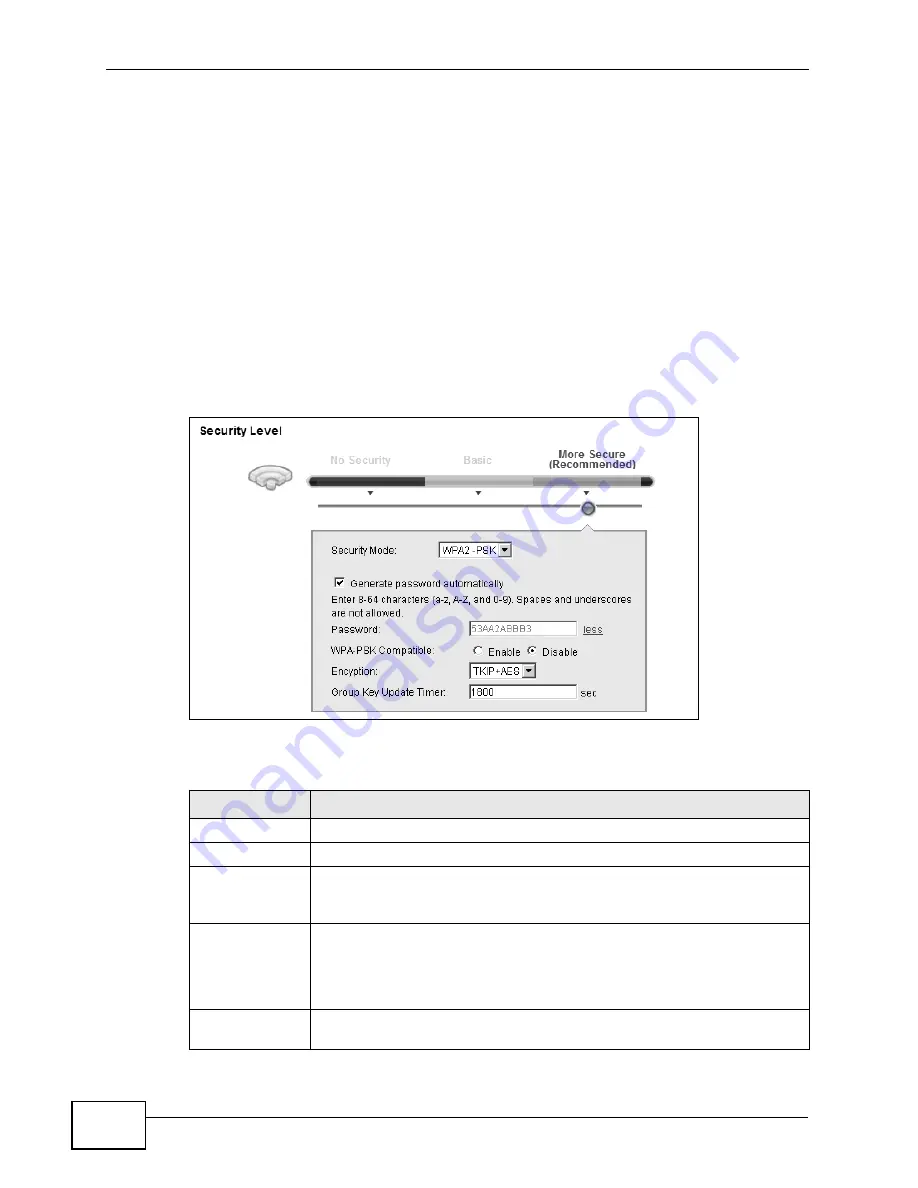
Chapter 7 Wireless
VSG1432-B101 Series User’s Guide
98
7.2.3 More Secure (WPA(2)-PSK)
The WPA-PSK security mode provides both improved data encryption and user
authentication over WEP. Using a Pre-Shared Key (PSK), both the ZyXEL Device
and the connecting client share a common password in order to validate the
connection. This type of encryption, while robust, is not as strong as WPA, WPA2
or even WPA2-PSK. The WPA2-PSK security mode is a newer, more robust version
of the WPA encryption standard. It offers slightly better security, although the use
of PSK makes it less robust than it could be.
Click
Network Settings
>
Wireless
to display the
General
screen. Select
More
Secure
as the security level. Then select
WPA-PSK
or
WPA2-PSK
from the
Security Mode
list.
Figure 26
Wireless > General: More Secure: WPA(2)-PSK
The following table describes the labels in this screen.
Table 12
Wireless > General: More Secure: WPA(2)-PSK
LABEL
DESCRIPTION
Security Level
Select
More Secure
to enable WPA(2)-PSK data encryption.
Security Mode
Select
WPA-PSK
or
WPA2-PSK
from the drop-down list box.
Generate
password
automatically
Select this option to have the ZyXEL Device automatically generate a
password. The password field will not be configurable when you select
this option.
Password
The encryption mechanisms used for WPA(2) and WPA(2)-PSK are the
same. The only difference between the two is that WPA(2)-PSK uses a
simple common password, instead of user-specific credentials.
Type a pre-shared key from 8 to 64 case-sensitive keyboard characters.
more.../less
Click
more...
to show more fields in this section. Click
less
to hide
them.
Summary of Contents for VSG1432-B101 - V1.10
Page 2: ......
Page 8: ...Safety Warnings VSG1432 B101 Series User s Guide 8 ...
Page 10: ...Contents Overview VSG1432 B101 Series User s Guide 10 ...
Page 20: ...Table of Contents VSG1432 B101 Series User s Guide 20 ...
Page 21: ...21 PART I User s Guide ...
Page 22: ...22 ...
Page 40: ...Chapter 2 The Web Configurator VSG1432 B101 Series User s Guide 40 ...
Page 67: ...67 PART II Technical Reference ...
Page 68: ...68 ...
Page 74: ...Chapter 5 Network Map and Status Screens VSG1432 B101 Series User s Guide 74 ...
Page 146: ...Chapter 8 Home Networking VSG1432 B101 Series User s Guide 146 ...
Page 150: ...Chapter 9 Static Routing VSG1432 B101 Series User s Guide 150 ...
Page 174: ...Chapter 11 Policy Forwarding VSG1432 B101 Series User s Guide 174 ...
Page 192: ...Chapter 12 Network Address Translation NAT VSG1432 B101 Series User s Guide 192 ...
Page 198: ...Chapter 13 Dynamic DNS Setup VSG1432 B101 Series User s Guide 198 ...
Page 224: ...Chapter 16 Firewall VSG1432 B101 Series User s Guide 224 ...
Page 230: ...Chapter 18 Parental Control VSG1432 B101 Series User s Guide 230 ...
Page 278: ...Chapter 25 Traffic Status VSG1432 B101 Series User s Guide 278 ...
Page 282: ...Chapter 26 IGMP Status VSG1432 B101 Series User s Guide 282 ...
Page 290: ...Chapter 28 Remote Management VSG1432 B101 Series User s Guide 290 ...
Page 294: ...Chapter 29 Time Settings VSG1432 B101 Series User s Guide 294 ...
Page 298: ...Chapter 30 Logs Setting VSG1432 B101 Series User s Guide 298 ...
Page 314: ...Chapter 34 Troubleshooting VSG1432 B101 Series User s Guide 314 ...
Page 344: ...Appendix A Setting up Your Computer s IP Address VSG1432 B101 Series User s Guide 344 ...
Page 354: ...Appendix B IP Addresses and Subnetting VSG1432 B101 Series User s Guide 354 ...
Page 380: ...Appendix D Wireless LANs VSG1432 B101 Series User s Guide 380 ...






























