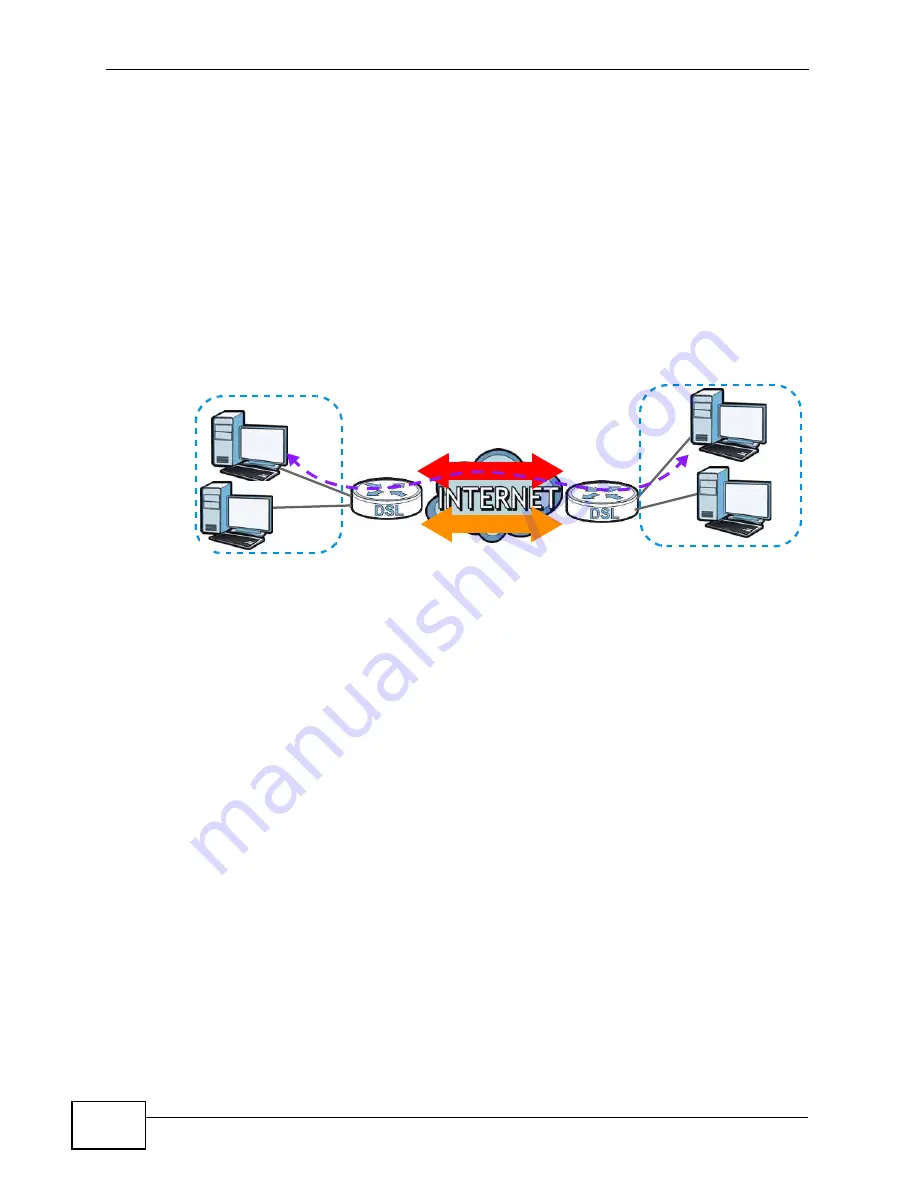
Chapter 21 IPSec
VSG1432-B101 Series User’s Guide
246
21.1.2 What You Need to Know
A VPN tunnel is usually established in two phases. Each phase establishes a
security association (SA), a contract indicating what security parameters the
ZyXEL Device and the remote IPSec router will use. The first phase establishes an
Internet Key Exchange (IKE) SA between the ZyXEL Device and remote IPSec
router. The second phase uses the IKE SA to securely establish an IPSec SA
through which the ZyXEL Device and remote IPSec router can send data between
computers on the local network and remote network. The following figure
illustrates this.
Figure 114
VPN: IKE SA and IPSec SA
In this example, a computer in network
A
is exchanging data with a computer in
network
B
. Inside networks
A
and
B
, the data is transmitted the same way data is
normally transmitted in the networks. Between routers
X
and
Y
, the data is
protected by tunneling, encryption, authentication, and other security features of
the IPSec SA. The IPSec SA is established securely using the IKE SA that routers
X
and
Y
established first.
Remote IPSec Gateway Address
Remote IPSec Gateway Address
is the WAN IP address or domain name of the
remote IPSec router (secure gateway).
If the remote secure gateway has a static WAN IP address, enter it in the
Remote
IPSec Gateway Address
field. You may alternatively enter the remote secure
gateway’s domain name (if it has one) in the
Remote IPSec Gateway Address
field.
You can also enter a remote secure gateway’s domain name in the
Remote IPSec
Gateway Address
field if the remote secure gateway has a dynamic WAN IP
address and is using DDNS. The ZyXEL Device has to rebuild the VPN tunnel each
time the remote secure gateway’s WAN IP address changes (there may be a delay
until the DDNS servers are updated with the remote gateway’s new WAN IP
address).
A
X
Y
B
IPSec SA
IKE SA
Summary of Contents for VSG1432-B101 - V1.10
Page 2: ......
Page 8: ...Safety Warnings VSG1432 B101 Series User s Guide 8 ...
Page 10: ...Contents Overview VSG1432 B101 Series User s Guide 10 ...
Page 20: ...Table of Contents VSG1432 B101 Series User s Guide 20 ...
Page 21: ...21 PART I User s Guide ...
Page 22: ...22 ...
Page 40: ...Chapter 2 The Web Configurator VSG1432 B101 Series User s Guide 40 ...
Page 67: ...67 PART II Technical Reference ...
Page 68: ...68 ...
Page 74: ...Chapter 5 Network Map and Status Screens VSG1432 B101 Series User s Guide 74 ...
Page 146: ...Chapter 8 Home Networking VSG1432 B101 Series User s Guide 146 ...
Page 150: ...Chapter 9 Static Routing VSG1432 B101 Series User s Guide 150 ...
Page 174: ...Chapter 11 Policy Forwarding VSG1432 B101 Series User s Guide 174 ...
Page 192: ...Chapter 12 Network Address Translation NAT VSG1432 B101 Series User s Guide 192 ...
Page 198: ...Chapter 13 Dynamic DNS Setup VSG1432 B101 Series User s Guide 198 ...
Page 224: ...Chapter 16 Firewall VSG1432 B101 Series User s Guide 224 ...
Page 230: ...Chapter 18 Parental Control VSG1432 B101 Series User s Guide 230 ...
Page 278: ...Chapter 25 Traffic Status VSG1432 B101 Series User s Guide 278 ...
Page 282: ...Chapter 26 IGMP Status VSG1432 B101 Series User s Guide 282 ...
Page 290: ...Chapter 28 Remote Management VSG1432 B101 Series User s Guide 290 ...
Page 294: ...Chapter 29 Time Settings VSG1432 B101 Series User s Guide 294 ...
Page 298: ...Chapter 30 Logs Setting VSG1432 B101 Series User s Guide 298 ...
Page 314: ...Chapter 34 Troubleshooting VSG1432 B101 Series User s Guide 314 ...
Page 344: ...Appendix A Setting up Your Computer s IP Address VSG1432 B101 Series User s Guide 344 ...
Page 354: ...Appendix B IP Addresses and Subnetting VSG1432 B101 Series User s Guide 354 ...
Page 380: ...Appendix D Wireless LANs VSG1432 B101 Series User s Guide 380 ...
















































