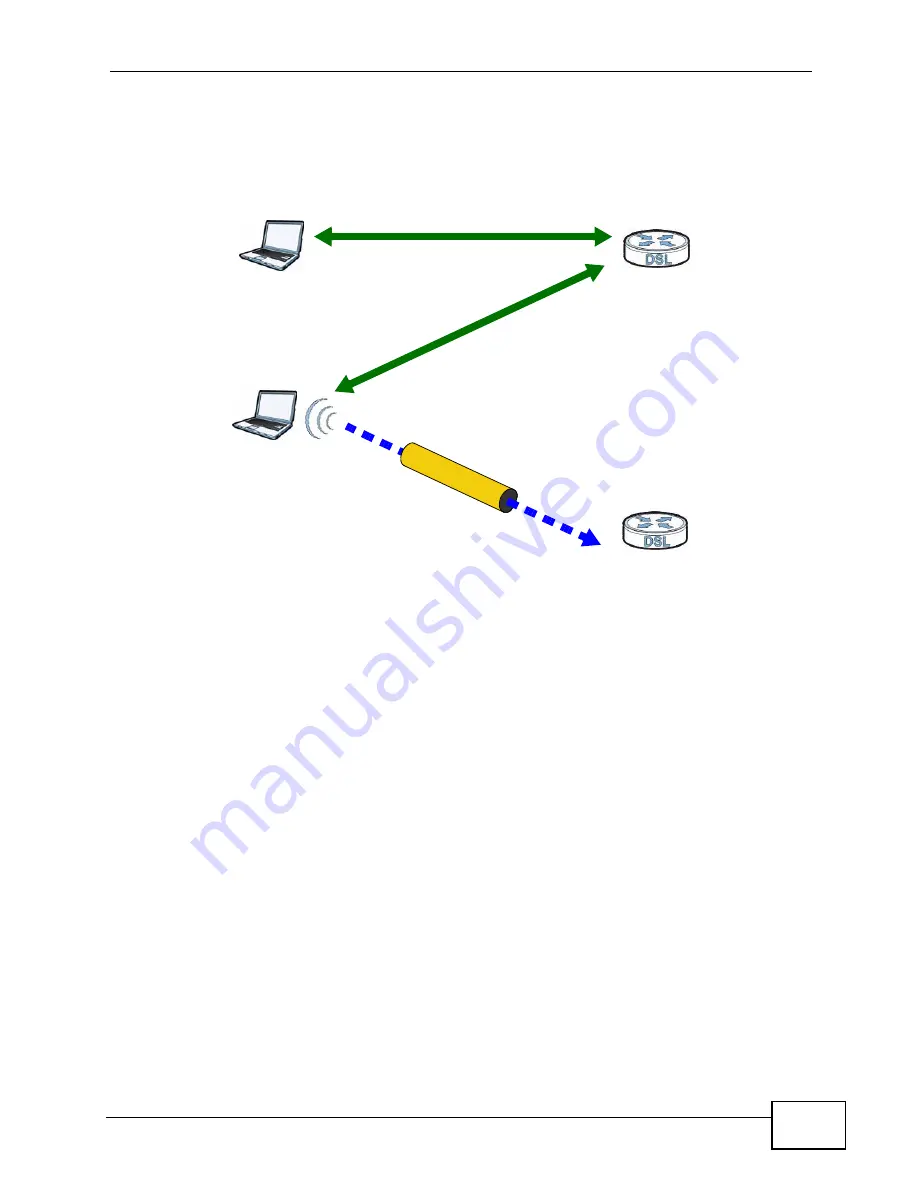
Chapter 7 Wireless
VSG1432-B101 Series User’s Guide
125
point. However, you know that
Client 2
supports the registrar function, so you use
it to perform the WPS handshake instead.
Figure 43
WPS: Example Network Step 3
7.9.9.5 Limitations of WPS
WPS has some limitations of which you should be aware.
• WPS works in Infrastructure networks only (where an AP and a wireless client
communicate). It does not work in Ad-Hoc networks (where there is no AP).
• When you use WPS, it works between two devices only. You cannot enroll
multiple devices simultaneously, you must enroll one after the other.
For instance, if you have two enrollees and one registrar you must set up the
first enrollee (by pressing the WPS button on the registrar and the first enrollee,
for example), then check that it successfully enrolled, then set up the second
device in the same way.
• WPS works only with other WPS-enabled devices. However, you can still add
non-WPS devices to a network you already set up using WPS.
WPS works by automatically issuing a randomly-generated WPA-PSK or WPA2-
PSK pre-shared key from the registrar device to the enrollee devices. Whether
the network uses WPA-PSK or WPA2-PSK depends on the device. You can check
the configuration interface of the registrar device to discover the key the
network is using (if the device supports this feature). Then, you can enter the
key into the non-WPS device and join the network as normal (the non-WPS
device must also support WPA-PSK or WPA2-PSK).
CLIENT 1
AP1
REGISTRAR
CLIENT 2
EXISTING CONNECTION
SEC
URIT
Y IN
FO
ENROLLEE
AP2
EX
IST
ING
CO
NN
EC
TIO
N
Summary of Contents for VSG1432-B101 - V1.10
Page 2: ......
Page 8: ...Safety Warnings VSG1432 B101 Series User s Guide 8 ...
Page 10: ...Contents Overview VSG1432 B101 Series User s Guide 10 ...
Page 20: ...Table of Contents VSG1432 B101 Series User s Guide 20 ...
Page 21: ...21 PART I User s Guide ...
Page 22: ...22 ...
Page 40: ...Chapter 2 The Web Configurator VSG1432 B101 Series User s Guide 40 ...
Page 67: ...67 PART II Technical Reference ...
Page 68: ...68 ...
Page 74: ...Chapter 5 Network Map and Status Screens VSG1432 B101 Series User s Guide 74 ...
Page 146: ...Chapter 8 Home Networking VSG1432 B101 Series User s Guide 146 ...
Page 150: ...Chapter 9 Static Routing VSG1432 B101 Series User s Guide 150 ...
Page 174: ...Chapter 11 Policy Forwarding VSG1432 B101 Series User s Guide 174 ...
Page 192: ...Chapter 12 Network Address Translation NAT VSG1432 B101 Series User s Guide 192 ...
Page 198: ...Chapter 13 Dynamic DNS Setup VSG1432 B101 Series User s Guide 198 ...
Page 224: ...Chapter 16 Firewall VSG1432 B101 Series User s Guide 224 ...
Page 230: ...Chapter 18 Parental Control VSG1432 B101 Series User s Guide 230 ...
Page 278: ...Chapter 25 Traffic Status VSG1432 B101 Series User s Guide 278 ...
Page 282: ...Chapter 26 IGMP Status VSG1432 B101 Series User s Guide 282 ...
Page 290: ...Chapter 28 Remote Management VSG1432 B101 Series User s Guide 290 ...
Page 294: ...Chapter 29 Time Settings VSG1432 B101 Series User s Guide 294 ...
Page 298: ...Chapter 30 Logs Setting VSG1432 B101 Series User s Guide 298 ...
Page 314: ...Chapter 34 Troubleshooting VSG1432 B101 Series User s Guide 314 ...
Page 344: ...Appendix A Setting up Your Computer s IP Address VSG1432 B101 Series User s Guide 344 ...
Page 354: ...Appendix B IP Addresses and Subnetting VSG1432 B101 Series User s Guide 354 ...
Page 380: ...Appendix D Wireless LANs VSG1432 B101 Series User s Guide 380 ...
















































