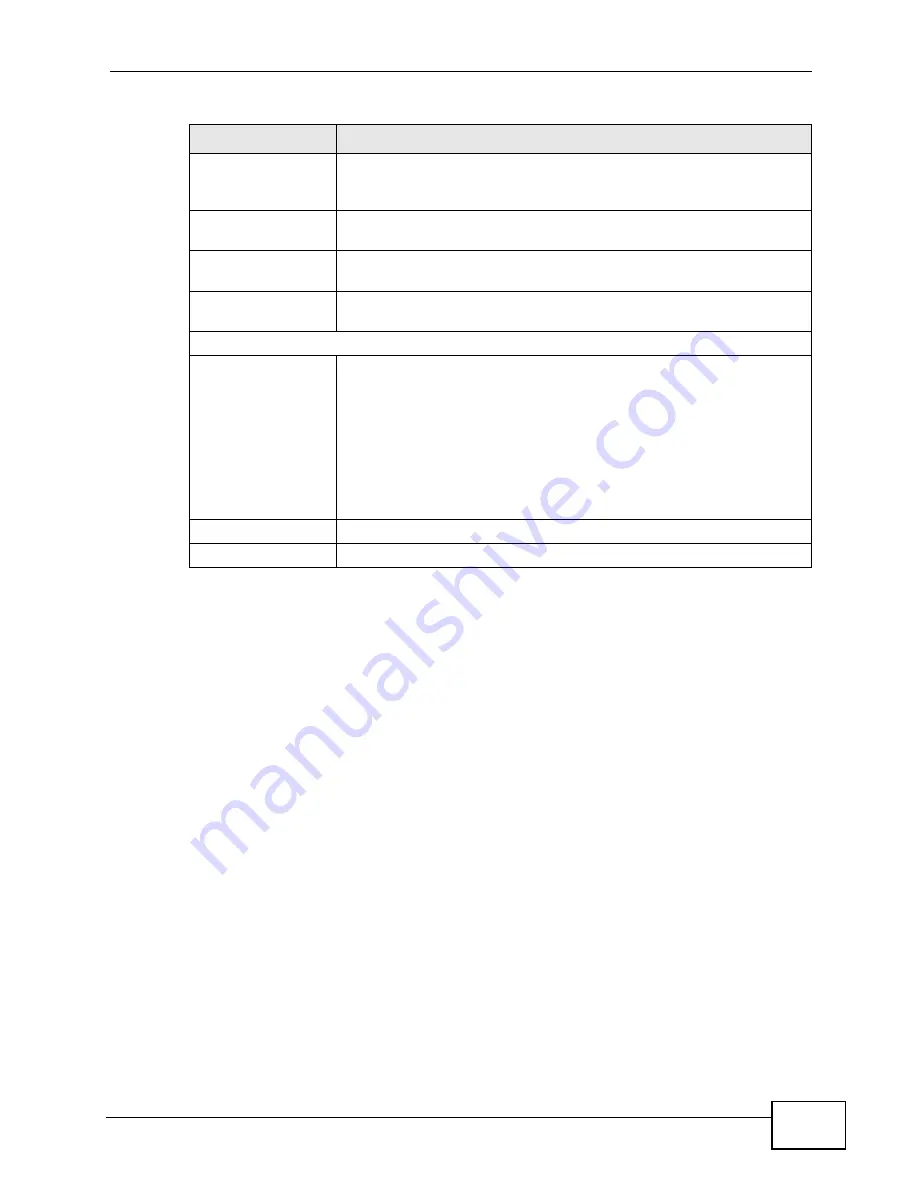
Chapter 7 Wireless
VSG1432-B101 Series User’s Guide
103
7.4 MAC Authentication
This screen allows you to configure the ZyXEL Device to give exclusive access to
specific devices
(Allow)
or exclude specific devices from accessing the ZyXEL
Device
(Deny)
. Every Ethernet device has a unique MAC (Media Access Control)
address. The MAC address is assigned at the factory and consists of six pairs of
hexadecimal characters, for example, 00:A0:C5:00:00:02. You need to know the
MAC addresses of the devices to configure this screen.
Hide SSID
Select this check box to hide the SSID in the outgoing beacon frame
so a station cannot obtain the SSID through scanning using a site
survey tool.
Client Isolation
Select this to keep the wireless clients in this SSID from
communicating with each other.
MBSSID/LAN
Isolation
Select this to keep the wireless clients in this SSID from
communicating with clients in other SSIDs or LAN devices.
Enhanced Multicast
Forwarding
Select this check box to allow the ZyXEL Device to convert wireless
multicast traffic into wireless unicast traffic.
Security Level
Security Mode
Select
Basic (WEP)
or
More Secure (WPA(2)-PSK, WPA(2))
to
add security on this wireless network. The wireless clients which
want to associate to this network must have same wireless security
settings as the ZyXEL Device. After you select to use a security,
additional options appears in this screen.
Or you can select
No Security
to allow any client to associate this
network without any data encryption or authentication.
See
Section 7.2.1 on page 95
for more details about this field.
Apply
Click
Apply
to save your changes.
Cancel
Click
Cancel
to exit this screen without saving.
Table 15
More AP: Edit
LABEL
DESCRIPTION
Summary of Contents for VSG1432-B101 - V1.10
Page 2: ......
Page 8: ...Safety Warnings VSG1432 B101 Series User s Guide 8 ...
Page 10: ...Contents Overview VSG1432 B101 Series User s Guide 10 ...
Page 20: ...Table of Contents VSG1432 B101 Series User s Guide 20 ...
Page 21: ...21 PART I User s Guide ...
Page 22: ...22 ...
Page 40: ...Chapter 2 The Web Configurator VSG1432 B101 Series User s Guide 40 ...
Page 67: ...67 PART II Technical Reference ...
Page 68: ...68 ...
Page 74: ...Chapter 5 Network Map and Status Screens VSG1432 B101 Series User s Guide 74 ...
Page 146: ...Chapter 8 Home Networking VSG1432 B101 Series User s Guide 146 ...
Page 150: ...Chapter 9 Static Routing VSG1432 B101 Series User s Guide 150 ...
Page 174: ...Chapter 11 Policy Forwarding VSG1432 B101 Series User s Guide 174 ...
Page 192: ...Chapter 12 Network Address Translation NAT VSG1432 B101 Series User s Guide 192 ...
Page 198: ...Chapter 13 Dynamic DNS Setup VSG1432 B101 Series User s Guide 198 ...
Page 224: ...Chapter 16 Firewall VSG1432 B101 Series User s Guide 224 ...
Page 230: ...Chapter 18 Parental Control VSG1432 B101 Series User s Guide 230 ...
Page 278: ...Chapter 25 Traffic Status VSG1432 B101 Series User s Guide 278 ...
Page 282: ...Chapter 26 IGMP Status VSG1432 B101 Series User s Guide 282 ...
Page 290: ...Chapter 28 Remote Management VSG1432 B101 Series User s Guide 290 ...
Page 294: ...Chapter 29 Time Settings VSG1432 B101 Series User s Guide 294 ...
Page 298: ...Chapter 30 Logs Setting VSG1432 B101 Series User s Guide 298 ...
Page 314: ...Chapter 34 Troubleshooting VSG1432 B101 Series User s Guide 314 ...
Page 344: ...Appendix A Setting up Your Computer s IP Address VSG1432 B101 Series User s Guide 344 ...
Page 354: ...Appendix B IP Addresses and Subnetting VSG1432 B101 Series User s Guide 354 ...
Page 380: ...Appendix D Wireless LANs VSG1432 B101 Series User s Guide 380 ...
















































