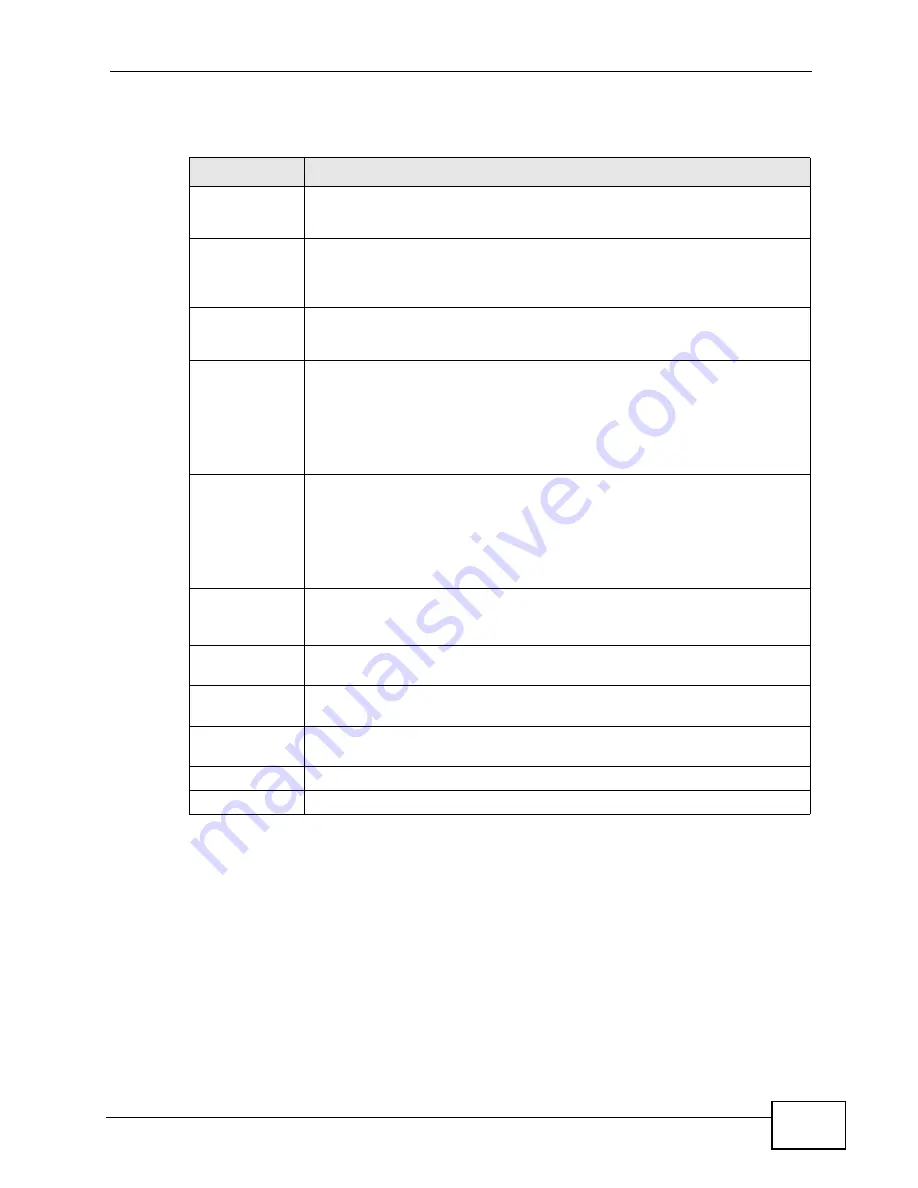
Chapter 12 Network Address Translation (NAT)
VSG1432-B101 Series User’s Guide
179
The following table describes the labels in this screen.
12.3 The Applications Screen
This screen provides a summary of all NAT applications and their configuration. In
addition, this screen allows you to create new applications and/or remove existing
ones.
Table 43
Port Forwarding: Add/Edit
LABEL
DESCRIPTION
Active
Clear the check box to disable the rule. Select the check box to enable it.
This field is read-only in the
Port
Forwarding Configuration
screen.
Service Name
Enter a name to identify this rule using keyboard characters (A-Z, a-z, 1-
2 and so on).
This field is read-only in the
Port Forwarding Edit
screen.
WAN Interface
Select the WAN interface through which the service is forwarded.
You must have already configured a WAN connection with NAT enabled.
External Start
Port
Enter the original destination port for the packets.
To forward only one port, enter the port number again in the
External
End Port
field.
To forward a series of ports, enter the start port number here and the
end port number in the
External End Port
field.
External End
Port
Enter the last port of the original destination port range.
To forward only one port, enter the port number in the
External Start
Port
field above and then enter it again in this field.
To forward a series of ports, enter the last port number in a series that
begins with the port number in the
External Start Port
field above.
Internal Start
Port
This shows the port number to which you want the ZyXEL Device to
translate the incoming port. For a range of ports, enter the first number
of the range to which you want the incoming ports translated.
Internal End
Port
This shows the last port of the translated port range.
Server IP
Address
Enter the inside IP address of the virtual server here.
Protocol Type
Select the protocol supported by this virtual server. Choices are
TCP
,
UDP
, or
TCP/UDP
.
Apply
Click
Apply
to save your changes.
Cancel
Click
Cancel
to exit this screen without saving.
Summary of Contents for VSG1432-B101 - V1.10
Page 2: ......
Page 8: ...Safety Warnings VSG1432 B101 Series User s Guide 8 ...
Page 10: ...Contents Overview VSG1432 B101 Series User s Guide 10 ...
Page 20: ...Table of Contents VSG1432 B101 Series User s Guide 20 ...
Page 21: ...21 PART I User s Guide ...
Page 22: ...22 ...
Page 40: ...Chapter 2 The Web Configurator VSG1432 B101 Series User s Guide 40 ...
Page 67: ...67 PART II Technical Reference ...
Page 68: ...68 ...
Page 74: ...Chapter 5 Network Map and Status Screens VSG1432 B101 Series User s Guide 74 ...
Page 146: ...Chapter 8 Home Networking VSG1432 B101 Series User s Guide 146 ...
Page 150: ...Chapter 9 Static Routing VSG1432 B101 Series User s Guide 150 ...
Page 174: ...Chapter 11 Policy Forwarding VSG1432 B101 Series User s Guide 174 ...
Page 192: ...Chapter 12 Network Address Translation NAT VSG1432 B101 Series User s Guide 192 ...
Page 198: ...Chapter 13 Dynamic DNS Setup VSG1432 B101 Series User s Guide 198 ...
Page 224: ...Chapter 16 Firewall VSG1432 B101 Series User s Guide 224 ...
Page 230: ...Chapter 18 Parental Control VSG1432 B101 Series User s Guide 230 ...
Page 278: ...Chapter 25 Traffic Status VSG1432 B101 Series User s Guide 278 ...
Page 282: ...Chapter 26 IGMP Status VSG1432 B101 Series User s Guide 282 ...
Page 290: ...Chapter 28 Remote Management VSG1432 B101 Series User s Guide 290 ...
Page 294: ...Chapter 29 Time Settings VSG1432 B101 Series User s Guide 294 ...
Page 298: ...Chapter 30 Logs Setting VSG1432 B101 Series User s Guide 298 ...
Page 314: ...Chapter 34 Troubleshooting VSG1432 B101 Series User s Guide 314 ...
Page 344: ...Appendix A Setting up Your Computer s IP Address VSG1432 B101 Series User s Guide 344 ...
Page 354: ...Appendix B IP Addresses and Subnetting VSG1432 B101 Series User s Guide 354 ...
Page 380: ...Appendix D Wireless LANs VSG1432 B101 Series User s Guide 380 ...






























