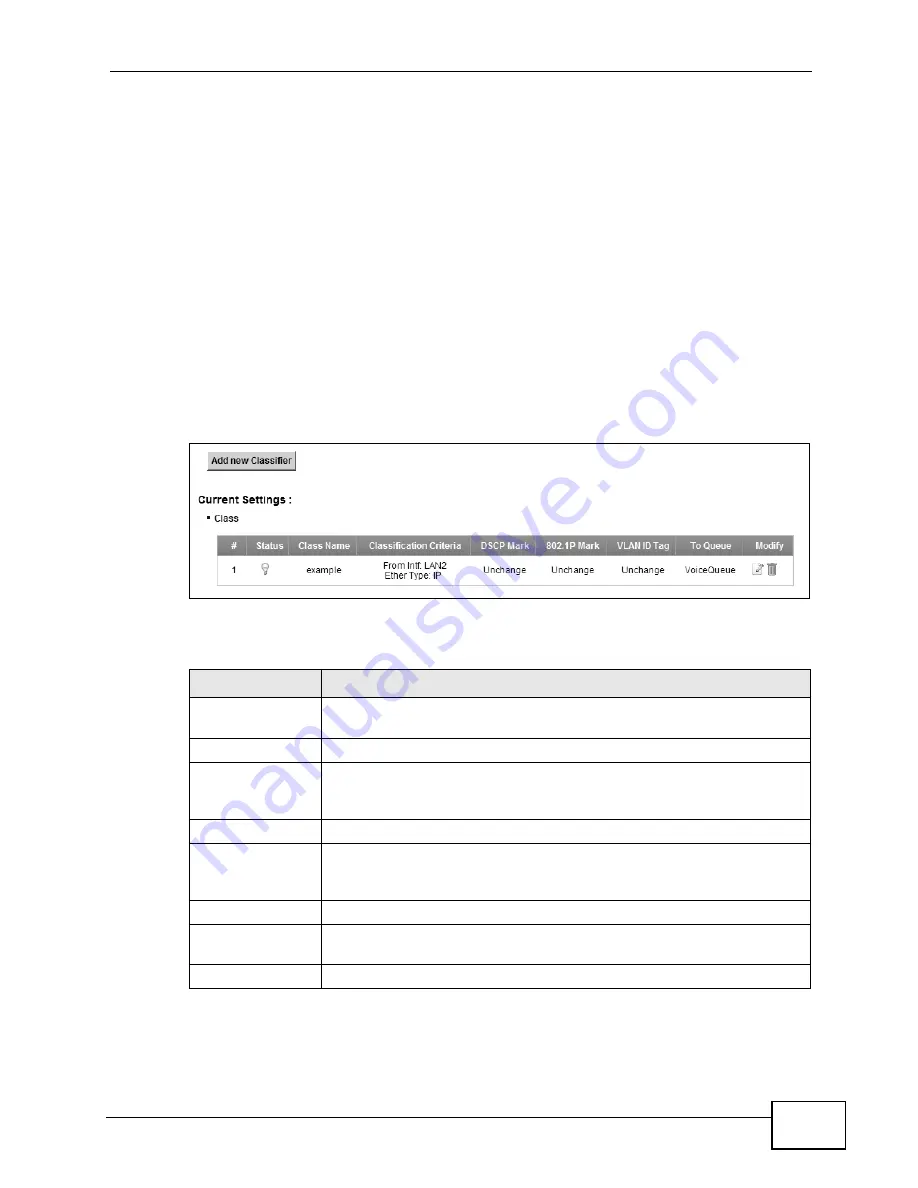
Chapter 10 Quality of Service (QoS)
VSG1432-B101 Series User’s Guide
157
10.5 The Class Setup Screen
Use this screen to add, edit or delete QoS classifiers. A classifier groups traffic into
data flows according to specific criteria such as the source address, destination
address, source port number, destination port number or incoming interface. For
example, you can configure a classifier to select traffic from the same protocol
port (such as Telnet) to form a flow.
You can give different priorities to traffic that the ZyXEL Device forwards out
through the WAN interface. Give high priority to voice and video to make them run
more smoothly. Similarly, give low priority to many large file downloads so that
they do not reduce the quality of other applications.
Click
Network Settings >
QoS > Class Setup
to open the following screen.
Figure 55
Network Settings > QoS > Class Setup
The following table describes the labels in this screen.
Table 33
Network Settings > QoS > Class Setup
LABEL
DESCRIPTION
Add new
Classifier
Click
this to create a new classifier.
#
This is the index number of the entry.
Status
This field displays whether the classifier is active or not. A yellow bulb
signifies that this classifier is active. A gray bulb signifies that this
classifier is not active.
Class Name
This is the name of the classifier.
Classification
Criteria
This shows criteria specified in this classifier, for example the interface
from which traffic of this class should come and the source MAC
address of traffic that matches this classifier.
DSCP Mark
This is the DSCP number added to traffic of this classifier.
802.1P Mark
This is the IEEE 802.1p priority level assigned to traffic of this
classifier.
VLAN ID Tag
This is the VLAN ID number assigned to traffic of this classifier.
Summary of Contents for VSG1432-B101 - V1.10
Page 2: ......
Page 8: ...Safety Warnings VSG1432 B101 Series User s Guide 8 ...
Page 10: ...Contents Overview VSG1432 B101 Series User s Guide 10 ...
Page 20: ...Table of Contents VSG1432 B101 Series User s Guide 20 ...
Page 21: ...21 PART I User s Guide ...
Page 22: ...22 ...
Page 40: ...Chapter 2 The Web Configurator VSG1432 B101 Series User s Guide 40 ...
Page 67: ...67 PART II Technical Reference ...
Page 68: ...68 ...
Page 74: ...Chapter 5 Network Map and Status Screens VSG1432 B101 Series User s Guide 74 ...
Page 146: ...Chapter 8 Home Networking VSG1432 B101 Series User s Guide 146 ...
Page 150: ...Chapter 9 Static Routing VSG1432 B101 Series User s Guide 150 ...
Page 174: ...Chapter 11 Policy Forwarding VSG1432 B101 Series User s Guide 174 ...
Page 192: ...Chapter 12 Network Address Translation NAT VSG1432 B101 Series User s Guide 192 ...
Page 198: ...Chapter 13 Dynamic DNS Setup VSG1432 B101 Series User s Guide 198 ...
Page 224: ...Chapter 16 Firewall VSG1432 B101 Series User s Guide 224 ...
Page 230: ...Chapter 18 Parental Control VSG1432 B101 Series User s Guide 230 ...
Page 278: ...Chapter 25 Traffic Status VSG1432 B101 Series User s Guide 278 ...
Page 282: ...Chapter 26 IGMP Status VSG1432 B101 Series User s Guide 282 ...
Page 290: ...Chapter 28 Remote Management VSG1432 B101 Series User s Guide 290 ...
Page 294: ...Chapter 29 Time Settings VSG1432 B101 Series User s Guide 294 ...
Page 298: ...Chapter 30 Logs Setting VSG1432 B101 Series User s Guide 298 ...
Page 314: ...Chapter 34 Troubleshooting VSG1432 B101 Series User s Guide 314 ...
Page 344: ...Appendix A Setting up Your Computer s IP Address VSG1432 B101 Series User s Guide 344 ...
Page 354: ...Appendix B IP Addresses and Subnetting VSG1432 B101 Series User s Guide 354 ...
Page 380: ...Appendix D Wireless LANs VSG1432 B101 Series User s Guide 380 ...






























