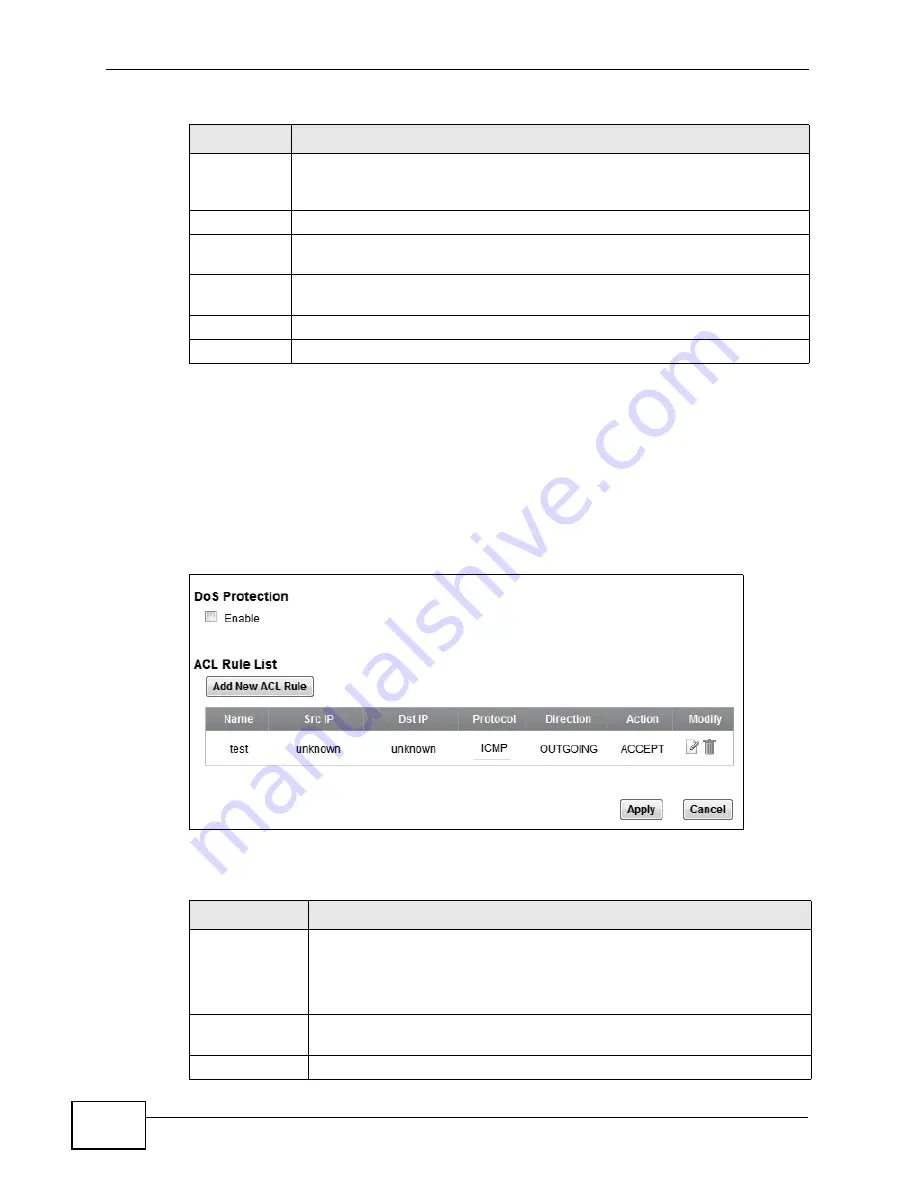
Chapter 16 Firewall
VSG1432-B101 Series User’s Guide
220
16.4 The Access Control Screen
Click
Security Settings > Firewall > Access Control
to display the following
screen. This screen displays a list of the configured incoming or outgoing filtering
rules.
Figure 95
Security Settings > Firewall > Access Control
The following table describes the labels in this screen.
Ports/
Protocol
Number
For
TCP
,
UDP
,
ICMP
, or
TCP/UDP
protocol rules this shows the port
number or range that defines the custom service. For other IP protocol
rules this shows the protocol number.
Modify
Click the
Delete
icon to remove the rule.
Service
Name
Enter a unique name (up to 32 printable English keyboard characters,
including spaces) for your customized port.
Service
Description
Enter a description for your customized port.
Apply
Click
Apply
to save your changes.
Cancel
Click
Cancel
to exit this screen without saving.
Table 67
Security Settings > Firewall > Protocol > Add
LABEL
DESCRIPTION
Table 68
Security Settings > Firewall > Access Control
LABEL
DESCRIPTION
DoS Protection
DoS (Denial of Service) attacks can flood your Internet connection with
invalid packets and connection requests, using so much bandwidth and
so many resources that Internet access becomes unavailable.
Select the
Enable
check box to enable protection against DoS attacks.
Add New ACL
Rule
Click this to go to add a filter rule for incoming or outgoing IP traffic.
Name
This displays the name of the rule.
Summary of Contents for VSG1432-B101 - V1.10
Page 2: ......
Page 8: ...Safety Warnings VSG1432 B101 Series User s Guide 8 ...
Page 10: ...Contents Overview VSG1432 B101 Series User s Guide 10 ...
Page 20: ...Table of Contents VSG1432 B101 Series User s Guide 20 ...
Page 21: ...21 PART I User s Guide ...
Page 22: ...22 ...
Page 40: ...Chapter 2 The Web Configurator VSG1432 B101 Series User s Guide 40 ...
Page 67: ...67 PART II Technical Reference ...
Page 68: ...68 ...
Page 74: ...Chapter 5 Network Map and Status Screens VSG1432 B101 Series User s Guide 74 ...
Page 146: ...Chapter 8 Home Networking VSG1432 B101 Series User s Guide 146 ...
Page 150: ...Chapter 9 Static Routing VSG1432 B101 Series User s Guide 150 ...
Page 174: ...Chapter 11 Policy Forwarding VSG1432 B101 Series User s Guide 174 ...
Page 192: ...Chapter 12 Network Address Translation NAT VSG1432 B101 Series User s Guide 192 ...
Page 198: ...Chapter 13 Dynamic DNS Setup VSG1432 B101 Series User s Guide 198 ...
Page 224: ...Chapter 16 Firewall VSG1432 B101 Series User s Guide 224 ...
Page 230: ...Chapter 18 Parental Control VSG1432 B101 Series User s Guide 230 ...
Page 278: ...Chapter 25 Traffic Status VSG1432 B101 Series User s Guide 278 ...
Page 282: ...Chapter 26 IGMP Status VSG1432 B101 Series User s Guide 282 ...
Page 290: ...Chapter 28 Remote Management VSG1432 B101 Series User s Guide 290 ...
Page 294: ...Chapter 29 Time Settings VSG1432 B101 Series User s Guide 294 ...
Page 298: ...Chapter 30 Logs Setting VSG1432 B101 Series User s Guide 298 ...
Page 314: ...Chapter 34 Troubleshooting VSG1432 B101 Series User s Guide 314 ...
Page 344: ...Appendix A Setting up Your Computer s IP Address VSG1432 B101 Series User s Guide 344 ...
Page 354: ...Appendix B IP Addresses and Subnetting VSG1432 B101 Series User s Guide 354 ...
Page 380: ...Appendix D Wireless LANs VSG1432 B101 Series User s Guide 380 ...






























