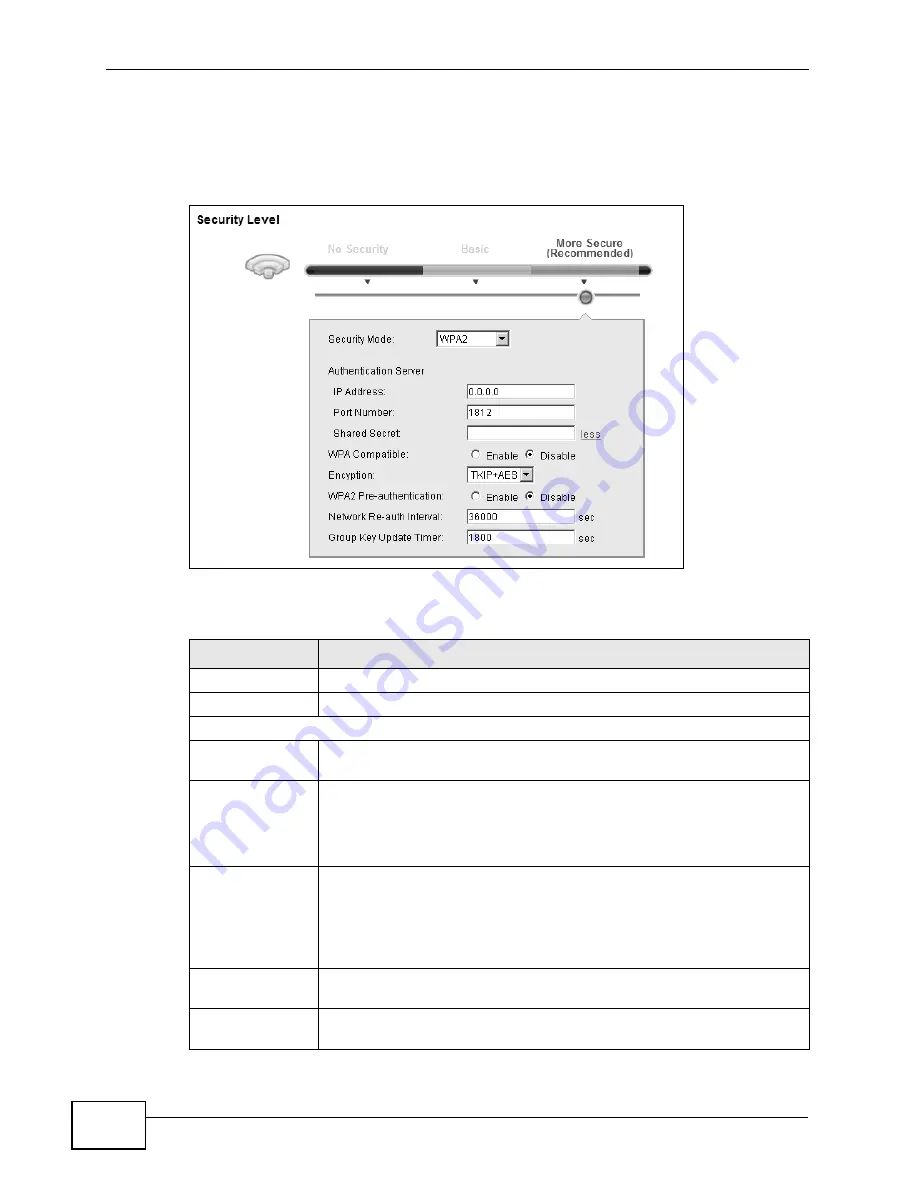
Chapter 7 Wireless
VSG1432-B101 Series User’s Guide
100
Click
Network Settings
>
Wireless
to display the
General
screen. Select
More
Secure
as the security level. Then select
WPA
or
WPA2
from the
Security Mode
list.
Figure 27
Wireless > General: More Secure: WPA(2)
The following table describes the labels in this screen.
Table 13
Wireless > General: More Secure: WPA(2)
LABEL
DESCRIPTION
Security Level
Select
More Secure
to enable WPA(2)-PSK data encryption.
Security Mode
Choose
WPA
or
WPA2
from the drop-down list box.
Authentication Server
IP Address
Enter the IP address of the external authentication server in dotted
decimal notation.
Port Number
Enter the port number of the external authentication server. The
default port number is
1812
.
You need not change this value unless your network administrator
instructs you to do so with additional information.
Shared Secret Enter a password (up to 31 alphanumeric characters) as the key to be
shared between the external authentication server and the ZyXEL
Device.
The key must be the same on the external authentication server and
your ZyXEL Device. The key is not sent over the network.
more.../less
Click
more...
to show more fields in this section. Click
less
to hide
them.
WPA Compatible
This field is only available for WPA2. Select this if you want the ZyXEL
Device to support WPA and WPA2 simultaneously.
Summary of Contents for VSG1432-B101 - V1.10
Page 2: ......
Page 8: ...Safety Warnings VSG1432 B101 Series User s Guide 8 ...
Page 10: ...Contents Overview VSG1432 B101 Series User s Guide 10 ...
Page 20: ...Table of Contents VSG1432 B101 Series User s Guide 20 ...
Page 21: ...21 PART I User s Guide ...
Page 22: ...22 ...
Page 40: ...Chapter 2 The Web Configurator VSG1432 B101 Series User s Guide 40 ...
Page 67: ...67 PART II Technical Reference ...
Page 68: ...68 ...
Page 74: ...Chapter 5 Network Map and Status Screens VSG1432 B101 Series User s Guide 74 ...
Page 146: ...Chapter 8 Home Networking VSG1432 B101 Series User s Guide 146 ...
Page 150: ...Chapter 9 Static Routing VSG1432 B101 Series User s Guide 150 ...
Page 174: ...Chapter 11 Policy Forwarding VSG1432 B101 Series User s Guide 174 ...
Page 192: ...Chapter 12 Network Address Translation NAT VSG1432 B101 Series User s Guide 192 ...
Page 198: ...Chapter 13 Dynamic DNS Setup VSG1432 B101 Series User s Guide 198 ...
Page 224: ...Chapter 16 Firewall VSG1432 B101 Series User s Guide 224 ...
Page 230: ...Chapter 18 Parental Control VSG1432 B101 Series User s Guide 230 ...
Page 278: ...Chapter 25 Traffic Status VSG1432 B101 Series User s Guide 278 ...
Page 282: ...Chapter 26 IGMP Status VSG1432 B101 Series User s Guide 282 ...
Page 290: ...Chapter 28 Remote Management VSG1432 B101 Series User s Guide 290 ...
Page 294: ...Chapter 29 Time Settings VSG1432 B101 Series User s Guide 294 ...
Page 298: ...Chapter 30 Logs Setting VSG1432 B101 Series User s Guide 298 ...
Page 314: ...Chapter 34 Troubleshooting VSG1432 B101 Series User s Guide 314 ...
Page 344: ...Appendix A Setting up Your Computer s IP Address VSG1432 B101 Series User s Guide 344 ...
Page 354: ...Appendix B IP Addresses and Subnetting VSG1432 B101 Series User s Guide 354 ...
Page 380: ...Appendix D Wireless LANs VSG1432 B101 Series User s Guide 380 ...






























