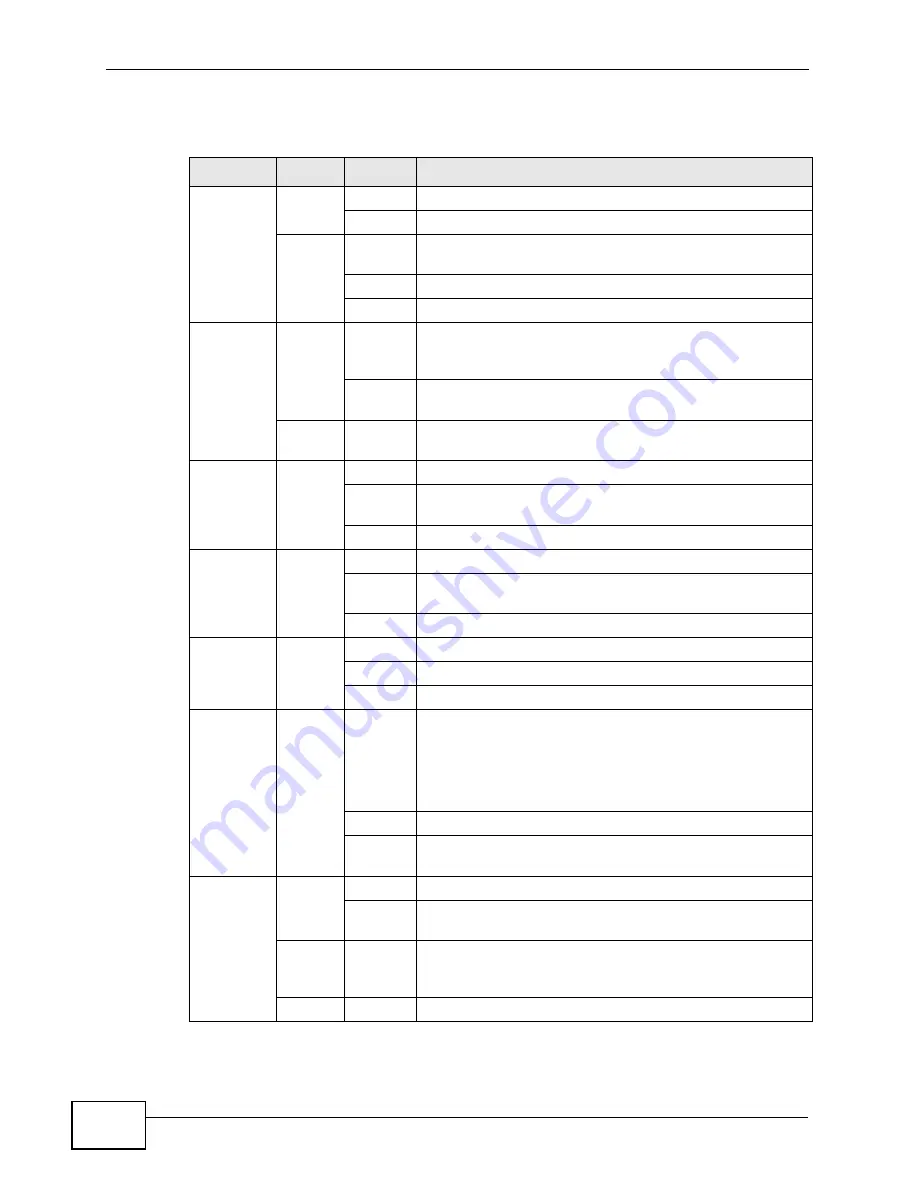
Chapter 1 Introducing the VSG1432-B101
VSG1432-B101 Series User’s Guide
30
None of the LEDs are on if the ZyXEL Device is not receiving power.
Table 1
LED Descriptions
LED
COLOR
STATUS
DESCRIPTION
POWER
Green
On
The ZyXEL Device is receiving power and ready for use.
Blinking
The ZyXEL Device is self-testing.
Red
On
The ZyXEL Device detected an error while self-testing,
or there is a device malfunction.
Off
The ZyXEL Device is not receiving power.
Blinking
Firmware upgrade is in progress.
ETHERNET
1-4
Green
On
The ZyXEL Device has a successful 100 Mbps Ethernet
connection with a device on the Local Area Network
(LAN).
Blinking The ZyXEL Device is sending or receiving data to/from
the LAN at 100 Mbps.
Off
The ZyXEL Device does not have an Ethernet connection
with the LAN.
ETHERNET
WAN
Green
On
The Gigabit Ethernet connection is working.
Blinking
The ZyXEL Device is sending or receiving data to/from
the Gigabit Ethernet link.
Off
There is no Gigabit Ethernet link.
USB
Green
On
The ZyXEL Device recognizes a USB connection.
Blinking
The ZyXEL Device is sending/receiving data to /from the
USB device connected to it.
Off
The ZyXEL Device does not detect a USB connection.
DSL WAN
Green
On
The DSL line is up.
Blinking
The ZyXEL Device is initializing the DSL line.
Off
The DSL line is down.
INTERNET
Green
On
The ZyXEL Device has an IP connection but no traffic.
Your device has a WAN IP address (either static or
assigned by a DHCP server), PPP negotiation was
successfully completed (if used) and the DSL connection
is up.
Blinking
The ZyXEL Device is sending or receiving IP traffic.
Off
There is no Internet connection or the gateway is in
bridged mode.
WLAN/
WPS
Green
On
The wireless network is activated.
Blinking
The ZyXEL Device is communicating with other wireless
clients.
Green
and
Orange
Blinking
The ZyXEL Device is setting up a WPS connection.
Off
The wireless network is not activated.
Summary of Contents for VSG1432-B101 - V1.10
Page 2: ......
Page 8: ...Safety Warnings VSG1432 B101 Series User s Guide 8 ...
Page 10: ...Contents Overview VSG1432 B101 Series User s Guide 10 ...
Page 20: ...Table of Contents VSG1432 B101 Series User s Guide 20 ...
Page 21: ...21 PART I User s Guide ...
Page 22: ...22 ...
Page 40: ...Chapter 2 The Web Configurator VSG1432 B101 Series User s Guide 40 ...
Page 67: ...67 PART II Technical Reference ...
Page 68: ...68 ...
Page 74: ...Chapter 5 Network Map and Status Screens VSG1432 B101 Series User s Guide 74 ...
Page 146: ...Chapter 8 Home Networking VSG1432 B101 Series User s Guide 146 ...
Page 150: ...Chapter 9 Static Routing VSG1432 B101 Series User s Guide 150 ...
Page 174: ...Chapter 11 Policy Forwarding VSG1432 B101 Series User s Guide 174 ...
Page 192: ...Chapter 12 Network Address Translation NAT VSG1432 B101 Series User s Guide 192 ...
Page 198: ...Chapter 13 Dynamic DNS Setup VSG1432 B101 Series User s Guide 198 ...
Page 224: ...Chapter 16 Firewall VSG1432 B101 Series User s Guide 224 ...
Page 230: ...Chapter 18 Parental Control VSG1432 B101 Series User s Guide 230 ...
Page 278: ...Chapter 25 Traffic Status VSG1432 B101 Series User s Guide 278 ...
Page 282: ...Chapter 26 IGMP Status VSG1432 B101 Series User s Guide 282 ...
Page 290: ...Chapter 28 Remote Management VSG1432 B101 Series User s Guide 290 ...
Page 294: ...Chapter 29 Time Settings VSG1432 B101 Series User s Guide 294 ...
Page 298: ...Chapter 30 Logs Setting VSG1432 B101 Series User s Guide 298 ...
Page 314: ...Chapter 34 Troubleshooting VSG1432 B101 Series User s Guide 314 ...
Page 344: ...Appendix A Setting up Your Computer s IP Address VSG1432 B101 Series User s Guide 344 ...
Page 354: ...Appendix B IP Addresses and Subnetting VSG1432 B101 Series User s Guide 354 ...
Page 380: ...Appendix D Wireless LANs VSG1432 B101 Series User s Guide 380 ...
















































