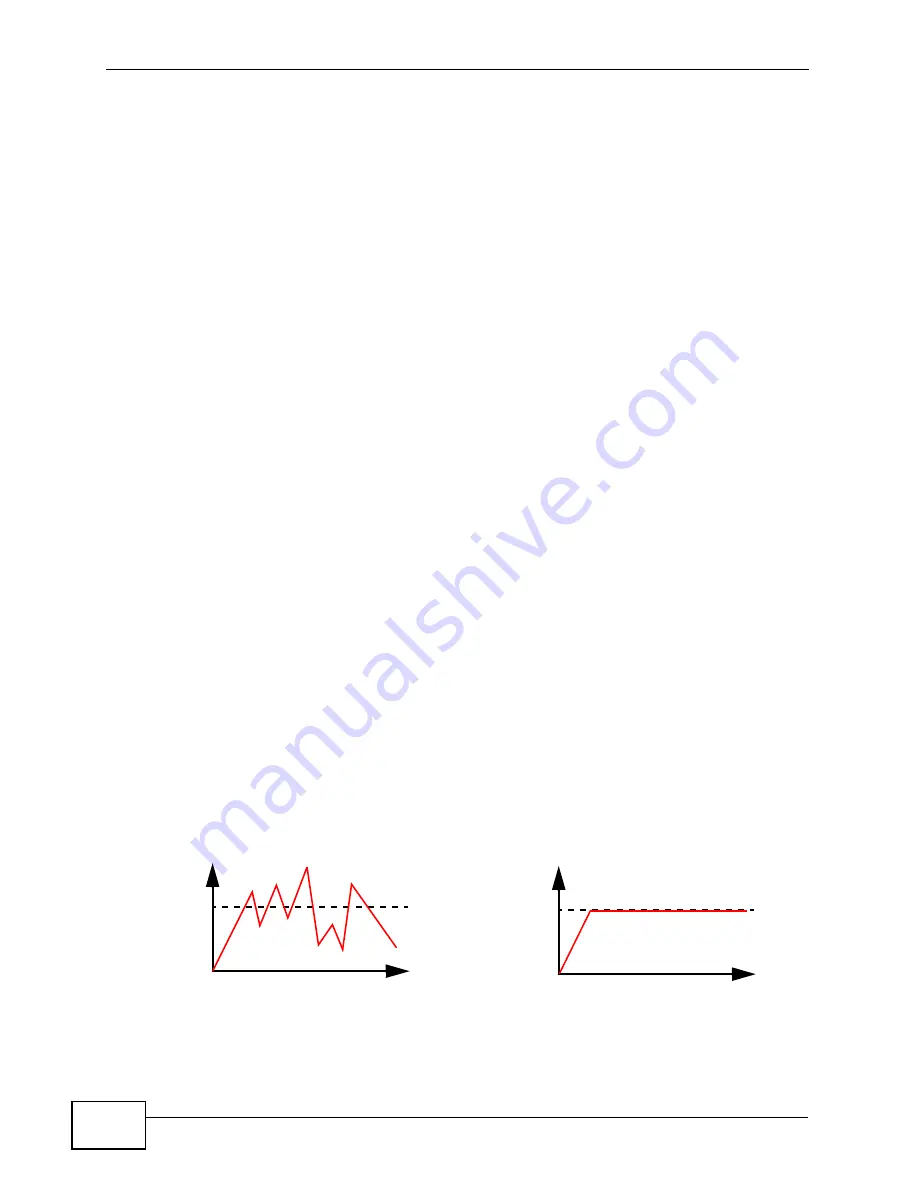
Chapter 10 Quality of Service (QoS)
VSG1432-B101 Series User’s Guide
152
• The
Monitor
screen lets you view the ZyXEL Device's QoS-related packet
statistics (
Section 10.7 on page 165
).
10.2 What You Need to Know
The following terms and concepts may help as you read through this chapter.
QoS versus Cos
QoS is used to prioritize source-to-destination traffic flows. All packets in the same
flow are given the same priority. CoS (class of service) is a way of managing traffic
in a network by grouping similar types of traffic together and treating each type as
a class. You can use CoS to give different priorities to different packet types.
CoS technologies include IEEE 802.1p layer 2 tagging and DiffServ (Differentiated
Services or DS). IEEE 802.1p tagging makes use of three bits in the packet
header, while DiffServ is a new protocol and defines a new DS field, which replaces
the eight-bit ToS (Type of Service) field in the IP header.
Tagging and Marking
In a QoS class, you can configure whether to add or change the DSCP (DiffServ
Code Point) value, IEEE 802.1p priority level and VLAN ID number in a matched
packet. When the packet passes through a compatible network, the networking
device, such as a backbone switch, can provide specific treatment or service
based on the tag or marker.
Traffic Shaping
Bursty traffic may cause network congestion. Traffic shaping regulates packets to
be transmitted with a pre-configured data transmission rate using buffers (or
queues). Your ZyXEL Device uses the Token Bucket algorithm to allow a certain
amount of large bursts while keeping a limit at the average rate.
Tr
af
fi
c
Time
Traffic Rate
Tr
a
ff
ic
Time
Traffic Rate
(Before Traffic Shaping)
(After Traffic Shaping)
Summary of Contents for VSG1432-B101 - V1.10
Page 2: ......
Page 8: ...Safety Warnings VSG1432 B101 Series User s Guide 8 ...
Page 10: ...Contents Overview VSG1432 B101 Series User s Guide 10 ...
Page 20: ...Table of Contents VSG1432 B101 Series User s Guide 20 ...
Page 21: ...21 PART I User s Guide ...
Page 22: ...22 ...
Page 40: ...Chapter 2 The Web Configurator VSG1432 B101 Series User s Guide 40 ...
Page 67: ...67 PART II Technical Reference ...
Page 68: ...68 ...
Page 74: ...Chapter 5 Network Map and Status Screens VSG1432 B101 Series User s Guide 74 ...
Page 146: ...Chapter 8 Home Networking VSG1432 B101 Series User s Guide 146 ...
Page 150: ...Chapter 9 Static Routing VSG1432 B101 Series User s Guide 150 ...
Page 174: ...Chapter 11 Policy Forwarding VSG1432 B101 Series User s Guide 174 ...
Page 192: ...Chapter 12 Network Address Translation NAT VSG1432 B101 Series User s Guide 192 ...
Page 198: ...Chapter 13 Dynamic DNS Setup VSG1432 B101 Series User s Guide 198 ...
Page 224: ...Chapter 16 Firewall VSG1432 B101 Series User s Guide 224 ...
Page 230: ...Chapter 18 Parental Control VSG1432 B101 Series User s Guide 230 ...
Page 278: ...Chapter 25 Traffic Status VSG1432 B101 Series User s Guide 278 ...
Page 282: ...Chapter 26 IGMP Status VSG1432 B101 Series User s Guide 282 ...
Page 290: ...Chapter 28 Remote Management VSG1432 B101 Series User s Guide 290 ...
Page 294: ...Chapter 29 Time Settings VSG1432 B101 Series User s Guide 294 ...
Page 298: ...Chapter 30 Logs Setting VSG1432 B101 Series User s Guide 298 ...
Page 314: ...Chapter 34 Troubleshooting VSG1432 B101 Series User s Guide 314 ...
Page 344: ...Appendix A Setting up Your Computer s IP Address VSG1432 B101 Series User s Guide 344 ...
Page 354: ...Appendix B IP Addresses and Subnetting VSG1432 B101 Series User s Guide 354 ...
Page 380: ...Appendix D Wireless LANs VSG1432 B101 Series User s Guide 380 ...
















































