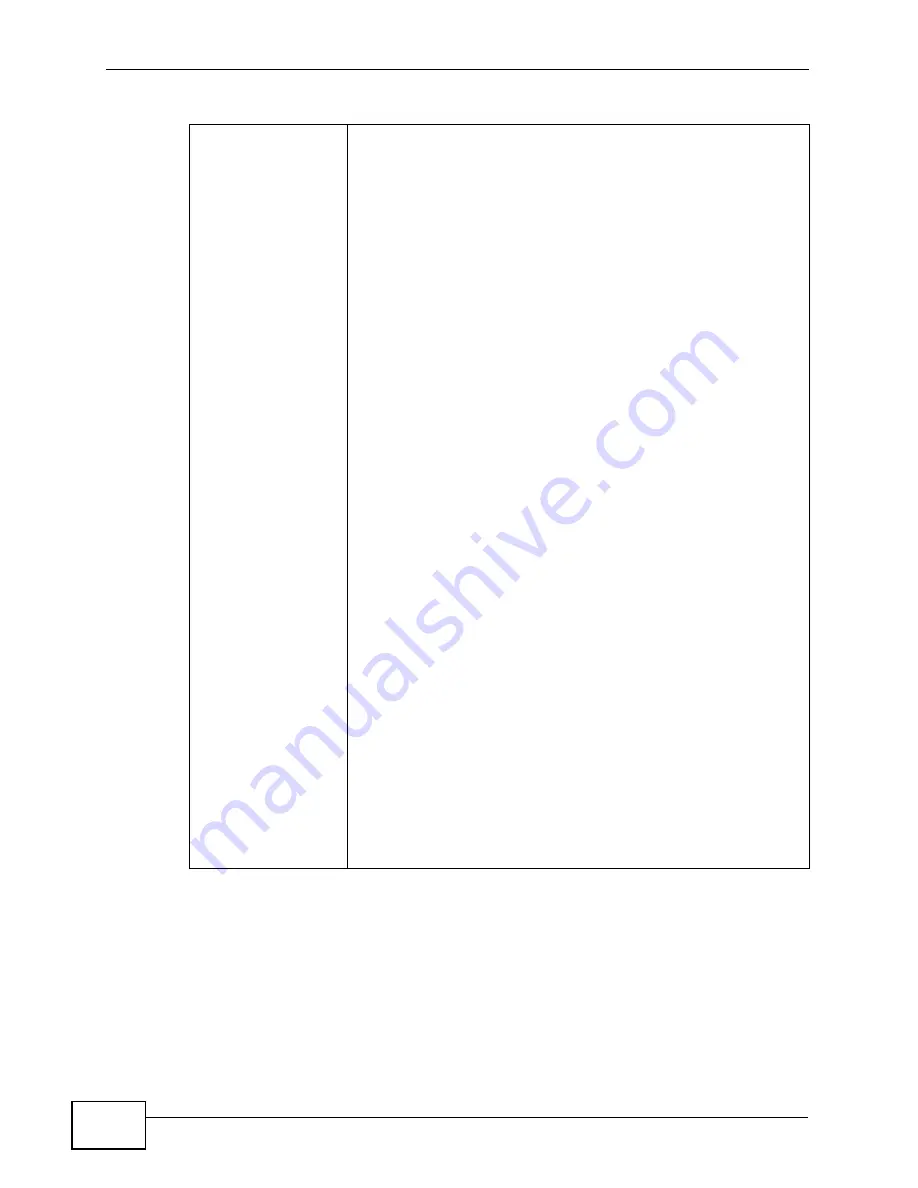
Chapter 35 Product Specifications
VSG1432-B101 Series User’s Guide
318
VDSL Standards
ITU-T G.993.1 VDSL Annex A (North American) Standard
ITU G.993.2 (2/06) VDSL2 Annex A (North American) Standard
• Corrigendum 1 (12/06) + Amendment 1 (4/07) + Amendment
1 Corrigendum 1 (7/07)
• Corrigendum 2 (7/07) + Amendment 2 (2/08) + Amendment 4
(1/09)
Supported band plans:
• Plan 997 (symmetrical)
• Plan 998 (asymmetrical)
Supported profiles: 8a, 8b, 8c, 8d, 12a, 12b, 17a
POTS overlay, Supported US0 types: A (normal US0), M (extended
US0), - (no US0)
ITU G.994.1 (2/07) (G.hs) Handshake
Amendment 1 (11/07) + Amendment 2 (4/08)
Supported Transport Protocol Specific Transmission Convergence
(TPS-TC) functions:
PTM (via 64/65b encapsulation method defined in IEEE
802.3ah-2004)
HDLC encapsulation for pre-VDSL2 standard interoperability
Impulse Noise Protection (INP) up to 16 symbols
SNR target met, delay maximized: The maximum allowable delay
will be 16 ms for down and 16ms for up.
Support for ITU-T G.INP
Dying Gasp support
Modulation: Multi-Carrier-Modulation (MCM)
Interleaving: General Convolution
Support of maximum SNRM configuration (directed by the central
office)
Seamless Rate Adaptation (SRA) as described in Amendment 1 of
G.993.2
Tone Spacing: 4.3KHz/8.6KHz
Table 113
Firmware Specifications (continued)
Summary of Contents for VSG1432-B101 - V1.10
Page 2: ......
Page 8: ...Safety Warnings VSG1432 B101 Series User s Guide 8 ...
Page 10: ...Contents Overview VSG1432 B101 Series User s Guide 10 ...
Page 20: ...Table of Contents VSG1432 B101 Series User s Guide 20 ...
Page 21: ...21 PART I User s Guide ...
Page 22: ...22 ...
Page 40: ...Chapter 2 The Web Configurator VSG1432 B101 Series User s Guide 40 ...
Page 67: ...67 PART II Technical Reference ...
Page 68: ...68 ...
Page 74: ...Chapter 5 Network Map and Status Screens VSG1432 B101 Series User s Guide 74 ...
Page 146: ...Chapter 8 Home Networking VSG1432 B101 Series User s Guide 146 ...
Page 150: ...Chapter 9 Static Routing VSG1432 B101 Series User s Guide 150 ...
Page 174: ...Chapter 11 Policy Forwarding VSG1432 B101 Series User s Guide 174 ...
Page 192: ...Chapter 12 Network Address Translation NAT VSG1432 B101 Series User s Guide 192 ...
Page 198: ...Chapter 13 Dynamic DNS Setup VSG1432 B101 Series User s Guide 198 ...
Page 224: ...Chapter 16 Firewall VSG1432 B101 Series User s Guide 224 ...
Page 230: ...Chapter 18 Parental Control VSG1432 B101 Series User s Guide 230 ...
Page 278: ...Chapter 25 Traffic Status VSG1432 B101 Series User s Guide 278 ...
Page 282: ...Chapter 26 IGMP Status VSG1432 B101 Series User s Guide 282 ...
Page 290: ...Chapter 28 Remote Management VSG1432 B101 Series User s Guide 290 ...
Page 294: ...Chapter 29 Time Settings VSG1432 B101 Series User s Guide 294 ...
Page 298: ...Chapter 30 Logs Setting VSG1432 B101 Series User s Guide 298 ...
Page 314: ...Chapter 34 Troubleshooting VSG1432 B101 Series User s Guide 314 ...
Page 344: ...Appendix A Setting up Your Computer s IP Address VSG1432 B101 Series User s Guide 344 ...
Page 354: ...Appendix B IP Addresses and Subnetting VSG1432 B101 Series User s Guide 354 ...
Page 380: ...Appendix D Wireless LANs VSG1432 B101 Series User s Guide 380 ...
















































