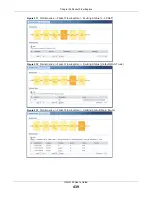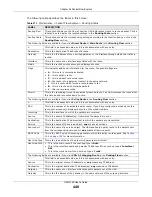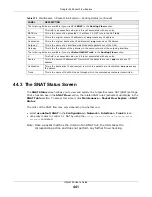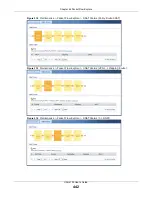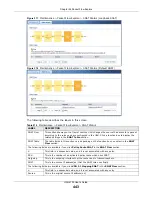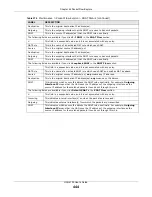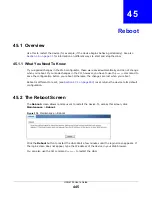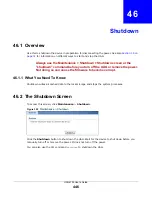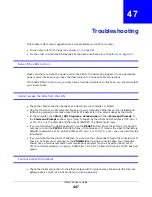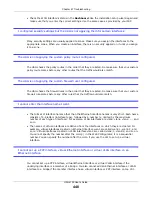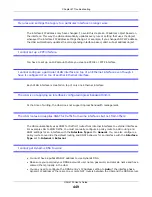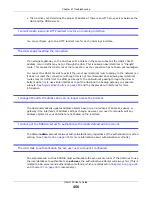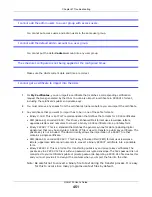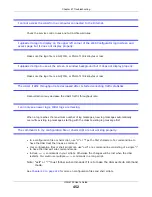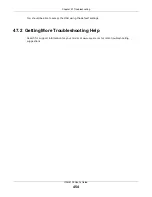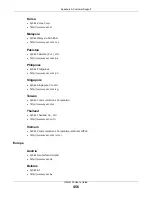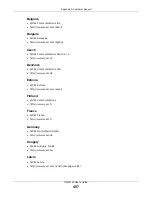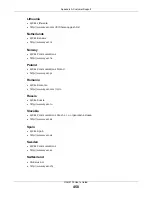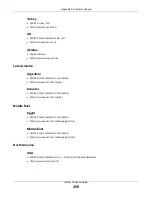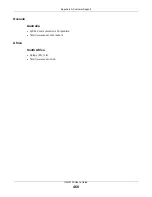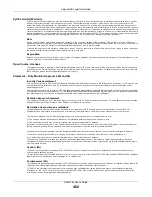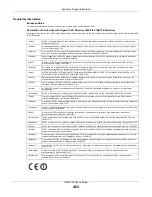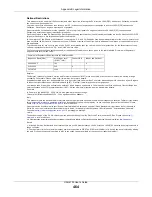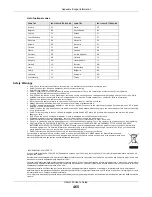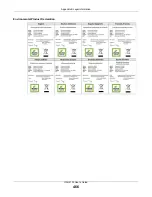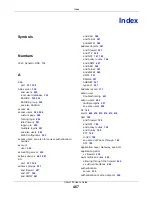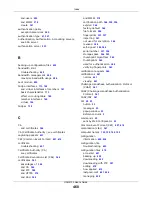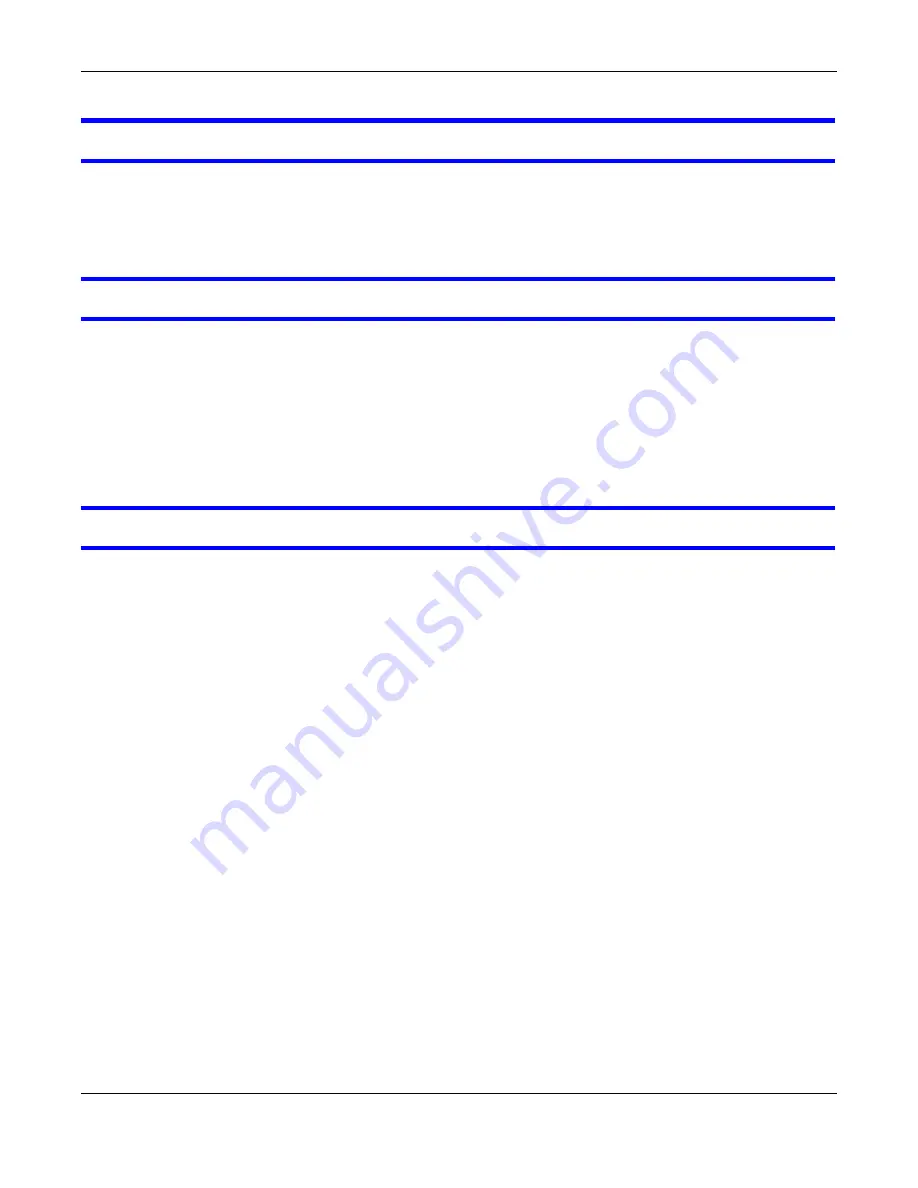
Chapter 47 Troubleshooting
UAG4100 User’s Guide
453
I cannot get the firmware uploaded using the commands.
The Web Configurator is the recommended method for uploading firmware. You only need to use
the command line interface if you need to recover the firmware. See the CLI Reference Guide for
how to determine if you need to recover the firmware and how to recover it.
My packet capture captured less than I wanted or failed.
The packet capture screen’s
File Size
sets a maximum size limit for the total combined size of all
the capture files on the UAG, including any existing capture files and any new capture files you
generate. If you have existing capture files you may need to set this size larger or delete existing
capture files.
The UAG stops the capture and generates the capture file when either the capture files reach the
File Size
or the time period specified in the
Duration
field expires.
My earlier packet capture files are missing.
New capture files overwrite existing files of the same name. Change the
File Suffix
field’s setting
to avoid this.
47.1 Resetting the UAG
If you cannot access the UAG by any method, try restarting it by turning the power off and then on
again. If you still cannot access the UAG by any method or you forget the administrator
password(s), you can reset the UAG to its factory-default settings. Any configuration files or shell
scripts that you saved on the UAG should still be available afterwards.
Use the following procedure to reset the UAG to its factory-default settings. This overwrites the
settings in the startup-config.conf file with the settings in the system-default.conf file.
Note: This procedure removes the current configuration.
If you want to reboot the device without changing the current configuration, see
.
1
Make sure the
SYS
LED is on and not blinking.
2
Press the
RESET
button and hold it until the
SYS
LED begins to blink. (This usually takes about five
seconds.)
3
Release the
RESET
button, and wait for the UAG to restart.