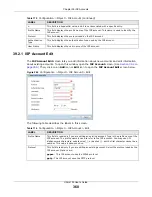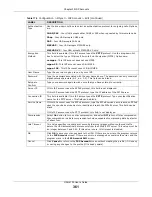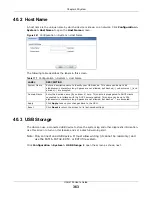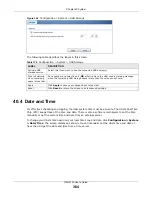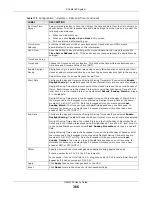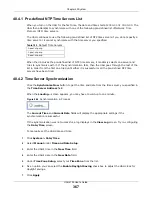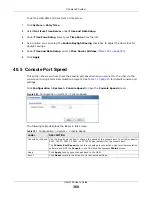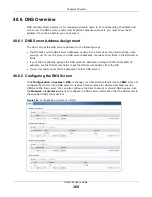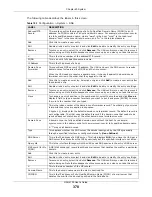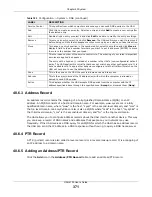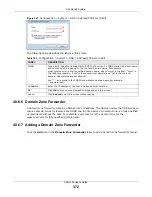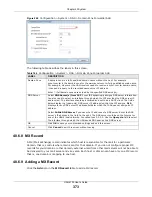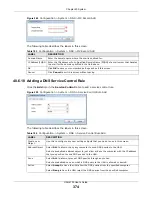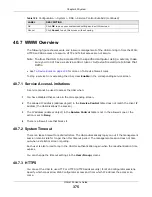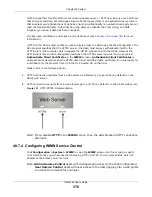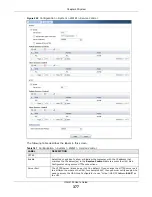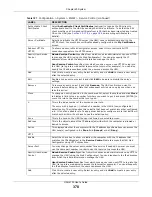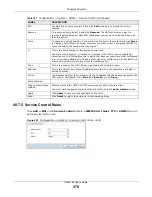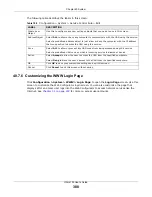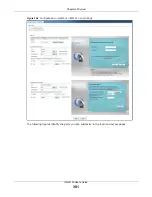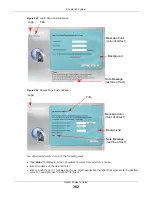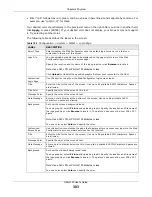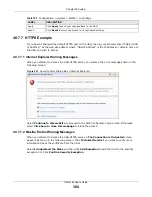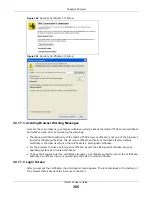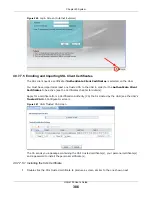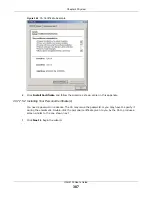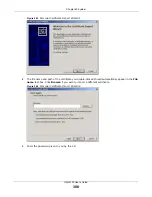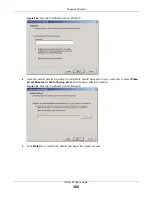Chapter 40 System
UAG4100 User’s Guide
374
Figure 249
Configuration > System > DNS > MX Record Add
The following table describes the labels in this screen.
40.6.10 Adding a DNS Service Control Rule
Click the
Add
icon in the
Service Control
table to add a service control rule.
Figure 250
Configuration > System > DNS > Service Control Rule Add
The following table describes the labels in this screen.
Table 185
Configuration > System > DNS > MX Record Add
LABEL
DESCRIPTION
Domain Name
Enter the domain name where the mail is destined for.
IP Address/FQDN
Enter the IP address or Fully-Qualified Domain Name (FQDN) of a mail server that handles
the mail for the domain specified in the field above.
OK
Click
OK
to save your customized settings and exit this screen.
Cancel
Click
Cancel
to exit this screen without saving
Table 186
Configuration > System > DNS > Service Control Rule Add
LABEL
DESCRIPTION
Create new
Object
Use this to configure any new settings objects that you need to use in this screen.
Address Object
Select
ALL
to allow or deny any computer to send DNS queries to the UAG.
Select a predefined address object to just allow or deny the computer with the IP address
that you specified to send DNS queries to the UAG.
Zone
Select
ALL
to allow or prevent DNS queries through any zones.
Select a predefined zone on which a DNS query to the UAG is allowed or denied.
Action
Select
Accept
to have the UAG allow the DNS queries from the specified computer.
Select
Deny
to have the UAG reject the DNS queries from the specified computer.