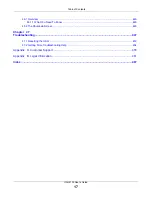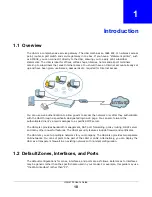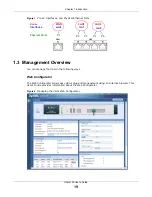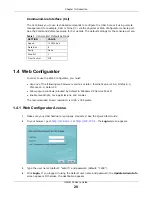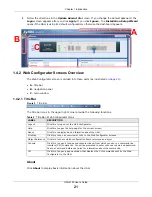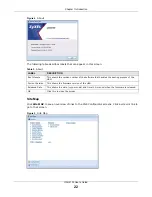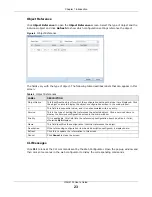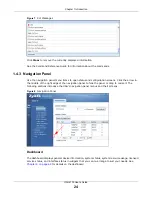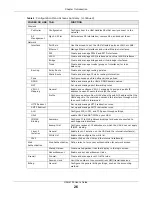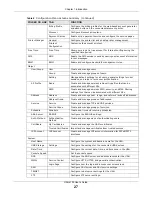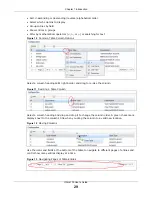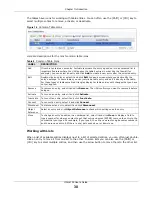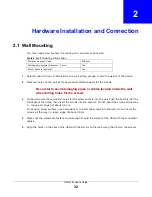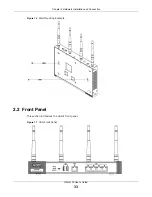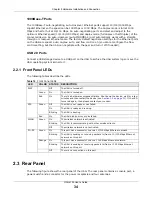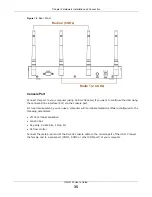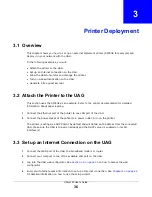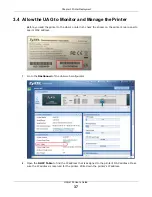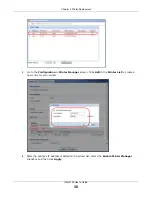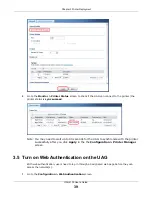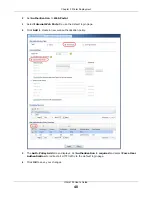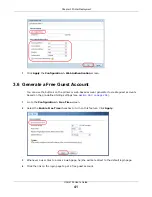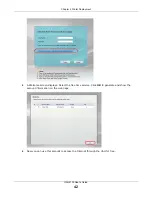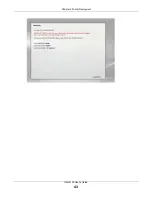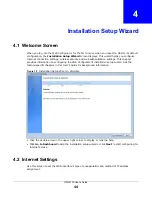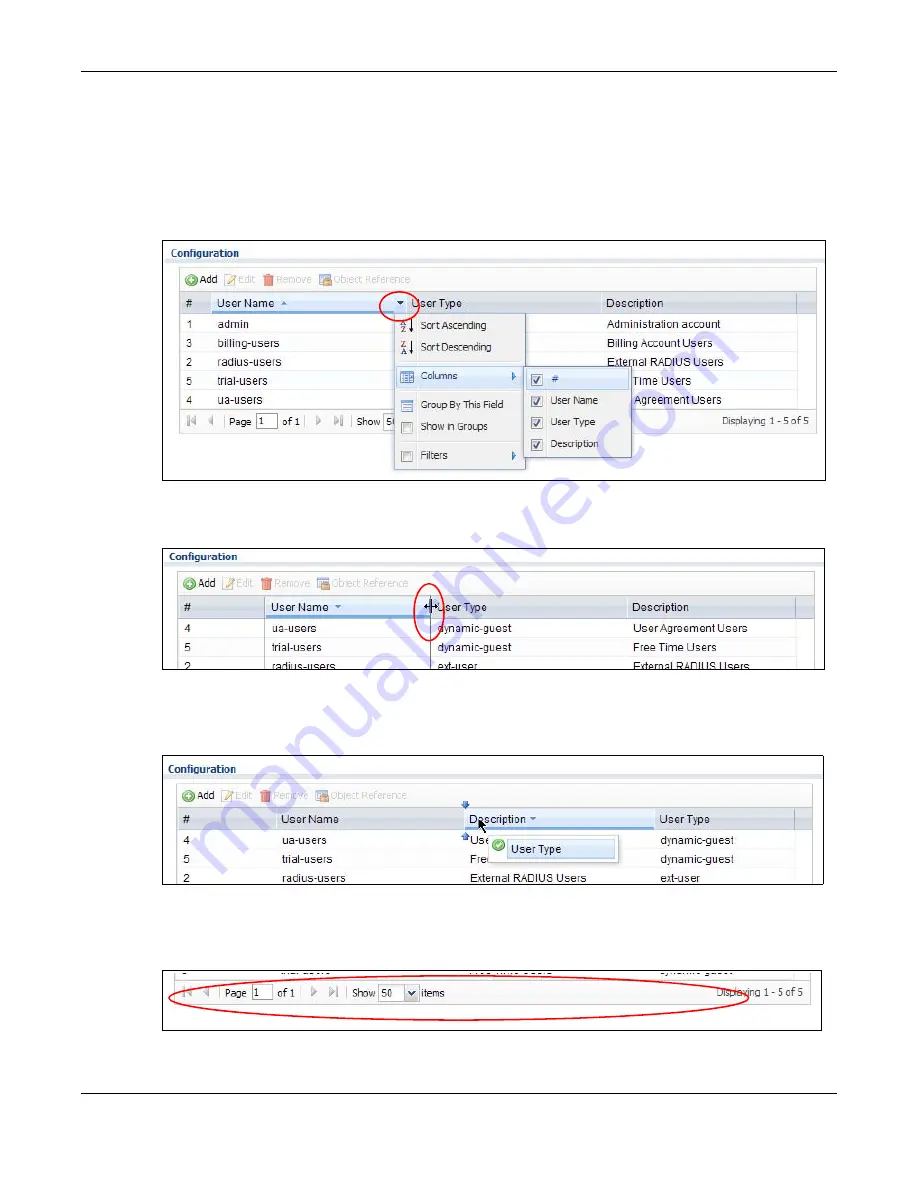
Chapter 1 Introduction
UAG4100 User’s Guide
29
• Sort in ascending or descending (reverse) alphabetical order
• Select which columns to display
• Group entries by field
• Show entries in groups
• Filter by mathematical operators (<, >, or =) or searching for text
Figure 10
Common Table Column Options
Select a column heading cell’s right border and drag to re-size the column.
Figure 11
Resizing a Table Column
Select a column heading and drag and drop it to change the column order. A green check mark
displays next to the column’s title when you drag the column to a valid new location.
Figure 12
Moving Columns
Use the icons and fields at the bottom of the table to navigate to different pages of entries and
control how many entries display at a time.
Figure 13
Navigating Pages of Table Entries