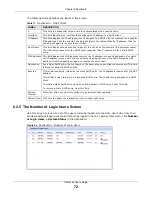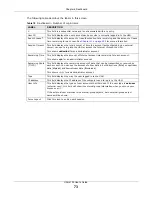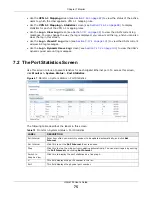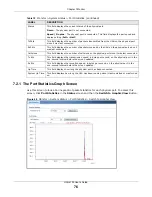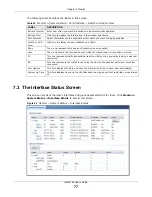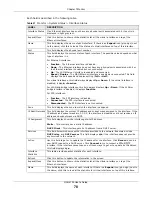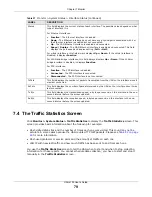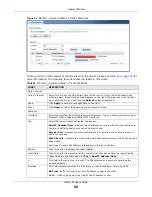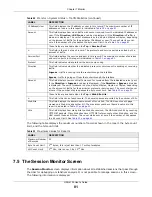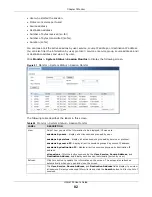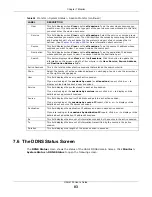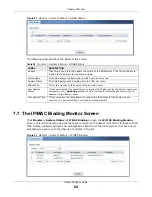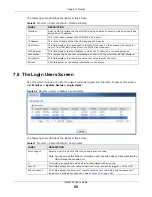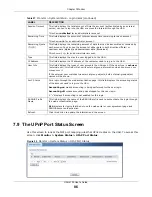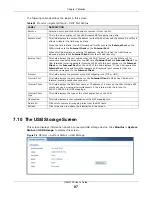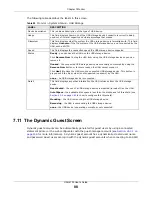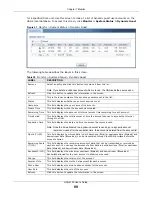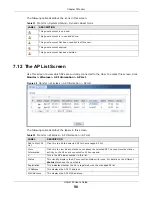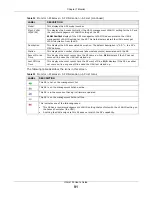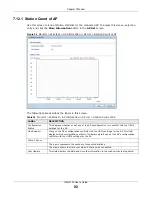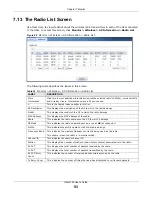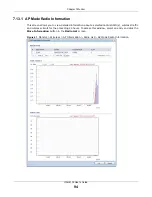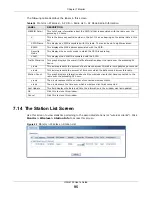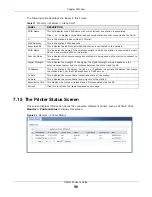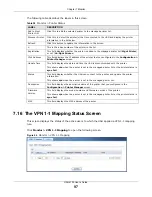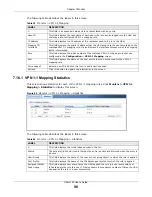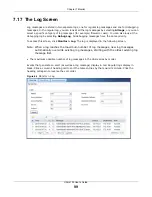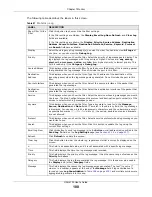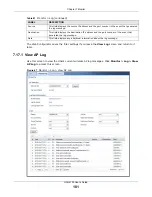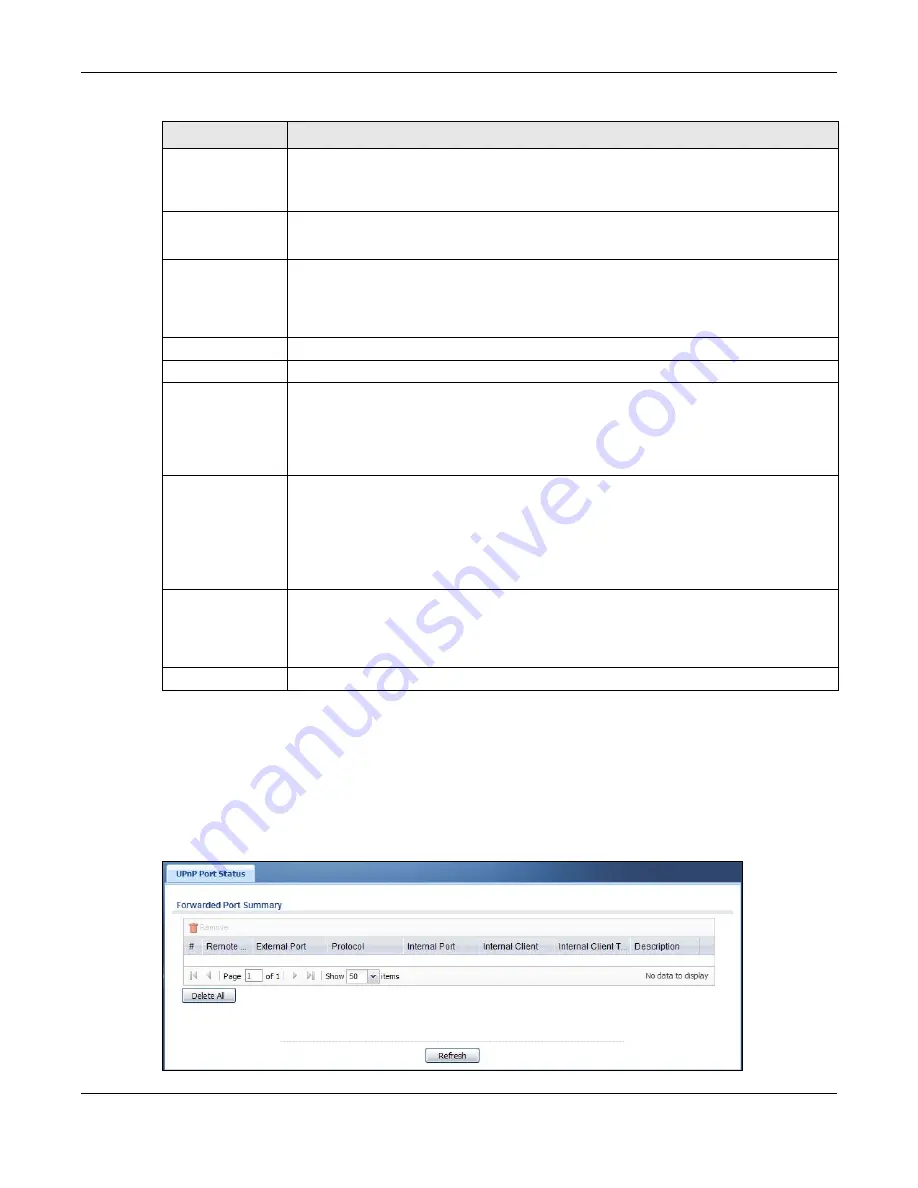
Chapter 7 Monitor
UAG4100 User’s Guide
86
7.9 The UPnP Port Status Screen
Use this screen to look at the NAT port mapping rules that UPnP creates on the UAG. To access this
screen, click
Monitor > System Status >
UPnP Port Status
.
Figure 55
Monitor > System Status > UPnP Port Status
Session Timeout
This field displays the total account of time the account (authenticated by an external
server) can use to log into the UAG or access the Internet through the UAG.
This shows
unlimited
for an administrator account.
Remaining Time
This field displays the amount of Internet access time remaining for each account.
This shows
n/a
for an administrator account.
Remaining Quota
(T/U/D)
This field displays the remaining amount of data that can be transmitted or received by
each account. You can see the amount of either data in both directions (
T
otal) or
upstream data (
U
pload) and downstream data (
D
ownload).
This shows
-/-/-
for an administrator account.
Type
This field displays the way the user logged in to the UAG.
IP Address
This field displays the IP address of the computer used to log in to the UAG.
User Info
This field displays the types of user accounts the UAG uses. If the user type is
ext-user
(external user), this field will show its external-group information when you move your
mouse over it.
If the external user matches two external-group objects, both external-group object
names will be shown.
Acct. Status
For a login through the web authentication page, this field displays the accounting status
of the account used to log into the UAG.
Accounting-on
means accounting is being performed for the user login.
Accounting-off
means accounting has stopped for this user login.
A “
-
” displays if accounting is not enabled for this login.
RADIUS Profile
Name
This field displays the name of the RADIUS profile used to authenticate the login through
the web authentication page.
N/A
displays for logins that do not use the web portal or user agreement page and
RADIUS server authentication.
Refresh
Click this button to update the information in the screen.
Table 27
Monitor > System Status > Login Users (continued)
LABEL
DESCRIPTION