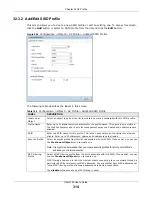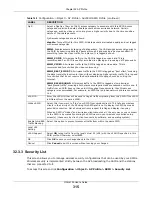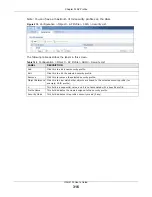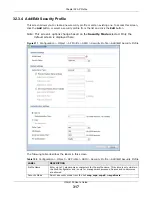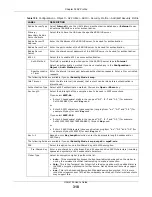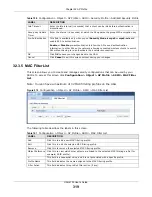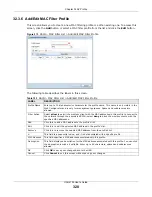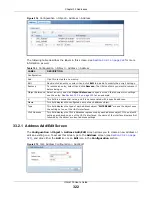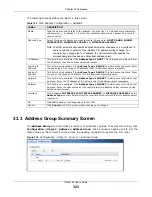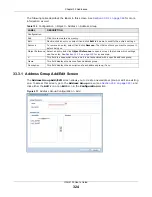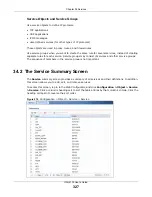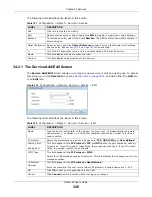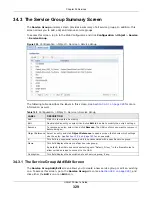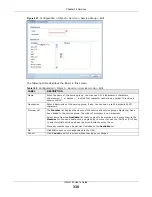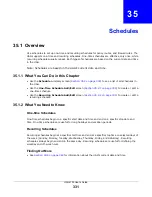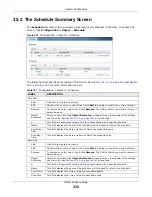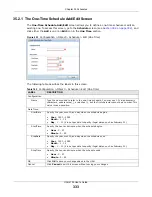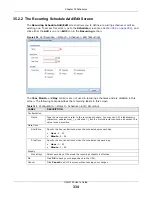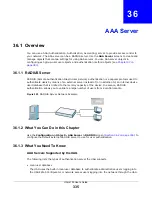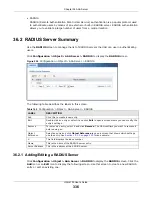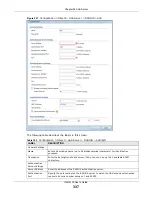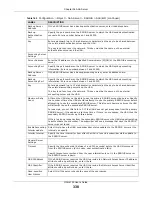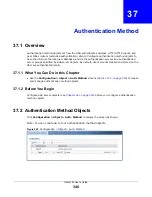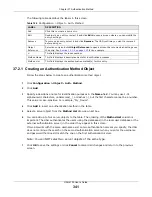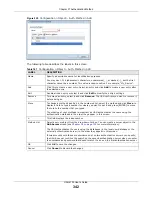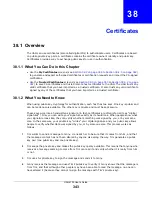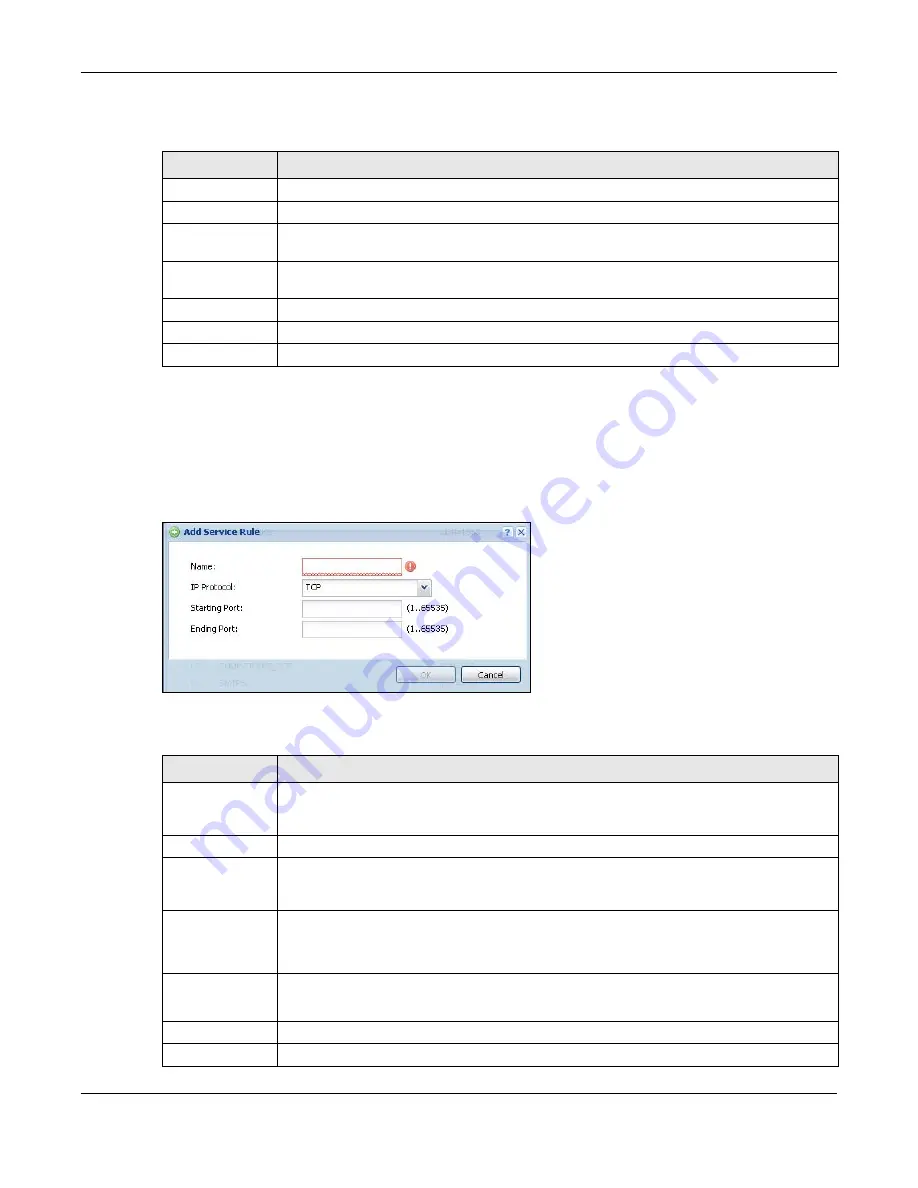
Chapter 34 Services
UAG4100 User’s Guide
328
The following table describes the labels in this screen.
34.2.1 The Service Add/Edit Screen
The
Service Add/Edit
screen allows you to create a new service or edit an existing one. To access
this screen, go to the
Service
screen (see
), and click either the
Add
icon
or an
Edit
icon.
Figure 219
Configuration > Object > Service > Service > Edit
The following table describes the labels in this screen.
Table 157
Configuration > Object > Service > Service
LABEL
DESCRIPTION
Add
Click this to create a new entry.
Edit
Double-click an entry or select it and click
Edit
to be able to modify the entry’s settings.
Remove
To remove an entry, select it and click
Remove
. The UAG confirms you want to remove it
before doing so.
Object Reference Select an entry and click
Object Reference
to open a screen that shows which settings
use the entry. See
for an example.
#
This field is a sequential value, and it is not associated with a specific service.
Name
This field displays the name of each service.
Content
This field displays a description of each service.
Table 158
Configuration > Object > Service > Service > Edit
LABEL
DESCRIPTION
Name
Type the name used to refer to the service. You may use 1-31 alphanumeric characters,
underscores(
_
), or dashes (-), but the first character cannot be a number. This value is
case-sensitive.
IP Protocol
Select the protocol the service uses. Choices are:
TCP
,
UDP
,
ICMP
, and
User Defined
.
Starting Port
Ending Port
This field appears if the
IP Protocol
is
TCP
or
UDP
. Specify the port number(s) used by
this service. If you fill in one of these fields, the service uses that port. If you fill in both
fields, the service uses the range of ports.
ICMP Type
This field appears if the
IP Protocol
is
ICMP
.
Select the ICMP message used by this service. This field displays the message text, not the
message number.
IP Protocol
Number
This field appears if the
IP Protocol
is
User Defined
.
Enter the number of the next-level protocol (IP protocol). Allowed values are 1 - 255.
OK
Click
OK
to
save your changes back to the UAG.
Cancel
Click
Cancel
to exit this screen without saving your changes.