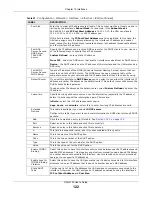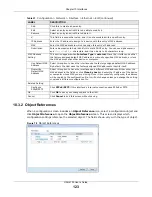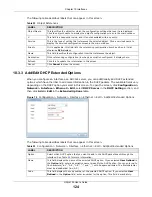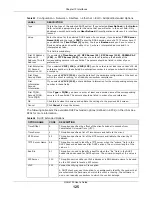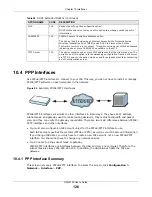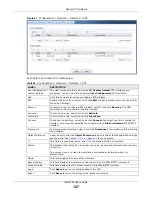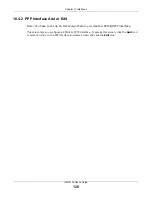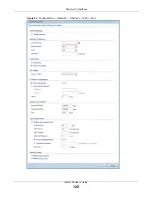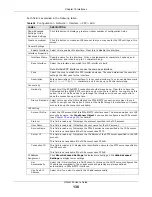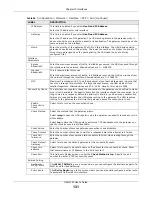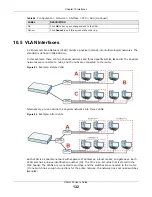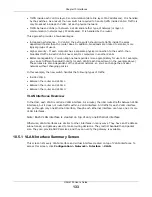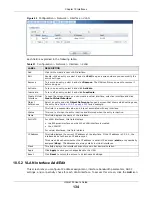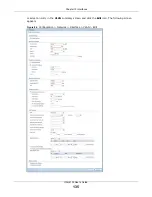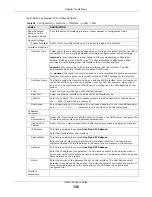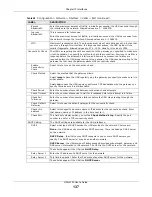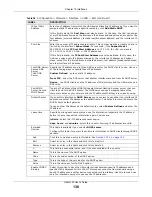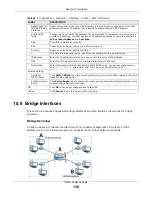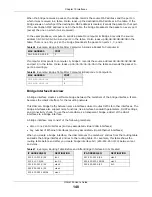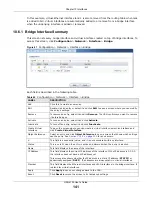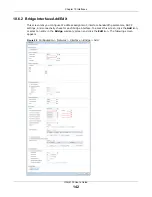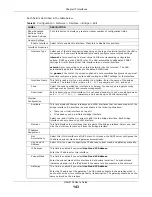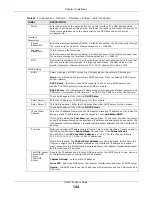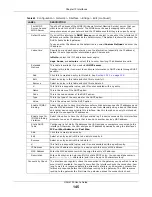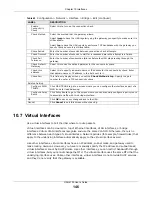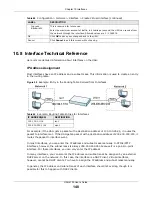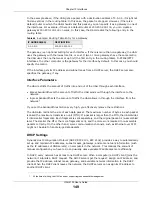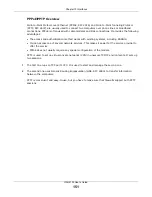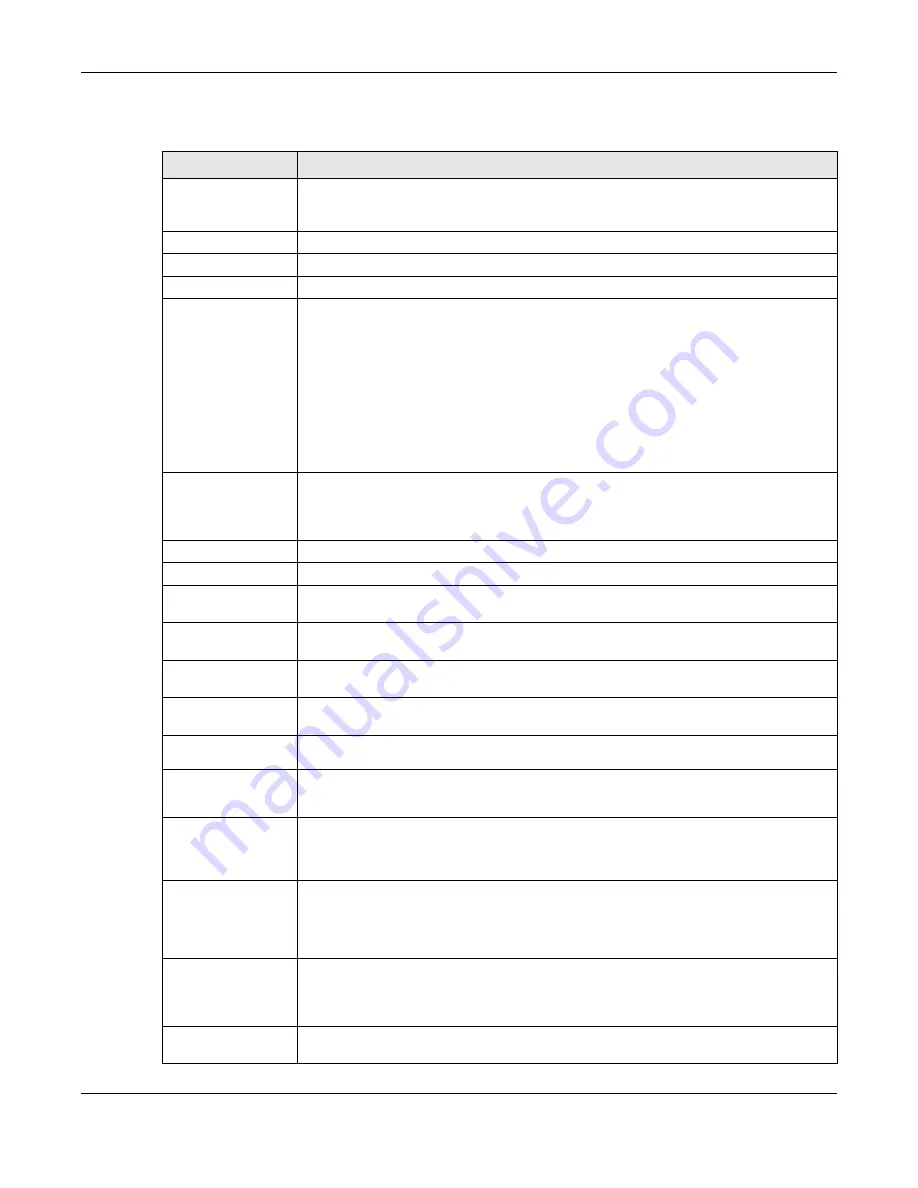
Chapter 10 Interfaces
UAG4100 User’s Guide
136
Each field is explained in the following table.
Table 58
Configuration > Network > Interface > VLAN > Edit
LABEL
DESCRIPTION
Show Advanced
Settings / Hide
Advanced Settings
Click this button to display a greater or lesser number of configuration fields.
General Settings
Enable Interface Select this to turn this interface on. Clear this to disable this interface.
Interface Properties
Interface Type
Select one of the following option depending on the type of network to which the UAG is
connected or if you want to additionally manually configure some related settings.
internal
is for connecting to a local network. Other corresponding configuration
options: DHCP server and DHCP relay. The UAG automatically adds default SNAT
settings for traffic flowing from this interface to an external interface.
external
is for connecting to an external network (like the Internet). The UAG
automatically adds this interface to the default WAN trunk.
For
general
, the rest of the screen’s options do not automatically adjust and you must
manually configure a policy route to add routing and SNAT settings for the interface.
Interface Name
This field is read-only if you are editing an existing VLAN interface. Enter the number of
the VLAN interface. You can use a number from 0~4094. For example, vlan0, vlan8,
and so on. The total number of VLANs you can configure on the UAG depends on the
model.
Zone
Select the zone to which the VLAN interface belongs.
Base Port
Select the Ethernet interface on which the VLAN interface runs.
VLAN ID
Enter the VLAN ID. This 12-bit number uniquely identifies each VLAN. Allowed values
are 1 - 4094. (0 and 4095 are reserved.)
Description
Enter a description of this interface. It is not used elsewhere. You can use alphanumeric
and
()+/:=?!*#@$_%-
characters, and it can be up to 60 characters long.
IP Address
Assignment
Get
Automatically
Select this if this interface is a DHCP client. In this case, the DHCP server configures the
IP address, subnet mask, and gateway automatically.
Use Fixed IP
Address
Select this if you want to specify the IP address, subnet mask, and gateway manually.
IP Address
This field is enabled if you select
Use Fixed IP Address
.
Enter the IP address for this interface.
Subnet Mask
This field is enabled if you select
Use Fixed IP Address
.
Enter the subnet mask of this interface in dot decimal notation. The subnet mask
indicates what part of the IP address is the same for all computers in the network.
Gateway
This field is enabled if you select
Use Fixed IP Address
.
Enter the IP address of the gateway. The UAG sends packets to the gateway when it
does not know how to route the packet to its destination. The gateway should be on the
same network as the interface.
Metric
Enter the priority of the gateway (if any) on this interface. The UAG decides which
gateway to use based on this priority. The lower the number, the higher the priority. If
two or more gateways have the same priority, the UAG uses the one that was
configured first.
Interface
Parameters