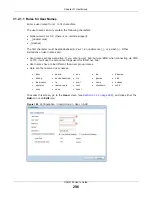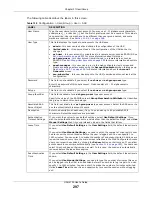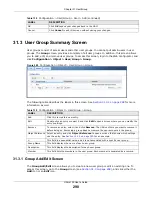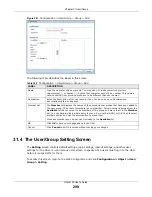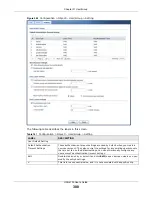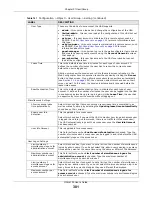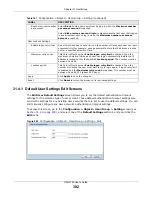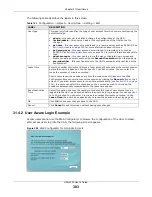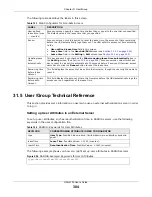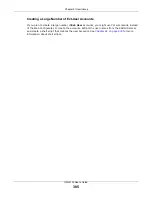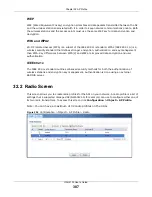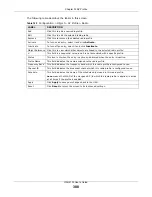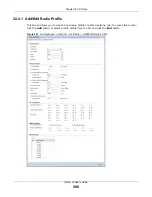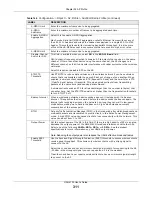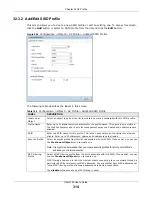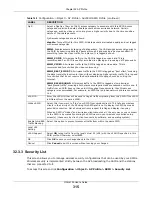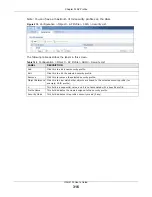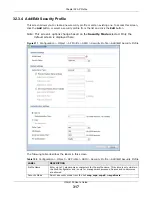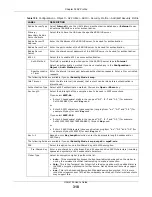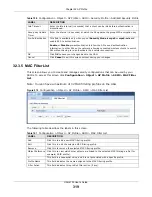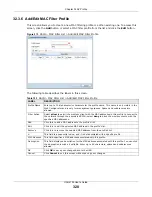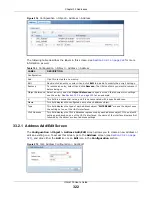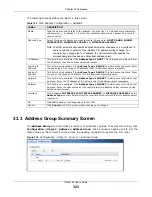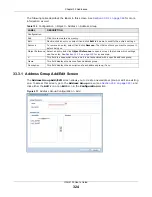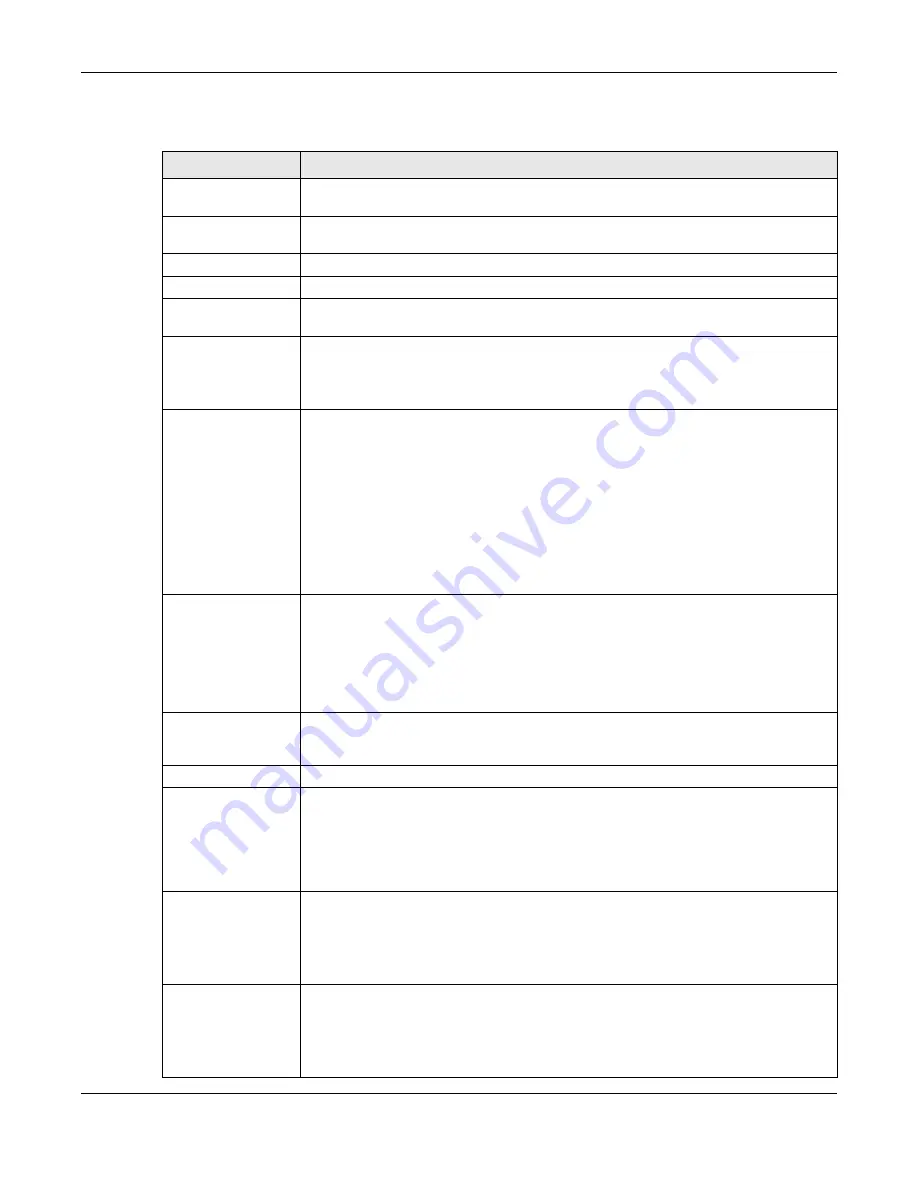
Chapter 32 AP Profile
UAG4100 User’s Guide
310
The following table describes the labels in this screen.
Table 146
Configuration > Object > AP Profile > Add/Edit Radio Profile
LABEL
DESCRIPTION
Hide / Show
Advanced Settings
Click this to hide or show the
Advanced Settings
in this window.
Create New Object
Select an item from this menu to create a new object of that type. Any objects created
in this way are automatically linked to this radio profile.
General Settings
Activate
Select this option to make this profile active.
Profile Name
Enter up to 31 alphanumeric characters to be used as this profile’s name. Spaces and
underscores are allowed.
802.11 Band
Select the wireless band which this radio profile should use.
2.4 GHz is the frequency used by IEEE 802.11b/g/n wireless clients.
5 GHz is the frequency used by IEEE 802.11a/n wireless clients.
Mode
Select how to let wireless clients connect to the AP.
When using the 2.4 GHz band, select
b/g
to let IEEE 802.11b and IEEE 802.11g
compliant WLAN devices associate with the AP.
When using the 2.4 GHz band, select
b/g/n
to let IEEE 802.11b, IEEE 802.11g, and
IEEE 802.11n compliant WLAN devices associate with the AP.
When using the 5 GHz band, select
a
to let only IEEE 802.11a compliant WLAN devices
associate with the AP.
When using the 5 GHz band, select
a/n
to let IEEE 802.11a and IEEE 802.11n
compliant WLAN devices associate with the AP.
Channel
Select the wireless channel which this radio profile should use.
It is recommended that you choose the channel least in use by other APs in the region
where this profile will be implemented. This will reduce the amount of interference
between wireless clients and the AP to which this profile is assigned.
Some 5 GHz channels include the label
indoor use only
. These are for use with an
indoor AP only. Do not use them with an outdoor AP.
Schedule
Select a schedule to control when the WLAN of the managed AP (to which this radio
profile is applied) is turned on. Otherwise, select
none
and the managed AP’s WLAN is
always enabled.
Advanced Settings
Channel Width
Select the channel bandwidth you want to use for your wireless network.
Select
Auto
to allow the UAG to adjust the channel bandwidth to 40 MHz or 20 MHz
depending on network conditions.
Select
20 MHz
if you want to lessen radio interference with other wireless devices in
your neighborhood.
Guard Interval
Set the guard interval for this radio profile to either
short
or
long
.
The guard interval is the gap introduced between data transmission from users in order
to reduce interference. Reducing the interval increases data transfer rates but also
increases interference. Increasing the interval reduces data transfer rates but also
reduces interference.
Enable A-MPDU
Aggregation
Select this to enable A-MPDU aggregation.
Message Protocol Data Unit (MPDU) aggregation collects Ethernet frames along with
their 802.11n headers and wraps them in a 802.11n MAC header. This method is useful
for increasing bandwidth throughput in environments that are prone to high error
rates.