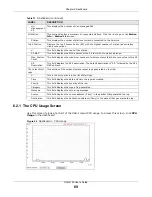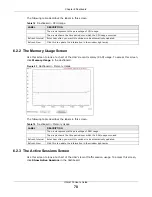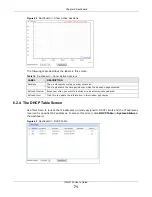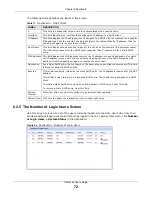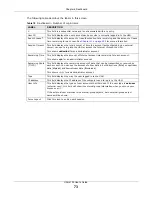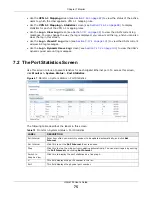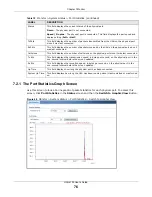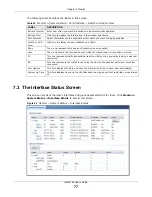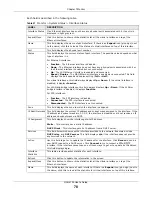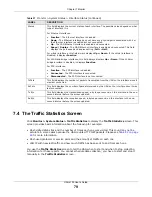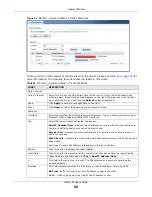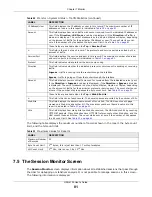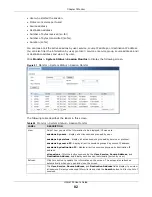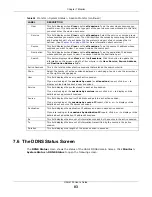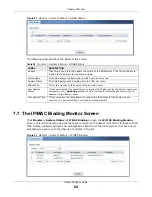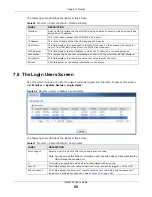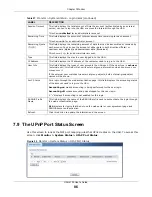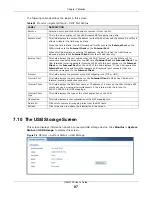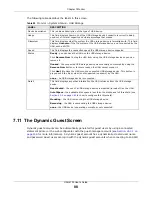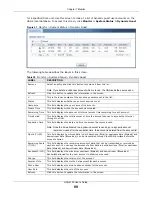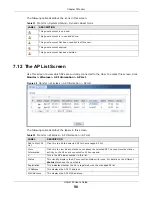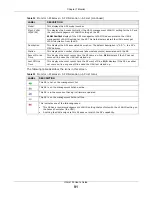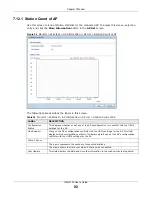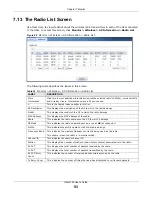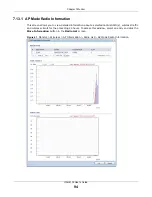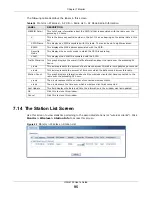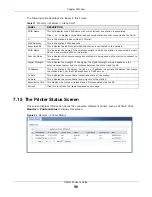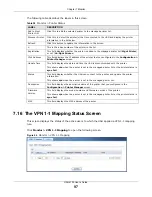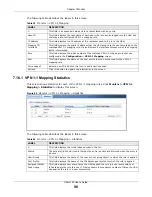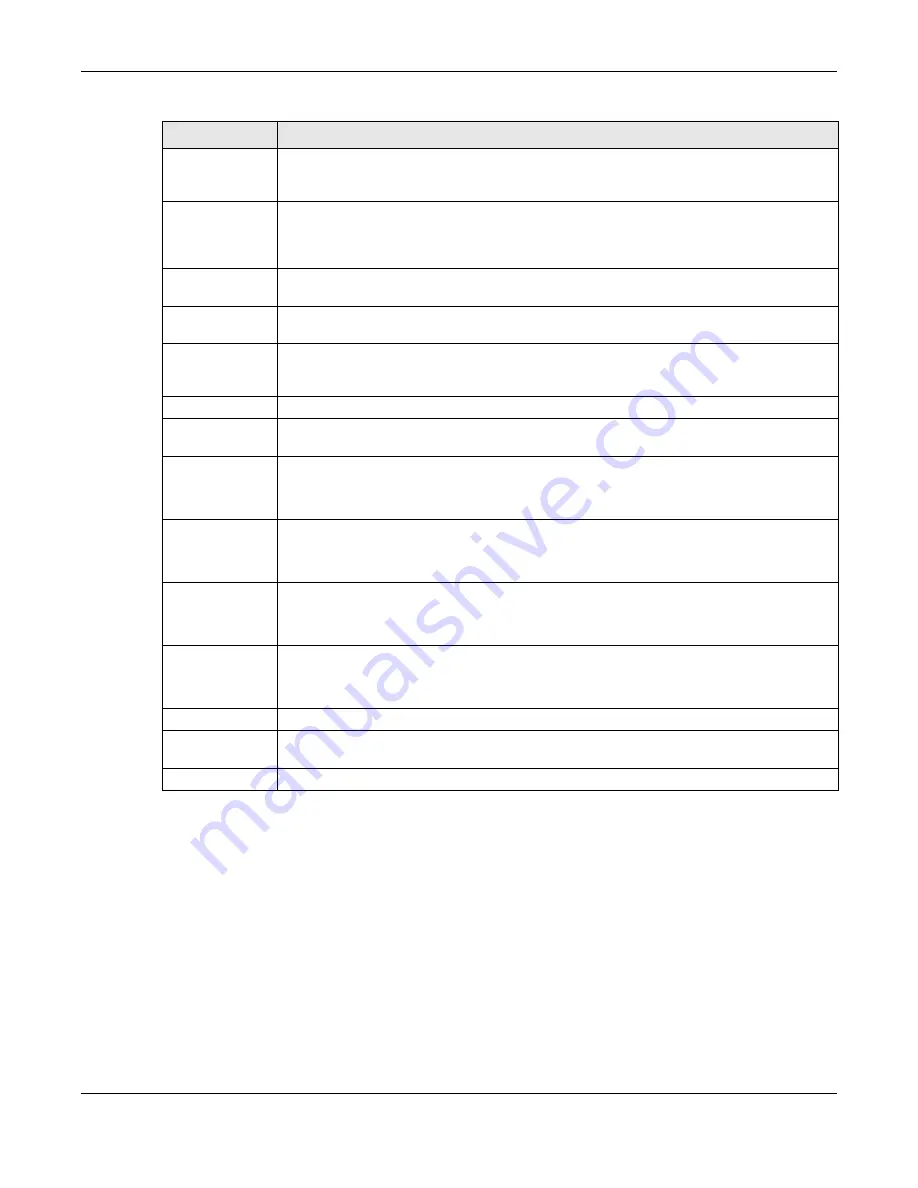
Chapter 7 Monitor
UAG4100 User’s Guide
83
7.6 The DDNS Status Screen
The
DDNS Status
screen shows the status of the UAG’s DDNS domain names. Click
Monitor >
System Status > DDNS Status
to open the following screen.
User
This field displays when
View
is set to
all sessions
. Type the user whose sessions you
want to view. It is not possible to type part of the user name or use wildcards in this field;
you must enter the whole user name.
Service
This field displays when
View
is set to
all sessions
. Select the service or service group
whose sessions you want to view. The UAG identifies the service by comparing the protocol
and destination port of each packet to the protocol and port of each services that is
defined. (See
for more information about services.)
Source
This field displays when
View
is set to
all sessions
. Type the source IP address whose
sessions you want to view. You cannot include the source port.
Destination
This field displays when
View
is set to
all sessions
. Type the destination IP address
whose sessions you want to view. You cannot include the destination port.
Search
This button displays when
View
is set to
all sessions
. Click this button to update the
information on the screen using the filter criteria in the
User
,
Service
,
Source Address
,
and
Destination Address
fields.
Active Sessions
This is the total number of active sessions that matched the search criteria.
Show
Select the number of active sessions displayed on each page. You can use the arrow keys
on the right to change pages.
User
This field displays the user in each active session.
If you are looking at the
sessions by users
(or
all sessions
) report, click
+
or
-
to
display or hide details about a user’s sessions.
Service
This field displays the protocol used in each active session.
If you are looking at the
sessions by services
report, click
+
or
-
to display or hide
details about a protocol’s sessions.
Source
This field displays the source IP address and port in each active session.
If you are looking at the
sessions by source IP
report, click
+
or
-
to display or hide
details about a source IP address’s sessions.
Destination
This field displays the destination IP address and port in each active session.
If you are looking at the
sessions by destination IP
report, click
+
or
-
to display or hide
details about a destination IP address’s sessions.
Rx
This field displays the amount of information received by the source in the active session.
Tx
This field displays the amount of information transmitted by the source in the active
session.
Duration
This field displays the length of the active session in seconds.
Table 24
Monitor > System Status > Session Monitor (continued)
LABEL
DESCRIPTION