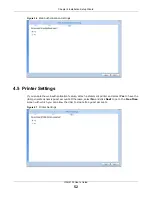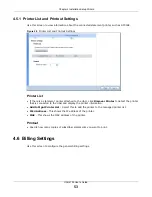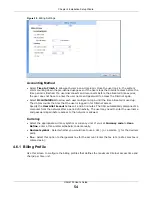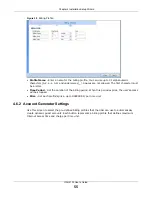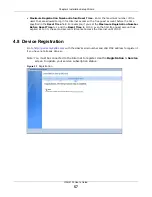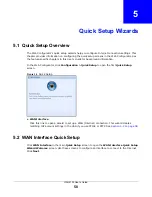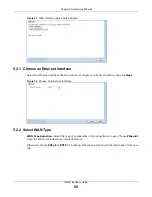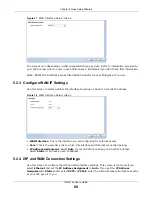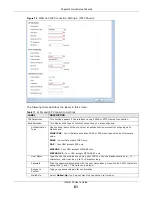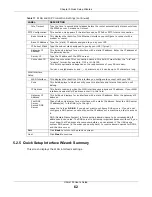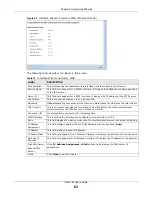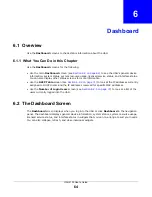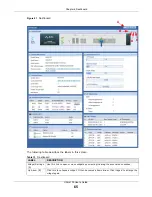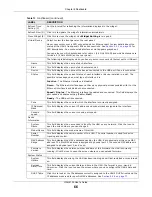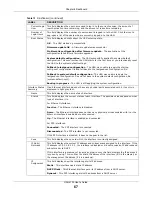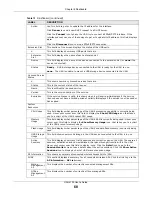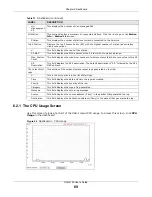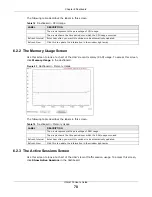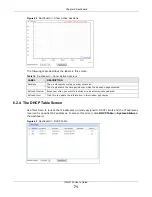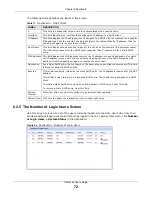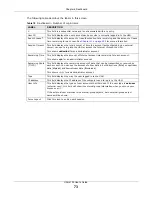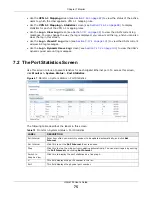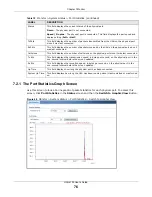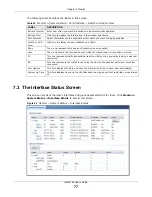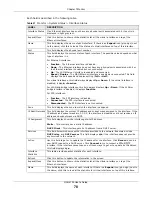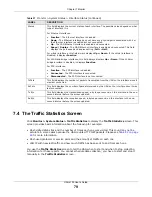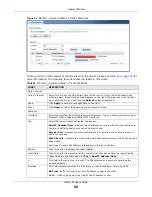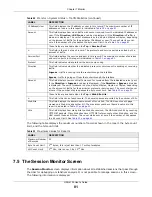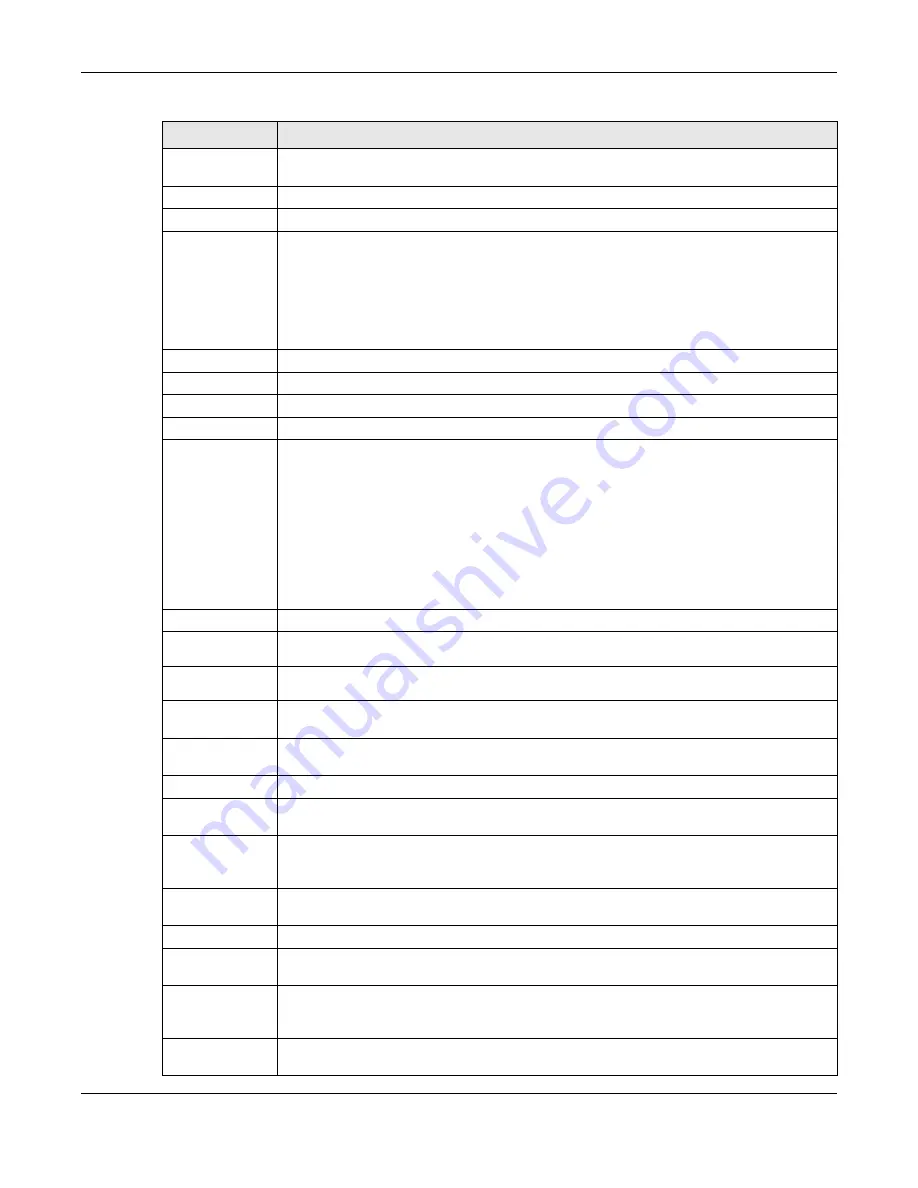
Chapter 6 Dashboard
UAG4100 User’s Guide
66
Refresh Time
Setting (C)
Set the interval for refreshing the information displayed in the widget.
Refresh Now (D)
Click this to update the widget’s information immediately.
Close Widget (E) Click this to close the widget. Use
Widget Setting
to re-open it.
Virtual Device
Select to view the front panel or the rear panel.
Hover your cursor over a LED, connected slot or Ethernet port to view details about the
status of the UAG’s front panel LEDs and connections. See
for
LED descriptions. An unconnected interface or slot appears grayed out.
You can also see which antennas are for radio 1 (2.4 GHz WLAN) and which antennas are
for radio 2 (5 GHz WLAN) on the rear panel.
The following labels display when you hover your cursor over an Ethernet port or USB port.
Name
This field displays the name of each interface.
Slot
This field displays the name of each extension slot.
Device
This field displays the name of the device connected to the USB port if one is connected.
Status
This field displays the current status of each interface or device installed in a slot. The
possible values depend on what type of interface it is.
Inactive
- The Ethernet interface is disabled.
Down
- The Ethernet interface does not have any physical ports associated with it or the
Ethernet interface is enabled but not connected.
Speed / Duplex
- The Ethernet interface is enabled and connected. This field displays the
port speed and duplex setting (
Full
or
Half
).
Ready
- The USB port is connected.
Zone
This field displays the zone to which the interface is currently assigned.
IP Address/
Mask
This field displays the current IP address and subnet mask assigned to the interface.
Console
speed
This field displays the current console port speed.
Device
Information
System
Name
This field displays the name used to identify the UAG on any network. Click the icon to
open the screen where you can change it.
Model Name
This field displays the model name of this UAG.
Serial
Number
This field displays the serial number of this UAG. The serial number is used for device
tracking and control.
MAC Address
Range
This field displays the MAC addresses used by the UAG. Each physical port has one MAC
address. The first MAC address is assigned to physical port 1, the second MAC address is
assigned to physical port 2, and so on.
Firmware
Version
This field displays the version number and date of the firmware the UAG is currently
running. Click the icon to open the screen where you can upload firmware.
System Status
System
Uptime
This field displays how long the UAG has been running since it last restarted or was turned
on.
Current
Date/Time
This field displays the current date and time in the UAG. The format is yyyy-mm-dd
hh:mm:ss. Click the icon to open the screen where you can configure the UAG’s date and
time.
DHCP Table
Click this to look at the IP addresses currently assigned to the UAG’s DHCP clients and the
IP addresses reserved for specific MAC addresses. See
Table 13
Dashboard (continued)
LABEL
DESCRIPTION