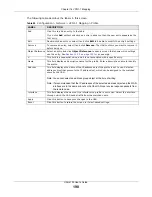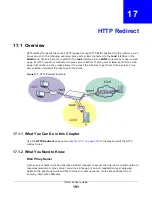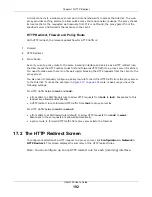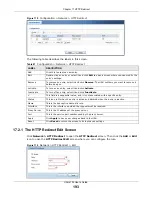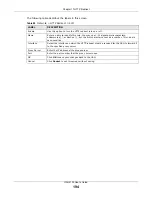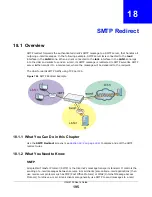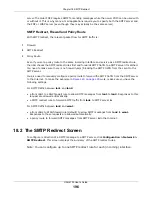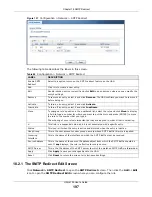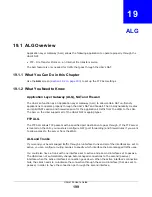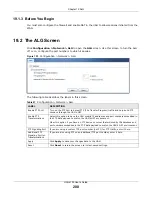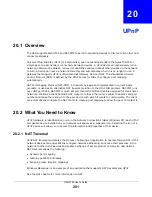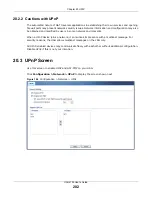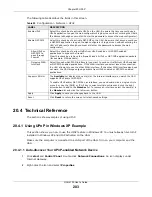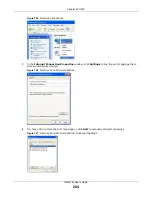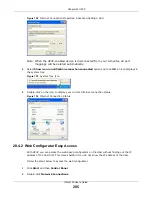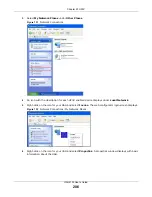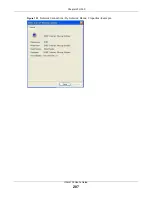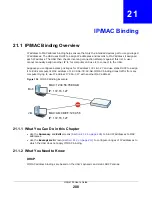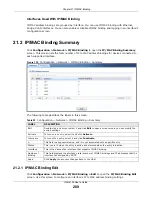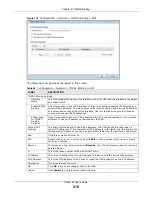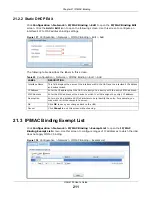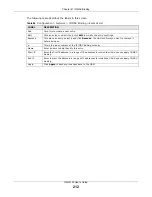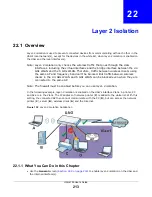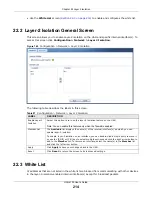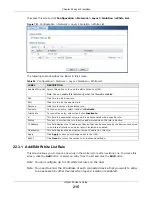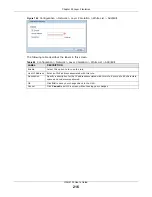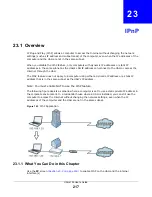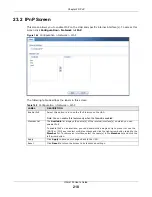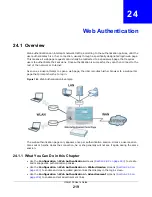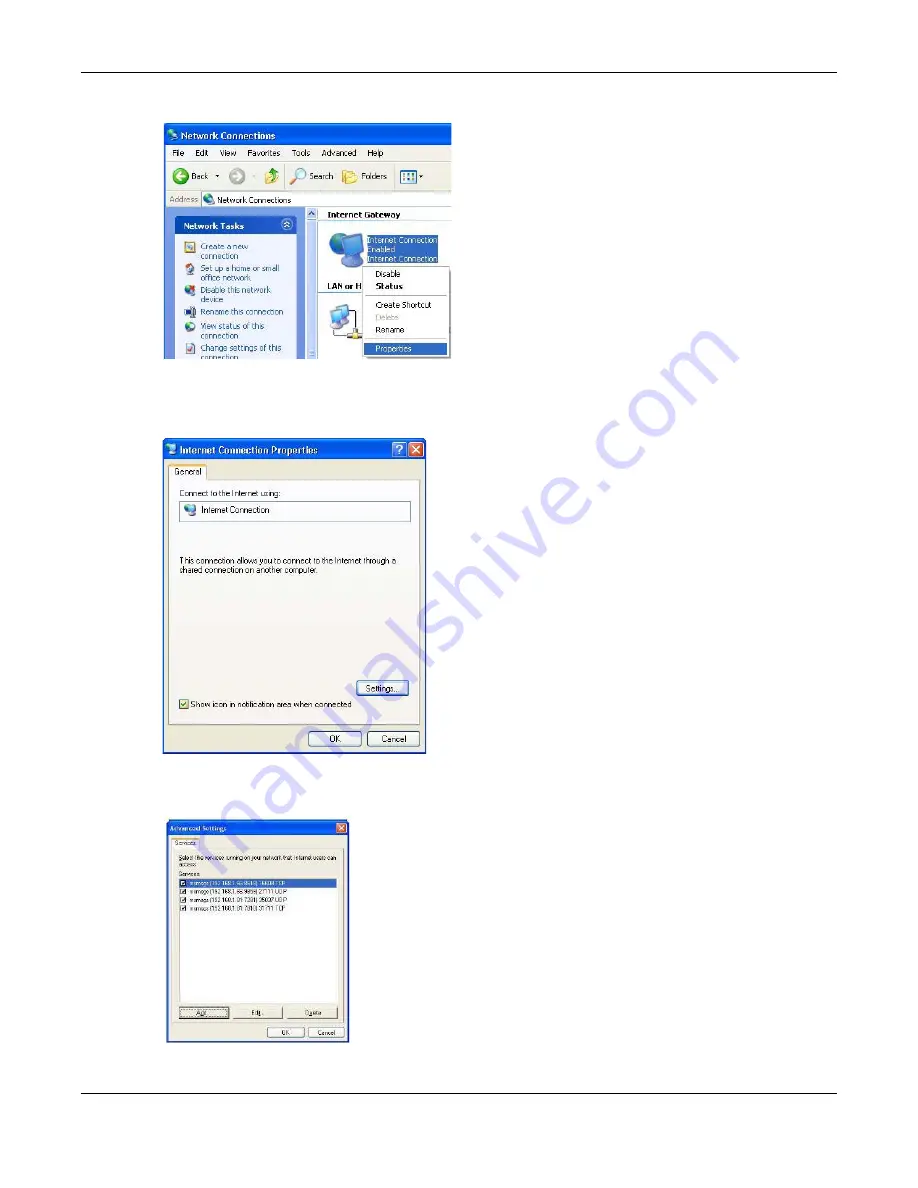
Chapter 20 UPnP
UAG4100 User’s Guide
204
Figure 125
Network Connections
3
In the
Internet Connection Properties
window, click
Settings
to see the port mappings there
were automatically created.
Figure 126
Internet Connection Properties
4
You may edit or delete the port mappings or click
Add
to manually add port mappings.
Figure 127
Internet Connection Properties: Advanced Settings