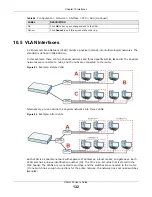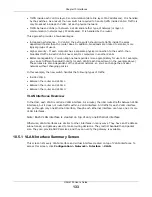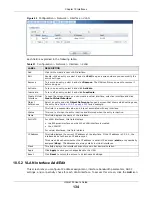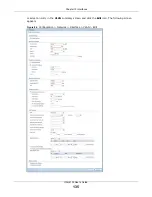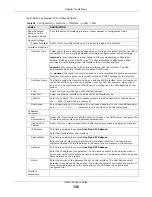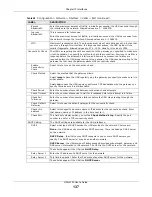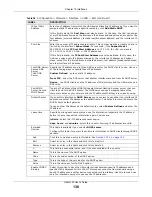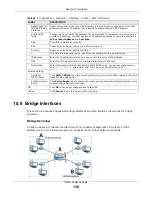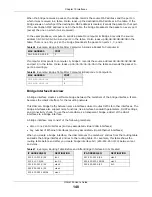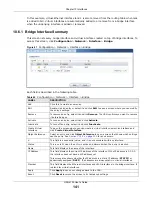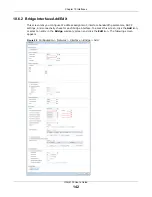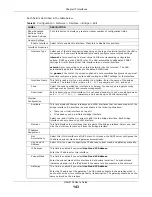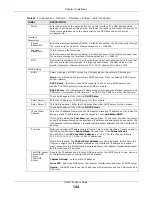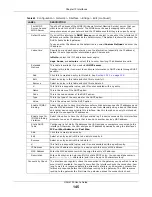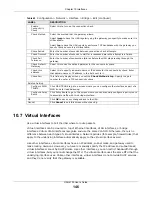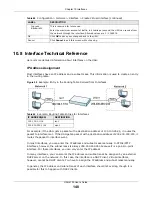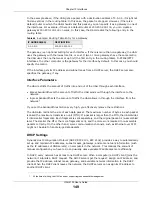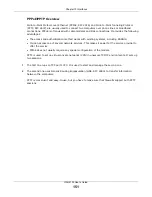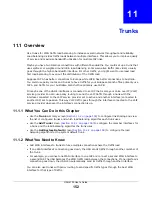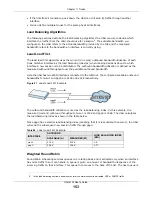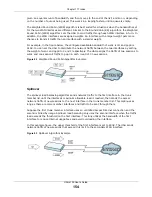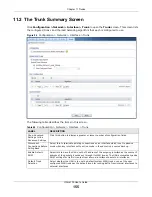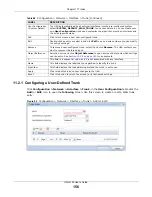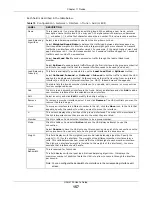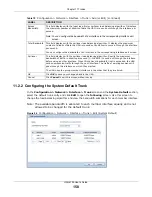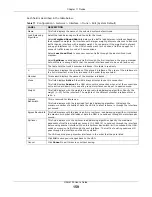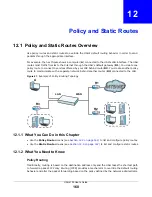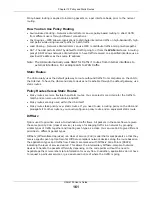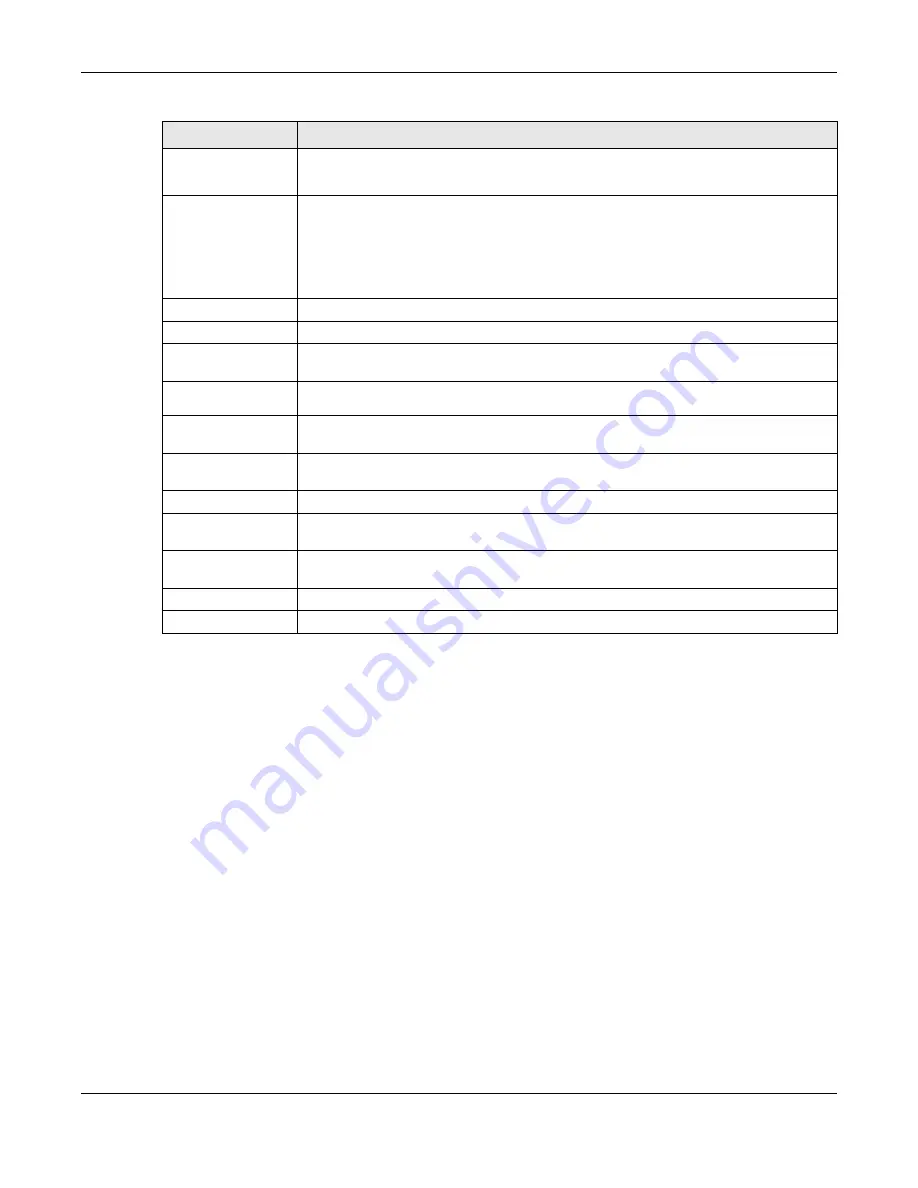
Chapter 10 Interfaces
UAG4100 User’s Guide
146
10.7 Virtual Interfaces
Use virtual interfaces to tell the UAG where to route packets.
Virtual interfaces can be created on top of Ethernet interfaces, VLAN interfaces, or bridge
interfaces. Virtual VLAN interfaces recognize and use the same VLAN ID. Otherwise, there is no
difference between each type of virtual interface. Network policies (for example, firewall rules) that
apply to the underlying interface automatically apply to the virtual interface as well.
Like other interfaces, virtual interfaces have an IP address, subnet mask, and gateway used to
make routing decisions. However, you have to manually specify the IP address and subnet mask;
virtual interfaces cannot be DHCP clients. Like other interfaces, you can restrict bandwidth through
virtual interfaces, but you cannot change the MTU. The virtual interface uses the same MTU that the
underlying interface uses. Unlike other interfaces, virtual interfaces do not provide DHCP services,
and they do not verify that the gateway is available.
Enable
Connectivity
Check
Select this to turn on the connection check.
Check Method
Select the method that the gateway allows.
Select
icmp
to have the UAG regularly ping the gateway you specify to make sure it is
still available.
Select
tcp
to have the UAG regularly perform a TCP handshake with the gateway you
specify to make sure it is still available.
Check Period
Enter the number of seconds between connection check attempts.
Check Timeout
Enter the number of seconds to wait for a response before the attempt is a failure.
Check Fail
Tolerance
Enter the number of consecutive failures before the UAG stops routing through the
gateway.
Check Default
Gateway
Select this to use the default gateway for the connectivity check.
Check this
address
Select this to specify a domain name or IP address for the connectivity check. Enter
that domain name or IP address in the field next to it.
Check Port
This field only displays when you set the
Check Method
to
tcp
. Specify the port
number to use for a TCP connectivity check.
Related Setting
Configure WAN
TRUNK
Click WAN TRUNK to go to a screen where you can configure the interface as part of a
WAN trunk for load balancing.
Configure Policy
Route
Click Policy Route to go to the screen where you can manually configure a policy route
to associate traffic with this bridge interface.
OK
Click
OK
to save your changes back to the UAG.
Cancel
Click
Cancel
to exit this screen without saving.
Table 63
Configuration > Network > Interface > Bridge > Edit (continued)
LABEL
DESCRIPTION