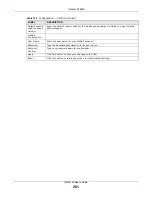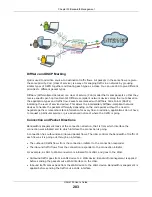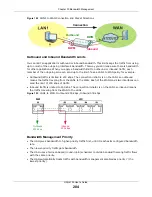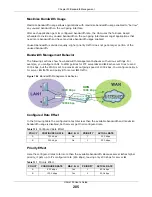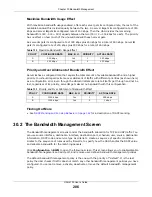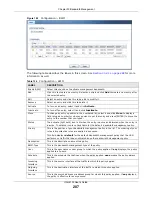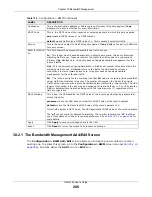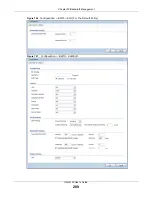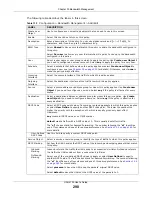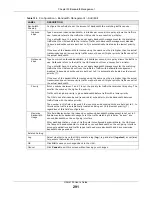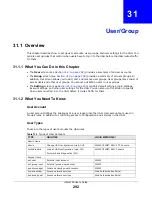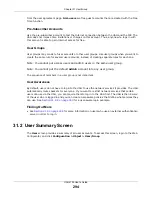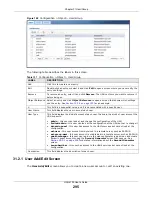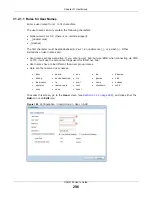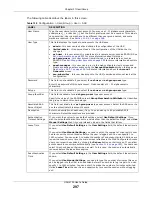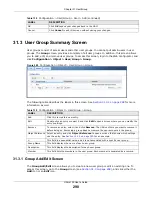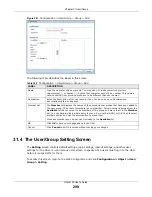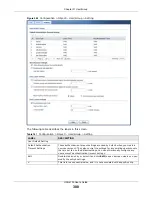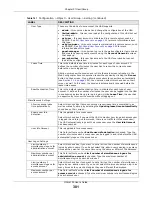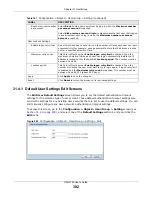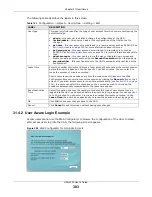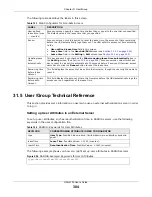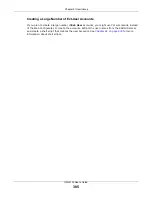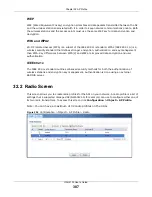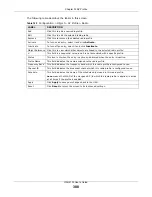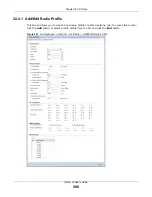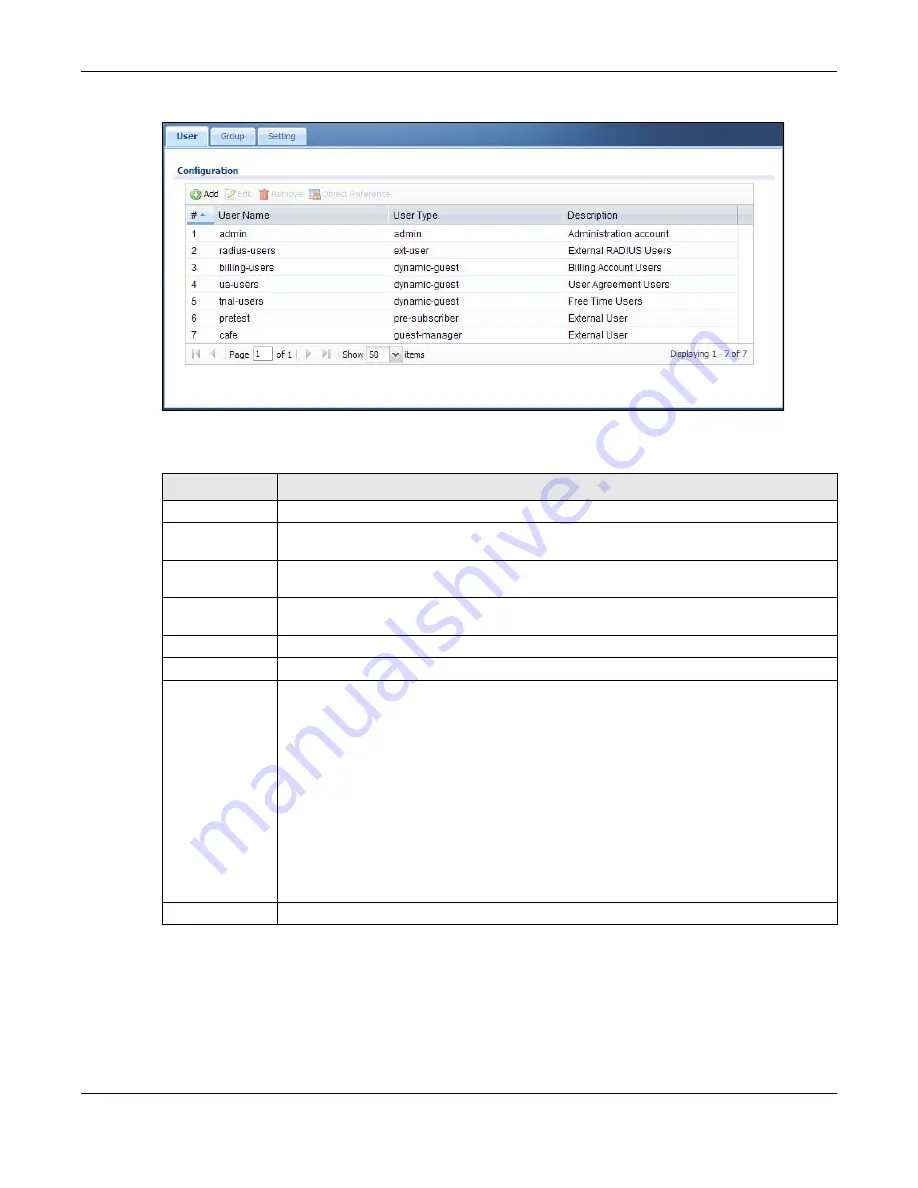
Chapter 31 User/Group
UAG4100 User’s Guide
295
Figure 198
Configuration > Object > User/Group
The following table describes the labels in this screen.
31.2.1 User Add/Edit Screen
The
User Add/Edit
screen allows you to create a new user account or edit an existing one.
Table 137
Configuration > Object > User/Group
LABEL
DESCRIPTION
Add
Click this to create a new entry.
Edit
Double-click an entry or select it and click
Edit
to open a screen where you can modify the
entry’s settings.
Remove
To remove an entry, select it and click
Remove
. The UAG confirms you want to remove it
before doing so.
Object Reference Select an entry and click
Object Reference
to open a screen that shows which settings
use the entry. See
for an example.
#
This field is a sequential value, and it is not associated with a specific user.
User Name
This field displays the user name of each user.
User Type
This field displays the kind of account of each user. These are the kinds of user account the
UAG supports.
•
admin
- this user can look at and change the configuration of the UAG
•
limited-admin
- this user can look at the configuration of the UAG but not to change it
•
dynamic-guest
- this user has access to the UAG’s services but cannot look at the
configuration.
•
ext-user
- this user account is maintained in a remote server, such as RADIUS.
•
ext-group-user
- this user account is maintained in a remote server, such as RADIUS.
•
guest-manager
- this user can log in via the web configurator login screen and create
dynamic guest accounts using the
Account Generator
screen that pops up. See
for detailed information about the
Account Generator
screen.
•
pre-subscriber
- this user has access to the UAG’s services but cannot look at the
configuration.
Description
This field displays the description for each user.