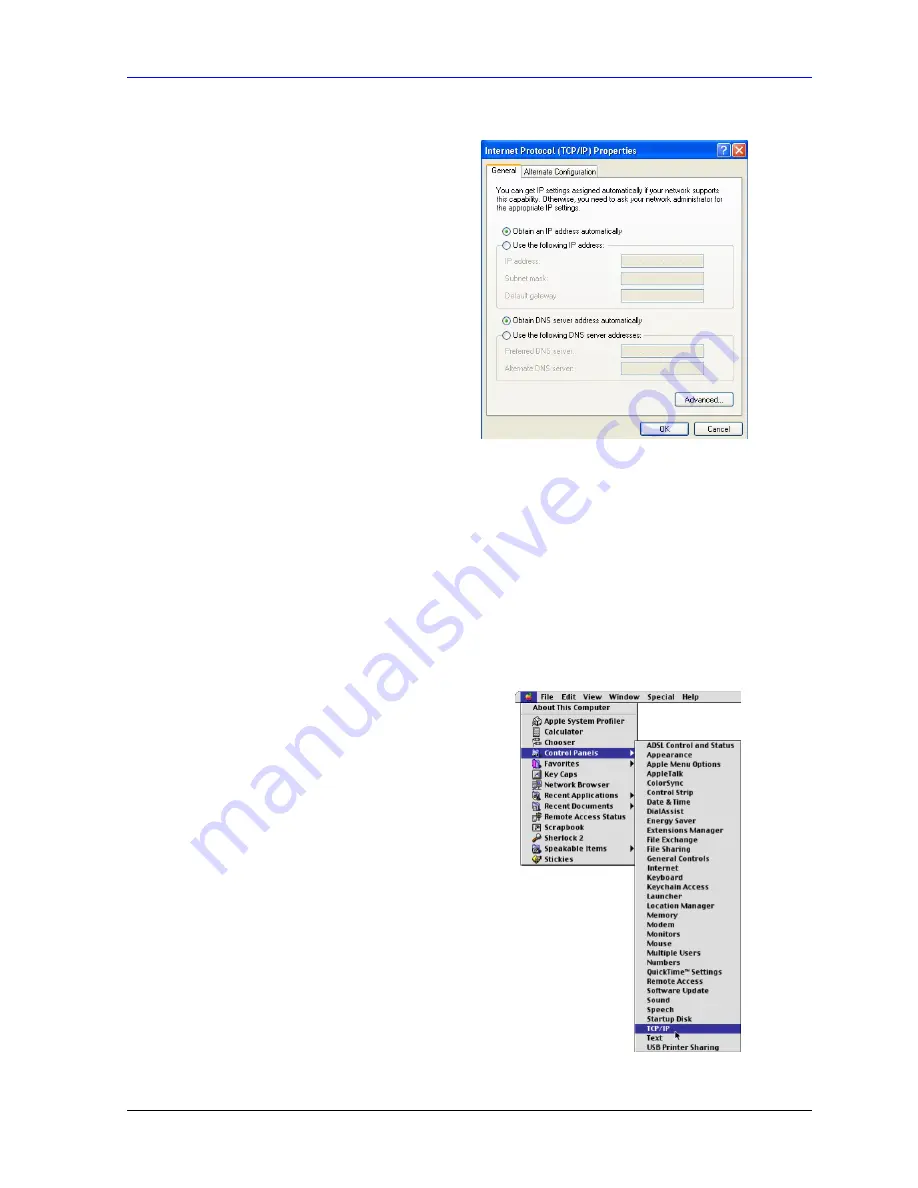
Prestige 662HW Series User’s Guide
Setting up Your Computer’s IP Address
F-7
7. In
the
Internet Protocol TCP/IP Properties
window (the
General tab
in Windows XP):
-Click
Obtain DNS server address
automatically
if you do not know your DNS
server IP address(es).
-If you know your DNS server IP
address(es), click
Use the following DNS
server addresses
, and type them in the
Preferred DNS
server
and
Alternate DNS
server
fields.
If you have previously configured DNS
servers, click
Advanced
and then the
DNS
tab to order them.
8. Click
OK
to close the
Internet Protocol (TCP/IP) Properties
window.
9. Click
OK
to close the
Local Area Connection Properties
window.
10. Turn on your Prestige and restart your computer (if prompted).
Verifying Settings
1. Click
Start
,
All Programs
,
Accessories
and then
Command Prompt
.
2. In
the
Command Prompt
window, type "ipconfig" and then press [ENTER]. You can also
open
Network Connections
, right-click a network connection, click
Status
and then click
the
Support
tab.
Macintosh OS 8/9
1. Click
the
Apple
menu,
Control Panel
and
double-click
TCP/IP
to open the
TCP/IP
Control Panel
.
Summary of Contents for Prestige 662HW Series
Page 26: ......
Page 28: ......
Page 36: ......
Page 54: ......
Page 56: ......
Page 64: ......
Page 84: ......
Page 100: ......
Page 116: ......
Page 128: ......
Page 150: ......
Page 154: ......
Page 162: ......
Page 168: ......
Page 194: ......
Page 196: ......
Page 200: ......
Page 208: ......
Page 214: ......
Page 216: ......
Page 230: ......
Page 242: ......
Page 244: ......
Page 252: ......
Page 258: ......
Page 262: ......
Page 266: ......
Page 272: ......
Page 286: ......
Page 290: ......
Page 310: ......
Page 328: ......
Page 352: ......
Page 358: ......
Page 362: ......
Page 374: ......
Page 376: ......
Page 394: ......
Page 398: ......
Page 400: ......
Page 410: ......
Page 444: ......
Page 452: ......






























