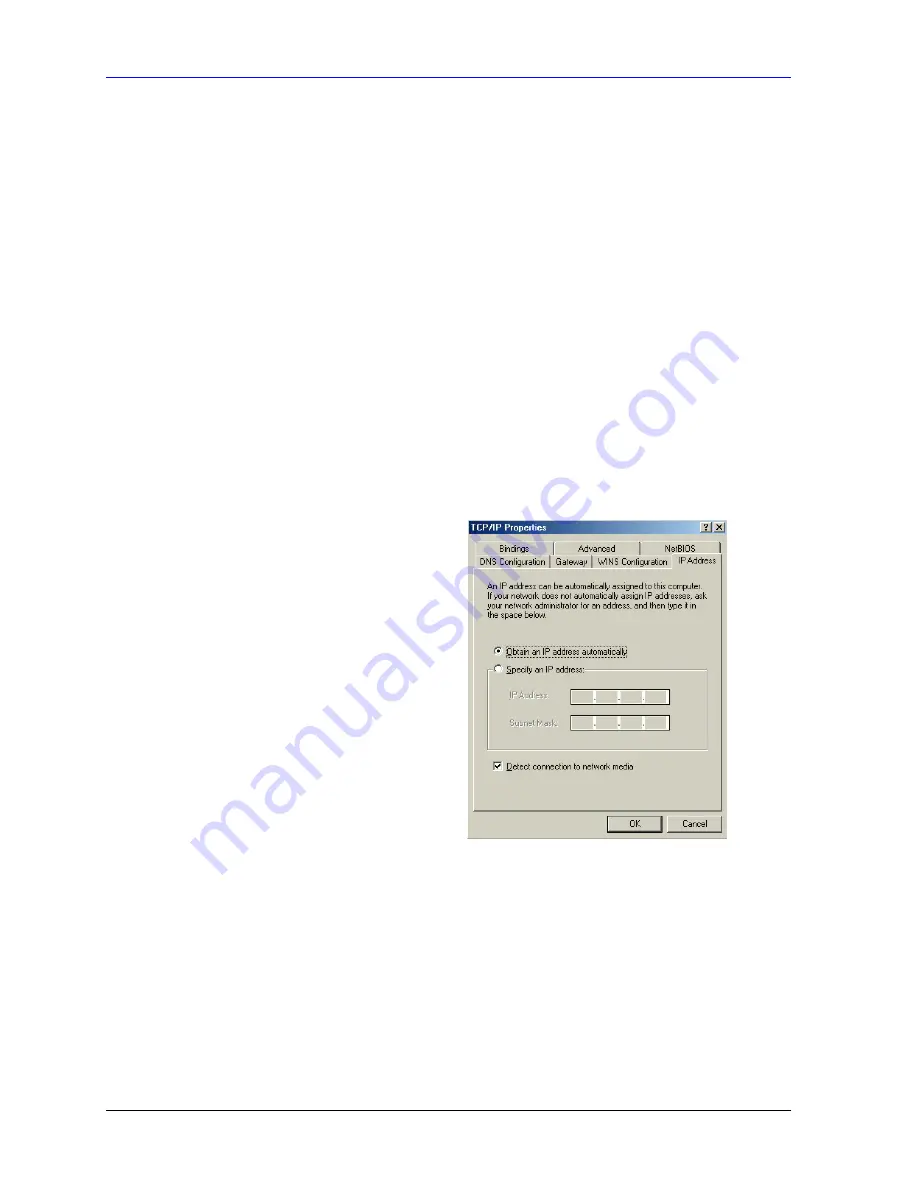
Prestige 662HW Series User’s Guide
F-2
Setting up Your Computer’s IP Address
a. In
the
Network
window, click
Add
.
b. Select
Protocol
and then click
Add
.
c. Select
Microsoft
from the list of
manufacturers
.
d. Select
TCP/IP
from the list of network protocols and then click
OK
.
If you need Client for Microsoft Networks:
a. Click
Add
.
b. Select
Client
and then click
Add
.
c. Select
Microsoft
from the list of manufacturers.
d. Select
Client for Microsoft Networks
from the list of network clients and then
click
OK
.
e.
Restart your computer so the changes you made take effect.
Configuring
1.
In the
Network
window
Configuration
tab, select your network adapter's TCP/IP entry
and click
Properties
.
2.
Click the
IP Address
tab.
-If your IP address is dynamic, select
Obtain an IP address automatically
.
-If you have a static IP address, select
Specify an IP address
and type your
information into the
IP Address
and
Subnet Mask
fields.
Summary of Contents for Prestige 662HW Series
Page 26: ......
Page 28: ......
Page 36: ......
Page 54: ......
Page 56: ......
Page 64: ......
Page 84: ......
Page 100: ......
Page 116: ......
Page 128: ......
Page 150: ......
Page 154: ......
Page 162: ......
Page 168: ......
Page 194: ......
Page 196: ......
Page 200: ......
Page 208: ......
Page 214: ......
Page 216: ......
Page 230: ......
Page 242: ......
Page 244: ......
Page 252: ......
Page 258: ......
Page 262: ......
Page 266: ......
Page 272: ......
Page 286: ......
Page 290: ......
Page 310: ......
Page 328: ......
Page 352: ......
Page 358: ......
Page 362: ......
Page 374: ......
Page 376: ......
Page 394: ......
Page 398: ......
Page 400: ......
Page 410: ......
Page 444: ......
Page 452: ......






























