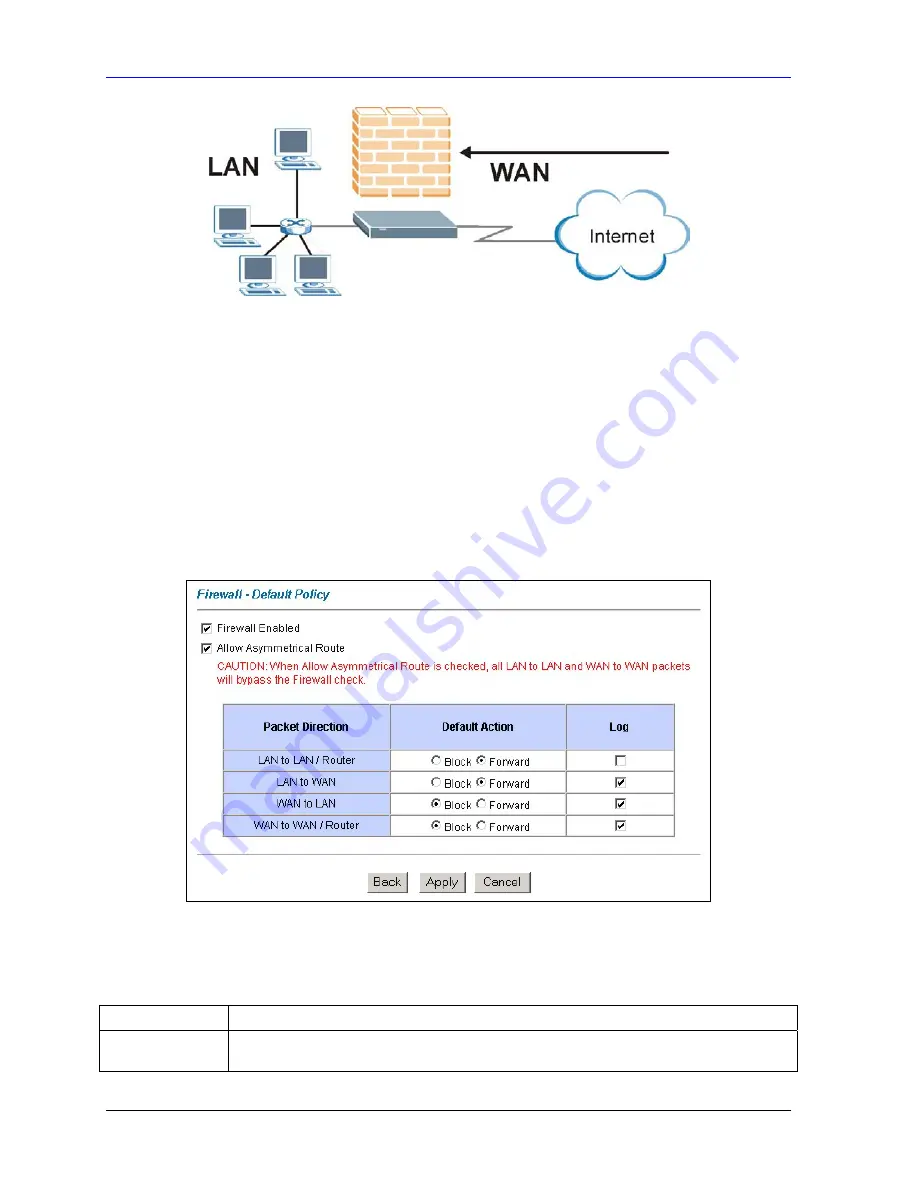
Prestige 662HW Series User’s Guide
12-4
Firewall Configuration
Figure 12-2 WAN to LAN Traffic
12.4.3 Alerts
Alerts are reports on events, such as attacks, that you may want to know about right away. You can
choose to generate an alert when an attack is detected in the
Edit Rule
screen
(
select the
Send Alert
Message to Administrator When Matched
checkbox) or when a rule is matched in the
Edit Rule
screen (see
.
When an event generates an alert, a message can be immediately sent to an
e-mail account that you specify in the
Log Settings
screen (see the chapter on logs).
12.5 Configuring Basic Firewall Settings
Click
Firewall
and then
Default Policy
to display the following screen. Activate the firewall by
selecting the
Firewall Enabled
check box as seen in the following screen.
Figure 12-3 Firewall: Default Policy
The following table describes the labels in this screen.
Table 12-1 Firewall: Default Policy
LABEL
DESCRIPTION
Firewall Enabled
Select this check box to activate the firewall. The Prestige performs access control and
protects against Denial of Service (DoS) attacks when the firewall is activated.
Summary of Contents for Prestige 662HW Series
Page 26: ......
Page 28: ......
Page 36: ......
Page 54: ......
Page 56: ......
Page 64: ......
Page 84: ......
Page 100: ......
Page 116: ......
Page 128: ......
Page 150: ......
Page 154: ......
Page 162: ......
Page 168: ......
Page 194: ......
Page 196: ......
Page 200: ......
Page 208: ......
Page 214: ......
Page 216: ......
Page 230: ......
Page 242: ......
Page 244: ......
Page 252: ......
Page 258: ......
Page 262: ......
Page 266: ......
Page 272: ......
Page 286: ......
Page 290: ......
Page 310: ......
Page 328: ......
Page 352: ......
Page 358: ......
Page 362: ......
Page 374: ......
Page 376: ......
Page 394: ......
Page 398: ......
Page 400: ......
Page 410: ......
Page 444: ......
Page 452: ......






























