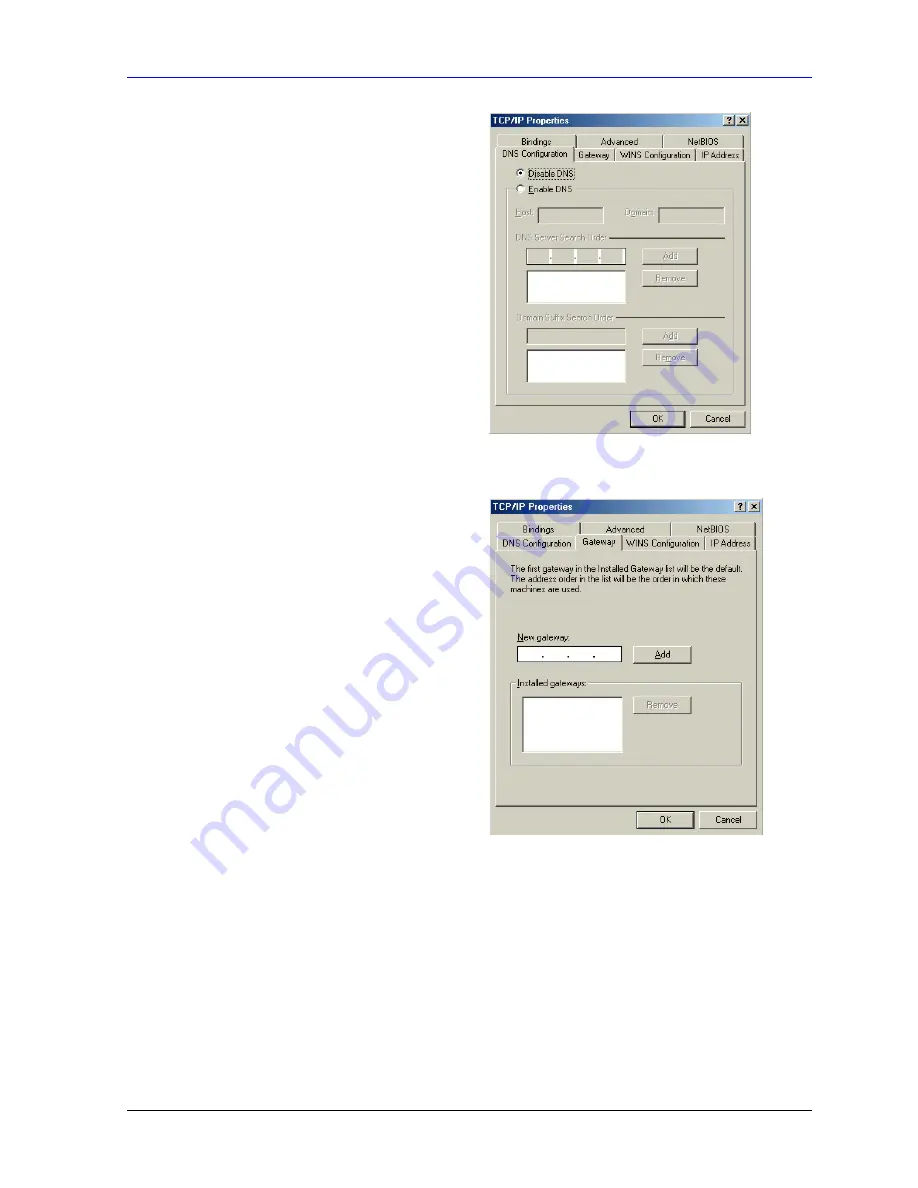
Prestige 662HW Series User’s Guide
Setting up Your Computer’s IP Address
F-3
3.
Click the
DNS
Configuration tab.
-If you do not know your DNS information,
select
Disable DNS
.
-If you know your DNS information, select
Enable DNS
and type the information in
the fields below (you may not need to fill
them all in).
4.
Click the
Gateway
tab.
-If you do not know your gateway’s IP
address, remove previously installed
gateways.
-If you have a gateway IP address, type it in
the
New gateway field
and click
Add
.
5.
Click
OK
to save and close the
TCP/IP Properties
window.
6.
Click
OK
to close the
Network
window. Insert the Windows CD if prompted.
7.
Turn on your Prestige and restart your computer when prompted.
Verifying Settings
1. Click
Start
and then
Run
.
2. In
the
Run
window, type "winipcfg" and then click
OK
to open the
IP Configuration
window.
3.
Select your network adapter. You should see your computer's IP address, subnet mask and
d f l
Summary of Contents for Prestige 662HW Series
Page 26: ......
Page 28: ......
Page 36: ......
Page 54: ......
Page 56: ......
Page 64: ......
Page 84: ......
Page 100: ......
Page 116: ......
Page 128: ......
Page 150: ......
Page 154: ......
Page 162: ......
Page 168: ......
Page 194: ......
Page 196: ......
Page 200: ......
Page 208: ......
Page 214: ......
Page 216: ......
Page 230: ......
Page 242: ......
Page 244: ......
Page 252: ......
Page 258: ......
Page 262: ......
Page 266: ......
Page 272: ......
Page 286: ......
Page 290: ......
Page 310: ......
Page 328: ......
Page 352: ......
Page 358: ......
Page 362: ......
Page 374: ......
Page 376: ......
Page 394: ......
Page 398: ......
Page 400: ......
Page 410: ......
Page 444: ......
Page 452: ......






























