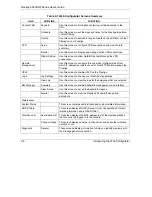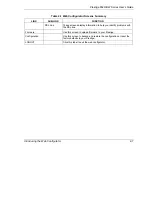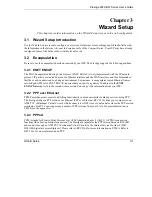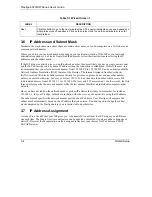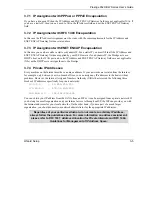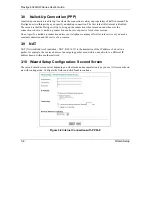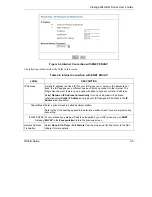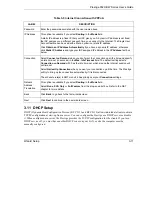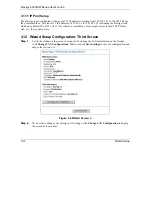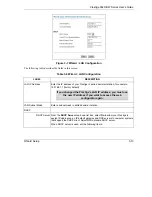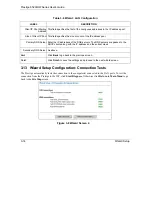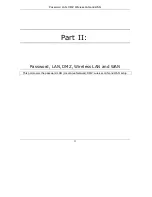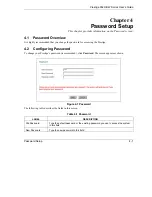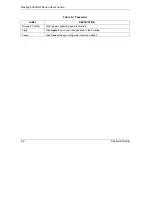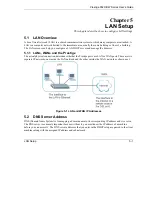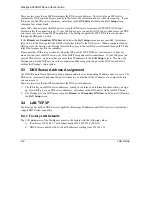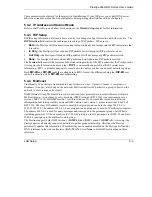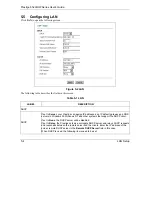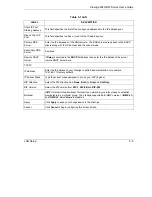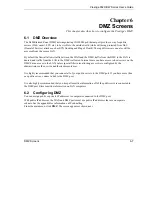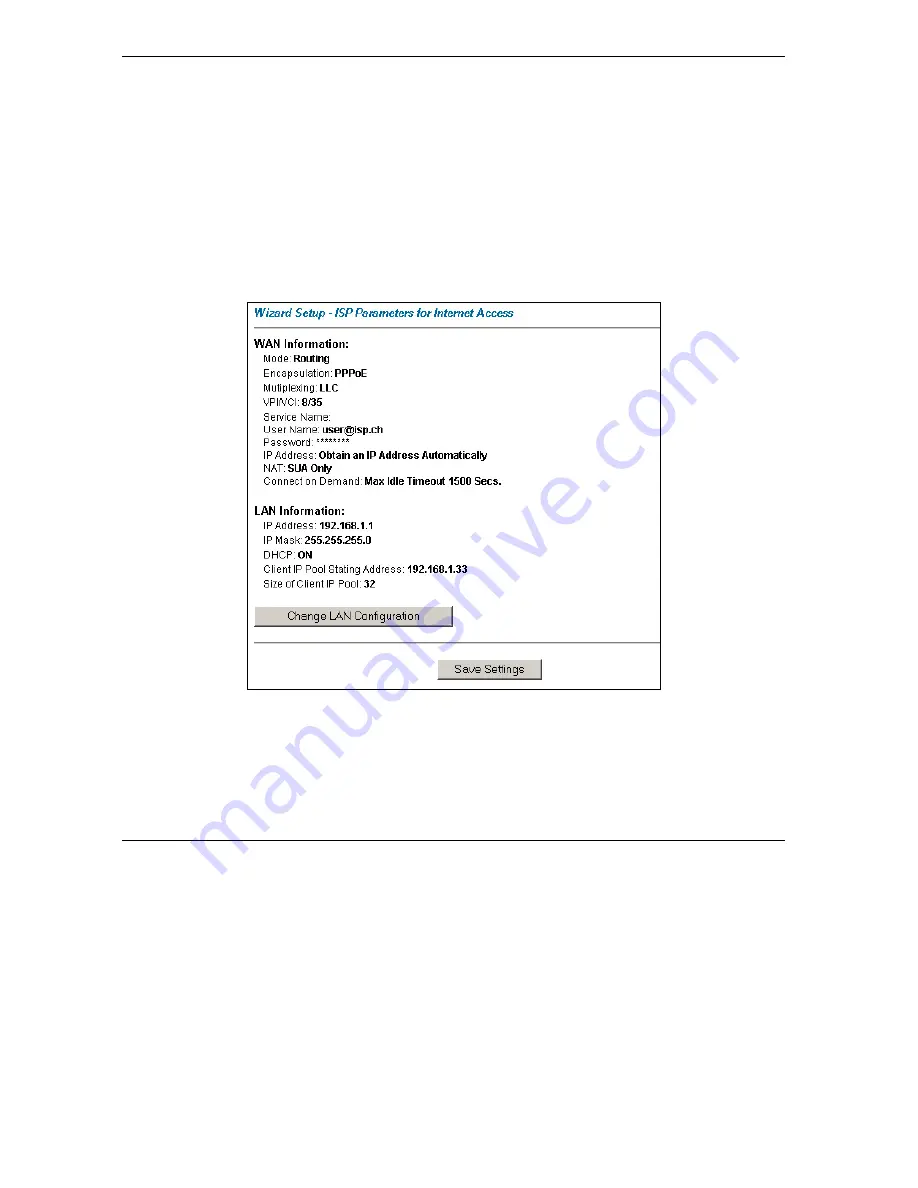
Prestige 652H/HW Series User’s Guide
3-12
Wizard Setup
3.11.1 IP Pool Setup
The Prestige is pre-configured with a pool of 32 IP addresses starting from 192.168.1.33 to 192.168.1.64 for
the client machines. This leaves 31 IP addresses, 192.168.1.2 to 192.168.1.32 (excluding the Prestige itself
which has a default IP of 192.168.1.1) for other server machines, for example, server for mail, FTP, telnet,
web, etc., that you may have.
3.12 Wizard Setup Configuration: Third Screen
Step 1.
Verify the settings in the screen shown next. To change the LAN information on the Prestige,
click
Change LAN Configurations
. Otherwise click
Save Settings
to save the configuration and
skip to the section 3.13.
Figure 3-6 Wizard Screen 3
Step 2.
If you want to change your Prestige LAN settings, click
Change LAN Configuration
to display
the screen as shown next.
Summary of Contents for Prestige 652H series
Page 32: ......
Page 50: ......
Page 66: ......
Page 68: ......
Page 76: ......
Page 80: ......
Page 120: ...Prestige 652H HW Series User s Guide 8 12 WAN Setup Figure 8 6 Advanced WAN Backup ...
Page 128: ......
Page 146: ......
Page 148: ......
Page 162: ......
Page 178: ...Prestige 652H HW Series User s Guide 13 16 Firewall Screens Figure 13 8 Rule Edit Example ...
Page 196: ......
Page 198: ......
Page 204: ......
Page 214: ...Prestige 652H HW Series User s Guide 16 10 VPN Screens Figure 16 5 VPN IKE ...
Page 227: ...Prestige 652H HW Series User s Guide VPN Screens 16 23 Figure 16 8 Manual Setup ...
Page 238: ......
Page 258: ......
Page 277: ...Maintenance VIII Part VIII Maintenance This part covers the maintenance screens ...
Page 278: ......
Page 296: ......
Page 298: ......
Page 308: ......
Page 324: ......
Page 330: ......
Page 386: ......
Page 406: ......
Page 418: ......
Page 428: ......
Page 450: ......
Page 454: ......
Page 464: ......
Page 470: ......
Page 486: ......
Page 494: ......
Page 500: ......
Page 512: ......
Page 516: ......
Page 520: ......
Page 560: ......
Page 574: ......