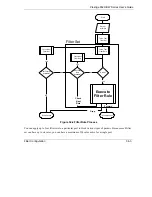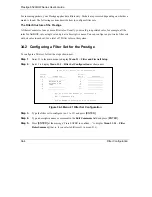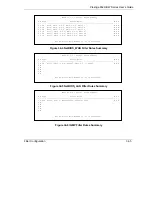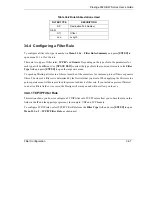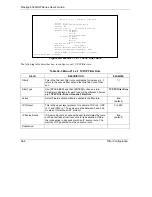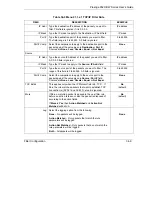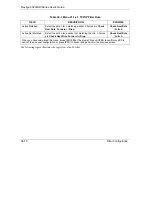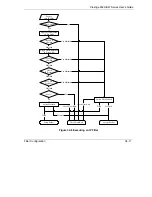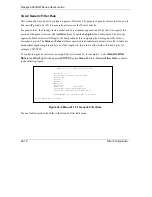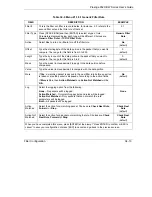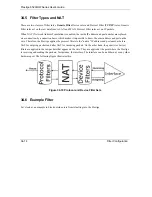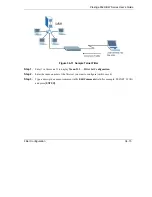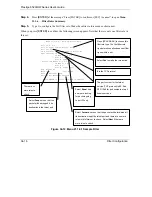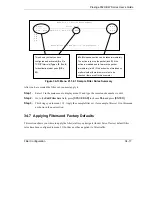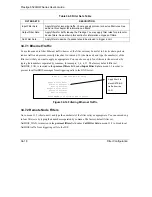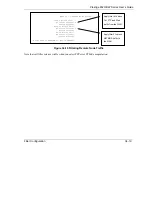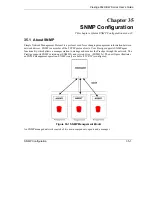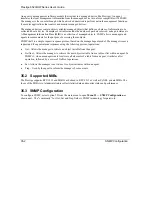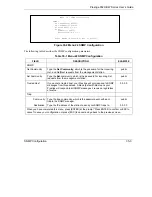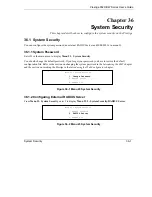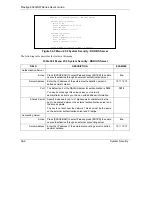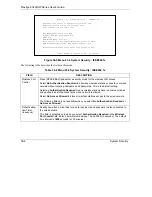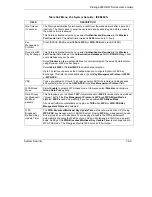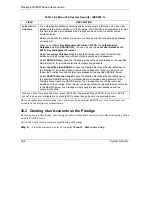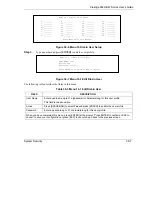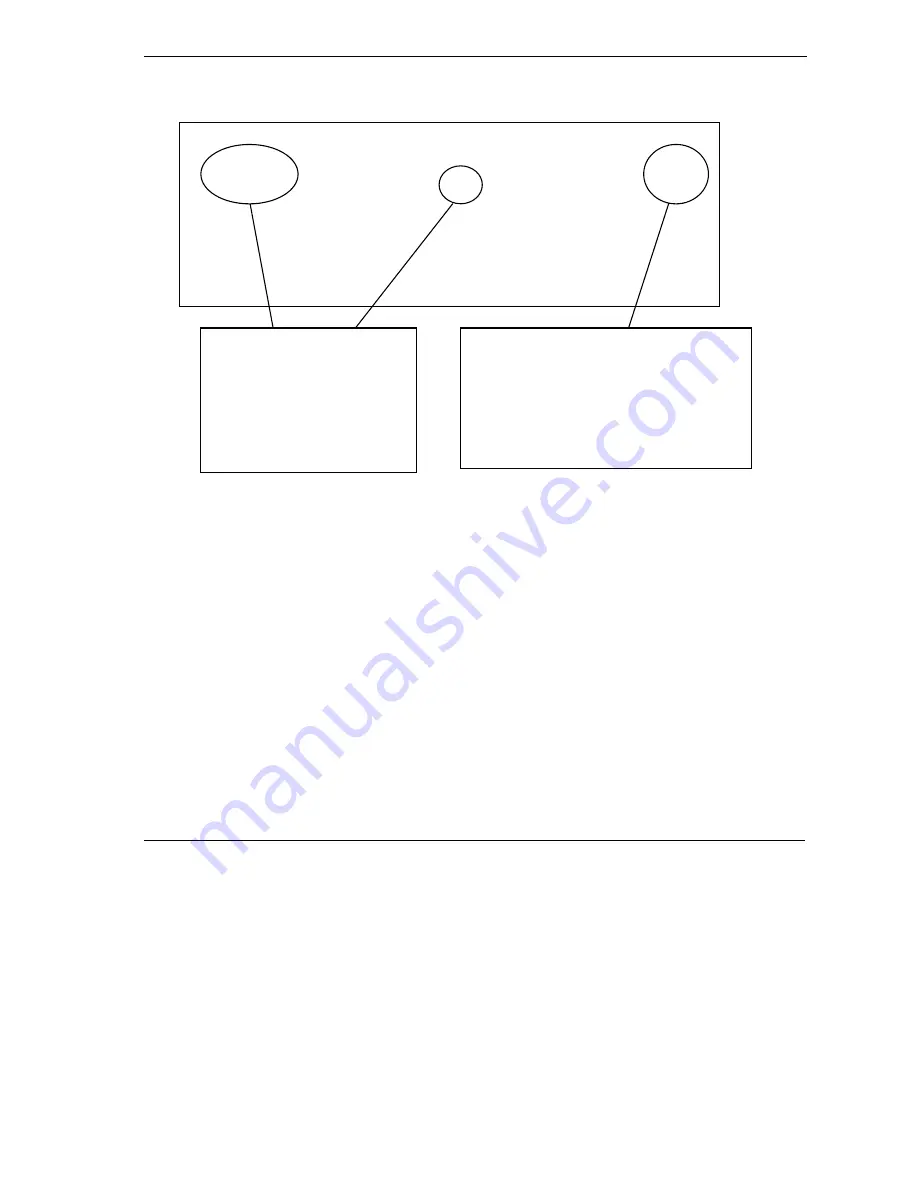
Prestige 652H/HW Series User’s Guide
Filter Configuration
34-17
Figure 34-13 Menu 21.1.6.1 Sample Filter Rules Summary
After you have created the filter set, you must apply it.
Step 1.
Enter 11 in the main menu to display menu 11 and type the remote node number to edit.
Step 2.
Go to the
Edit Filter Sets
field, press
[SPACE BAR]
to choose
Yes
and press
[ENTER]
.
Step 3.
This brings you to menu 11.5. Apply the example filter set (for example, filter set 3) in this menu
as shown in the next section.
34.7 Applying Filtersand Factory Defaults
This section shows you where to apply the filter(s) after you design it (them). Sets of factory default filter
rules have been configured in menu 21 (but have not been applied) to filter traffic.
Menu 21.1.6 - Filter Rules Summary
# A Type Filter Rules M m n
- - ---- --------------------------------------------------------------- - - -
1 Y IP Pr=6, SA=0.0.0.0, DA=0.0.0.0, DP=23 N D F
2 N
3 N
4 N
5 N
6 N
Enter Filter Rule Number (1-6) to Configure: 1
M = N
means an action can be taken immediately.
The action is to drop the packet (
m = D
) if the
action is matched and to forward the packet
immediately (
n = F
) if the action is not matched no
matter whether there are more rules to be
checked (there aren’t in this example).
This shows you that you have
configured and activated (
A = Y
) a
TCP/IP filter rule (
Type = IP
,
Pr = 6
)
for destination telnet ports (
DP =
23
).
Summary of Contents for Prestige 652H series
Page 32: ......
Page 50: ......
Page 66: ......
Page 68: ......
Page 76: ......
Page 80: ......
Page 120: ...Prestige 652H HW Series User s Guide 8 12 WAN Setup Figure 8 6 Advanced WAN Backup ...
Page 128: ......
Page 146: ......
Page 148: ......
Page 162: ......
Page 178: ...Prestige 652H HW Series User s Guide 13 16 Firewall Screens Figure 13 8 Rule Edit Example ...
Page 196: ......
Page 198: ......
Page 204: ......
Page 214: ...Prestige 652H HW Series User s Guide 16 10 VPN Screens Figure 16 5 VPN IKE ...
Page 227: ...Prestige 652H HW Series User s Guide VPN Screens 16 23 Figure 16 8 Manual Setup ...
Page 238: ......
Page 258: ......
Page 277: ...Maintenance VIII Part VIII Maintenance This part covers the maintenance screens ...
Page 278: ......
Page 296: ......
Page 298: ......
Page 308: ......
Page 324: ......
Page 330: ......
Page 386: ......
Page 406: ......
Page 418: ......
Page 428: ......
Page 450: ......
Page 454: ......
Page 464: ......
Page 470: ......
Page 486: ......
Page 494: ......
Page 500: ......
Page 512: ......
Page 516: ......
Page 520: ......
Page 560: ......
Page 574: ......