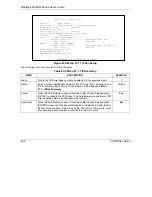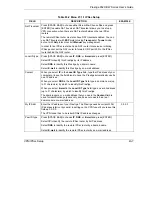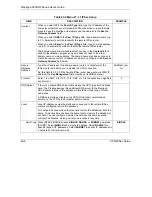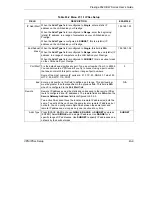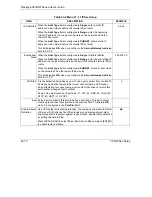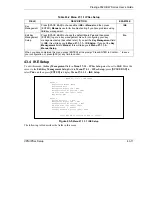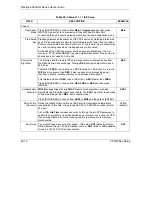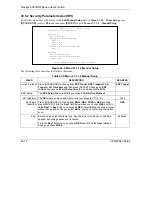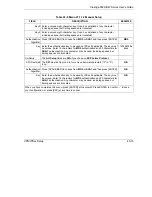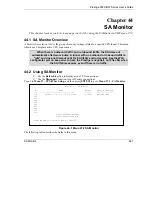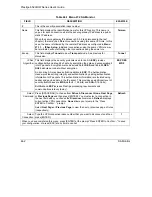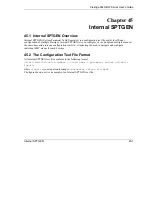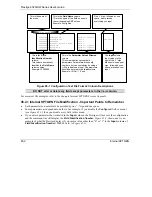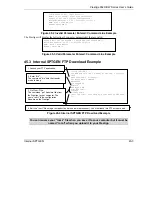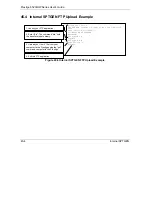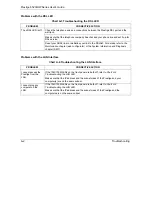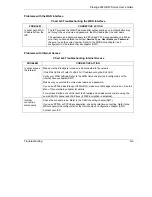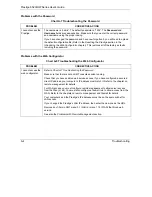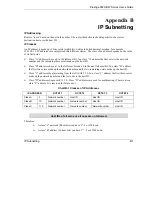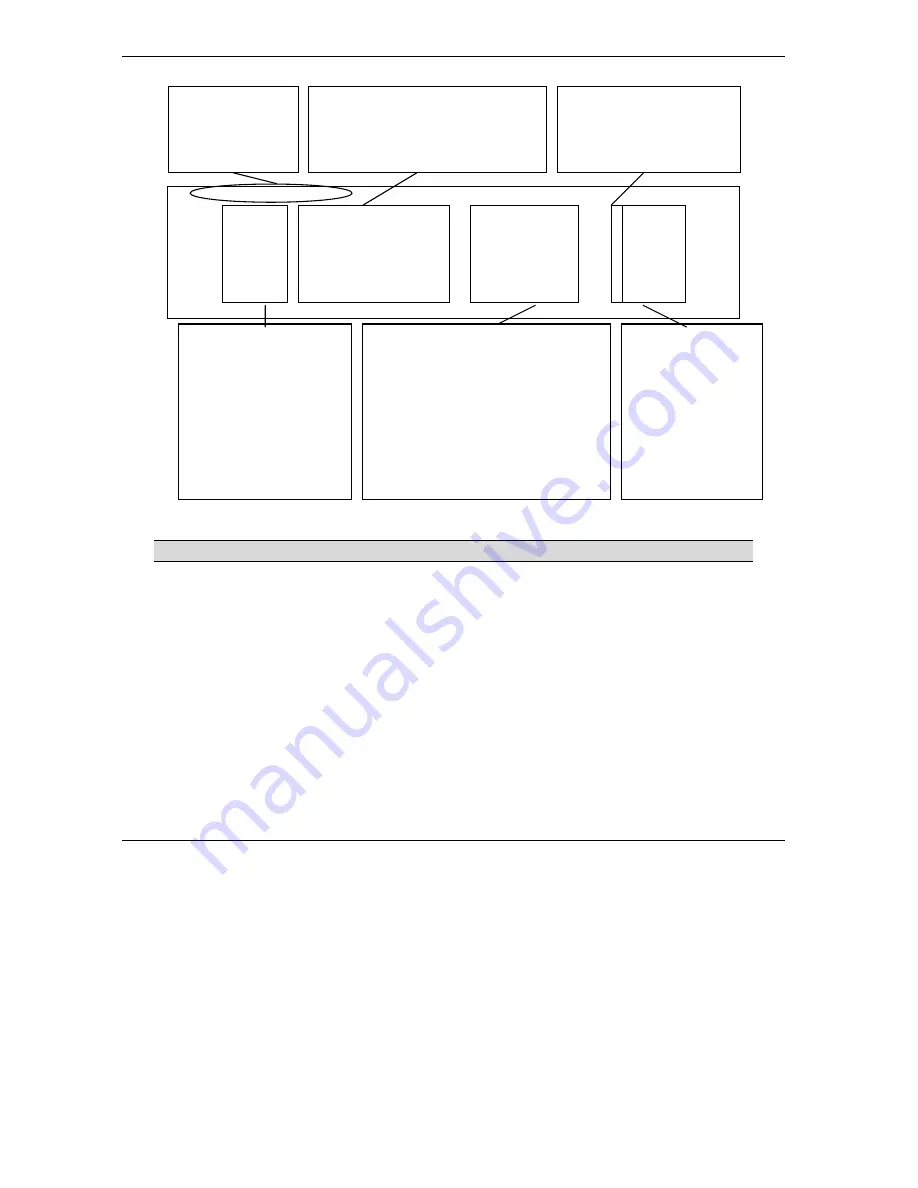
Prestige 652H/HW Series User’s Guide
45-2
Internal
SPTGEN
Figure 45-1 Configuration Text File Format: Column Descriptions
DO NOT alter or delete any field except parameters in the
Input
column.
For more text file examples, refer to the
Example Internal SPTGEN Screens Appendix
.
45.2.1 Internal SPTGEN File Modification - Important Points to Remember
•
Each parameter you enter must be preceded by one “=”sign and one space.
•
Some parameters are dependent on others. For example, if you disable the
Configured
field in menu 1
(see
Figure 45-1
), then you disable every field in this menu.
•
If you enter a parameter that is invalid in the
Input
column, the Prestige will not save the configuration
and the command line will display the
Field Identification Number
.
Figure 45-2
, shown next, is an
example of what the Prestige displays if you enter a value other than “0” or “1” in the
Input
column of
Field Identification Number
1000000 (refer to
Figure 45-1
).
/ Menu 1 General Setup
10000000 = Configured <0(No)| 1(Yes)> = 1
10000001 = System Name <Str> = Prestige
10000002 = Location <Str> =
10000003 = Contact Person’s Name <Str> =
10000004 = Route IP <0(No)| 1(Yes)> = 1
10000005 = Route IPX <0(No)| 1(Yes)> = 0
10000006 = Bridge <0(No)| 1(Yes)> = 0
This is the
Field Name
column.
This is the name of the field as seen in
the corresponding SMT screen.
Example: Configured
One “=” sign, followed by one
space, must precede
everything you input.
This is the name of
the menu.
This is the
Field
Identification Number
column.
This column numerically
identifies the
Field
Name
column entries.
Example: 10000000
The
Input
column.
Input values to the
right of the “=” sign.
Make sure one equal
sign, followed by one
space, precedes your
input.
This is the
Parameter Values Allowed
column.
This column defines acceptable
parameters. Parameters are usually
numbers, but can sometimes be strings
(<Str> indicates a string). All parameters
should be entered in the
Input
column.
Example: <0(No) | 1(Yes)>
Summary of Contents for Prestige 652H series
Page 32: ......
Page 50: ......
Page 66: ......
Page 68: ......
Page 76: ......
Page 80: ......
Page 120: ...Prestige 652H HW Series User s Guide 8 12 WAN Setup Figure 8 6 Advanced WAN Backup ...
Page 128: ......
Page 146: ......
Page 148: ......
Page 162: ......
Page 178: ...Prestige 652H HW Series User s Guide 13 16 Firewall Screens Figure 13 8 Rule Edit Example ...
Page 196: ......
Page 198: ......
Page 204: ......
Page 214: ...Prestige 652H HW Series User s Guide 16 10 VPN Screens Figure 16 5 VPN IKE ...
Page 227: ...Prestige 652H HW Series User s Guide VPN Screens 16 23 Figure 16 8 Manual Setup ...
Page 238: ......
Page 258: ......
Page 277: ...Maintenance VIII Part VIII Maintenance This part covers the maintenance screens ...
Page 278: ......
Page 296: ......
Page 298: ......
Page 308: ......
Page 324: ......
Page 330: ......
Page 386: ......
Page 406: ......
Page 418: ......
Page 428: ......
Page 450: ......
Page 454: ......
Page 464: ......
Page 470: ......
Page 486: ......
Page 494: ......
Page 500: ......
Page 512: ......
Page 516: ......
Page 520: ......
Page 560: ......
Page 574: ......