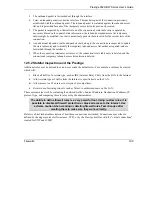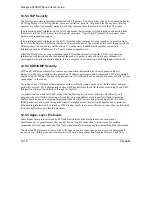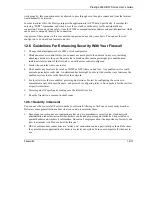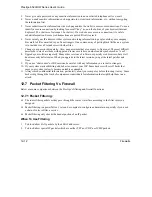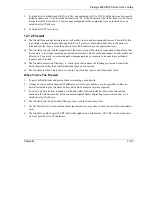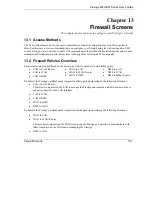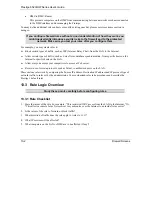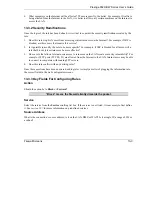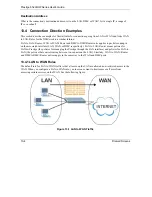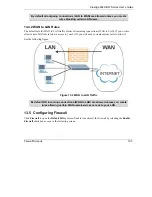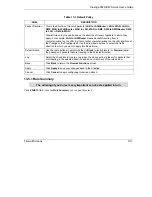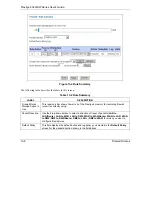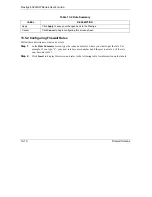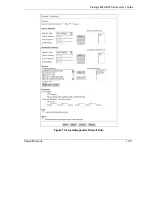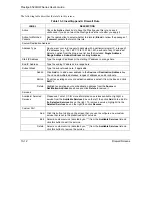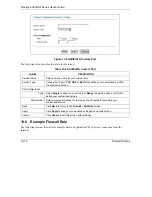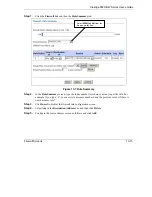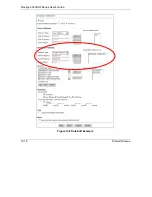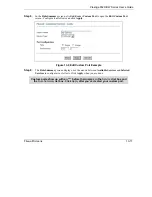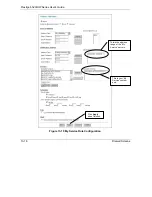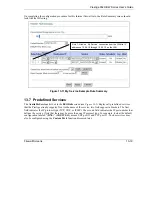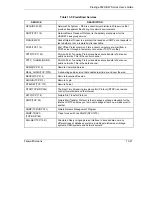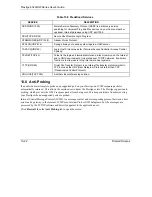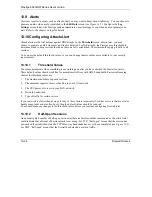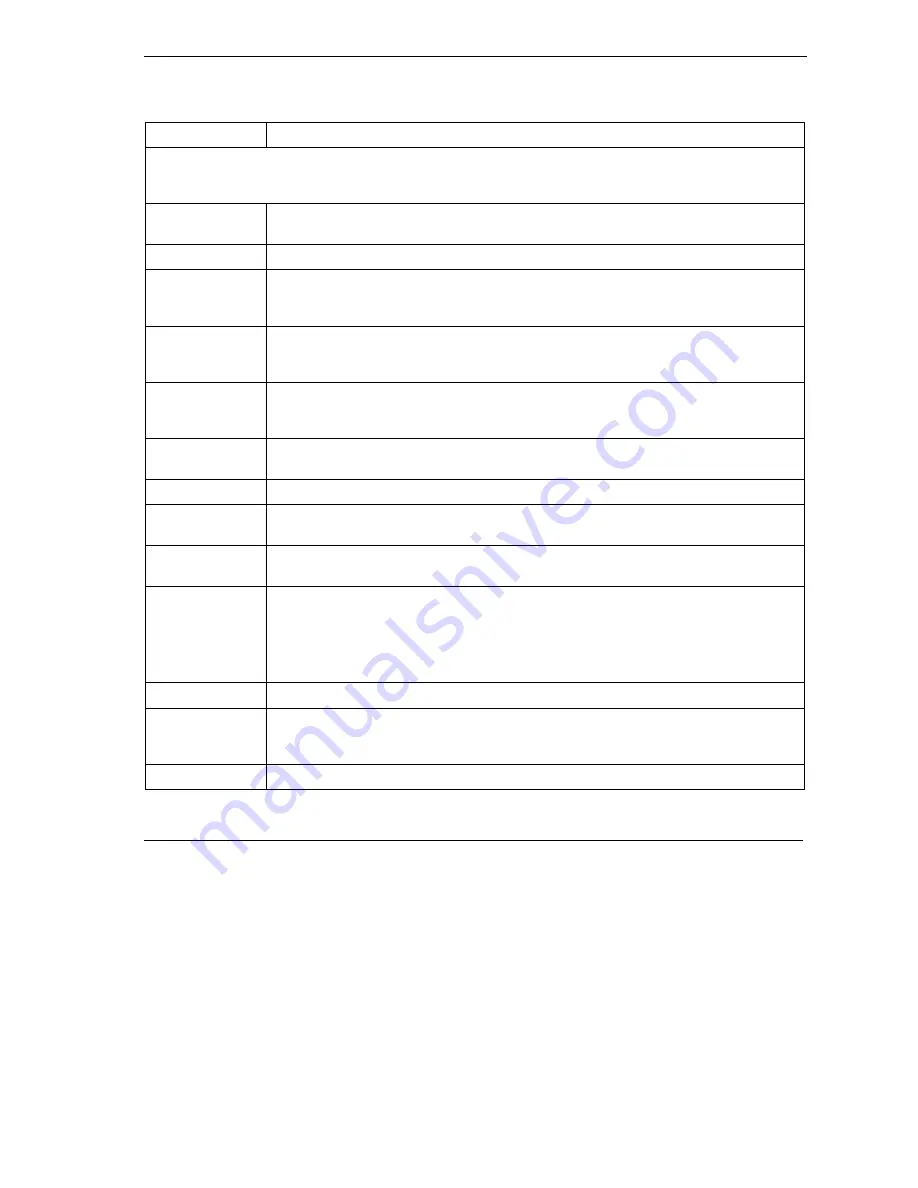
Prestige 652H/HW Series User’s Guide
Firewall Screens
13-9
Table 13-2 Rule Summary
LABEL
DESCRIPTION
The following read-only fields summarize the rules you have created that apply to traffic traveling in the
selected packet direction. The firewall rules that you configure (summarized below) take priority over the
general firewall action settings above.
Rule
This is your firewall rule number. The ordering of your rules is important as rules are
applied in turn. Click a rule’s number to edit the rule.
Active
This field displays whether a firewall is turned on (
Y
) or not (
N
).
Source IP
This drop-down list box displays the source addresses or ranges of addresses to which
this firewall rule applies. Please note that a blank source or destination address is
equivalent to
Any
.
Destination IP
This drop-down list box displays the destination addresses or ranges of addresses to
which this firewall rule applies. Please note that a blank source or destination address
is equivalent to
Any
.
Service
This drop-down list box displays the services to which this firewall rule applies. Please
note that a blank service type is equivalent to
Any
. See
Table 13-5
for more
information.
Action
This is the specified action for that rule, either
Block
or
Forward
. Note that
Block
means the firewall silently discards the packet.
Schedule
This field tells you whether a schedule is specified (
Yes
) or not (
No
).
Log
This field shows you whether a log is created when packets match this rule (
Enabled
)
or not (
Disable
).
Alert
This field tells you whether this rule generates an alert (
Yes
) or not (
No
) when the rule
is matched.
Insert
Type the index number for where you want to put a rule. For example, if you type “6”,
your new rule becomes number 6 and the previous rule 6 (if there is one) becomes rule
7.
Click
Insert
to display this screen and refer to the following table for information on the
fields.
Append
Click
Append
to add a new rule at the end of the rule list.
Move
Type a rule’s index number and the number for where you want to put that rule. Click
Move
to move the rule to the number that you typed. The ordering of your rules is
important as they are applied in order of their numbering.
Back
Click
Back
to return the
Firewall Functions
screen.
Summary of Contents for Prestige 652H series
Page 32: ......
Page 50: ......
Page 66: ......
Page 68: ......
Page 76: ......
Page 80: ......
Page 120: ...Prestige 652H HW Series User s Guide 8 12 WAN Setup Figure 8 6 Advanced WAN Backup ...
Page 128: ......
Page 146: ......
Page 148: ......
Page 162: ......
Page 178: ...Prestige 652H HW Series User s Guide 13 16 Firewall Screens Figure 13 8 Rule Edit Example ...
Page 196: ......
Page 198: ......
Page 204: ......
Page 214: ...Prestige 652H HW Series User s Guide 16 10 VPN Screens Figure 16 5 VPN IKE ...
Page 227: ...Prestige 652H HW Series User s Guide VPN Screens 16 23 Figure 16 8 Manual Setup ...
Page 238: ......
Page 258: ......
Page 277: ...Maintenance VIII Part VIII Maintenance This part covers the maintenance screens ...
Page 278: ......
Page 296: ......
Page 298: ......
Page 308: ......
Page 324: ......
Page 330: ......
Page 386: ......
Page 406: ......
Page 418: ......
Page 428: ......
Page 450: ......
Page 454: ......
Page 464: ......
Page 470: ......
Page 486: ......
Page 494: ......
Page 500: ......
Page 512: ......
Page 516: ......
Page 520: ......
Page 560: ......
Page 574: ......