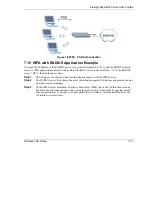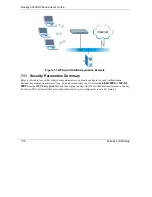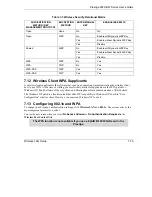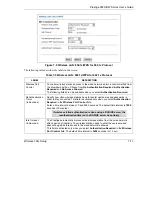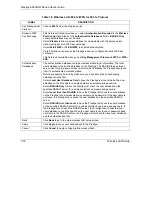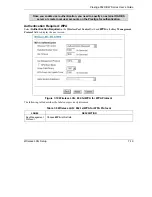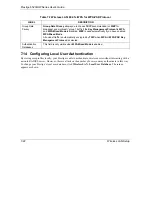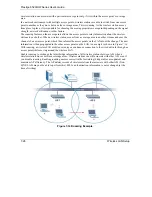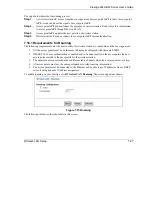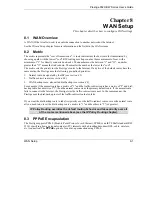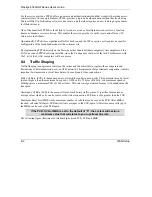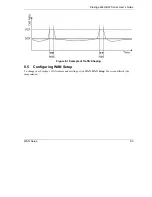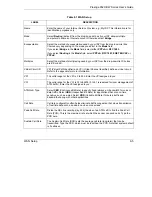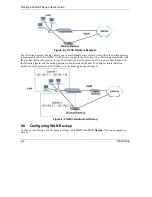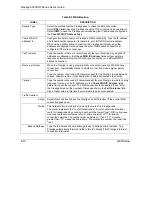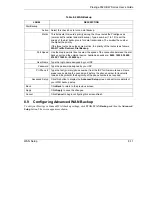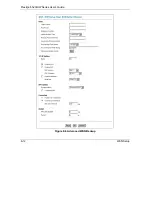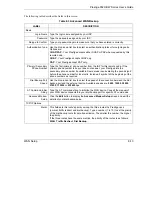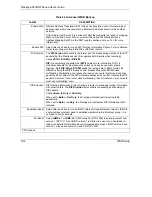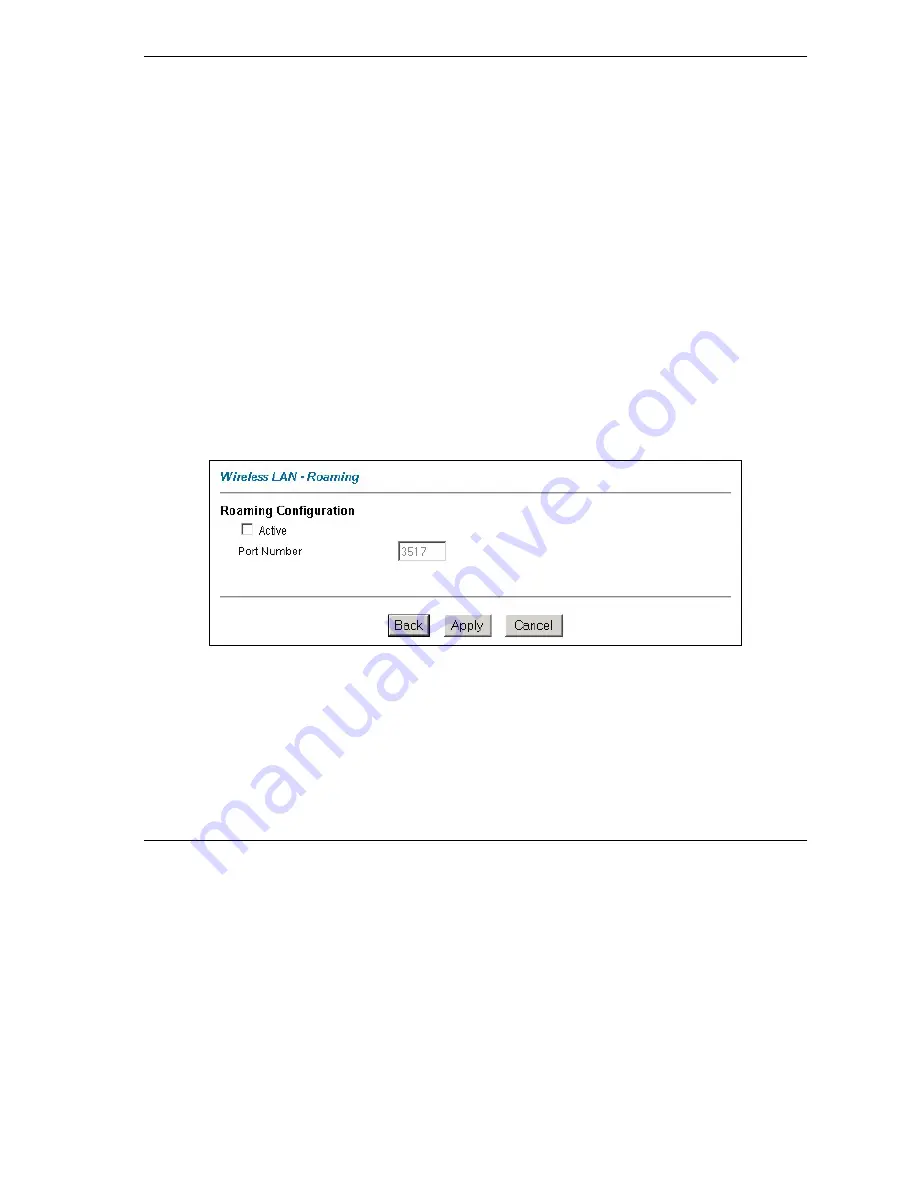
Prestige 652H/HW Series User’s Guide
Wireless LAN Setup
7-27
The steps below describe the roaming process.
Step 1.
As wireless station
Y
moves from the coverage area of access point
AP 1
to that of access point
AP 2
, it scans and uses the signal of access point
AP 2
.
Step 2.
Access point
AP 2
acknowledges the presence of wireless station
Y
and relays this information
to access point
AP 1
through the wired LAN.
Step 3.
Access point
AP 1
updates the new position of wireless station.
Step 4.
Wireless station
Y
sends a request to access point
AP 2
for reauthentication.
7.16.1 Requirements for Roaming
The following requirements must be met in order for wireless stations to roam between the coverage areas.
1. All the access points must be on the same subnet and configured with the same ESSID.
2. If IEEE 802.1x user authentication is enabled and to be done locally on the access point, the new
access point must have the user profile for the wireless station.
3. The adjacent access points should use different radio channels when their coverage areas overlap.
4. All access points must use the same port number to relay roaming information.
5. The access points must be connected to the Ethernet and be able to get IP addresses from a DHCP
server if using dynamic IP address assignment.
To enable roaming on your Prestige, click
Wireless LAN
,
Roaming
. The screen appears as shown.
Figure 7-15 Roaming
The following table describes the labels in this screen.
Summary of Contents for Prestige 652H series
Page 32: ......
Page 50: ......
Page 66: ......
Page 68: ......
Page 76: ......
Page 80: ......
Page 120: ...Prestige 652H HW Series User s Guide 8 12 WAN Setup Figure 8 6 Advanced WAN Backup ...
Page 128: ......
Page 146: ......
Page 148: ......
Page 162: ......
Page 178: ...Prestige 652H HW Series User s Guide 13 16 Firewall Screens Figure 13 8 Rule Edit Example ...
Page 196: ......
Page 198: ......
Page 204: ......
Page 214: ...Prestige 652H HW Series User s Guide 16 10 VPN Screens Figure 16 5 VPN IKE ...
Page 227: ...Prestige 652H HW Series User s Guide VPN Screens 16 23 Figure 16 8 Manual Setup ...
Page 238: ......
Page 258: ......
Page 277: ...Maintenance VIII Part VIII Maintenance This part covers the maintenance screens ...
Page 278: ......
Page 296: ......
Page 298: ......
Page 308: ......
Page 324: ......
Page 330: ......
Page 386: ......
Page 406: ......
Page 418: ......
Page 428: ......
Page 450: ......
Page 454: ......
Page 464: ......
Page 470: ......
Page 486: ......
Page 494: ......
Page 500: ......
Page 512: ......
Page 516: ......
Page 520: ......
Page 560: ......
Page 574: ......