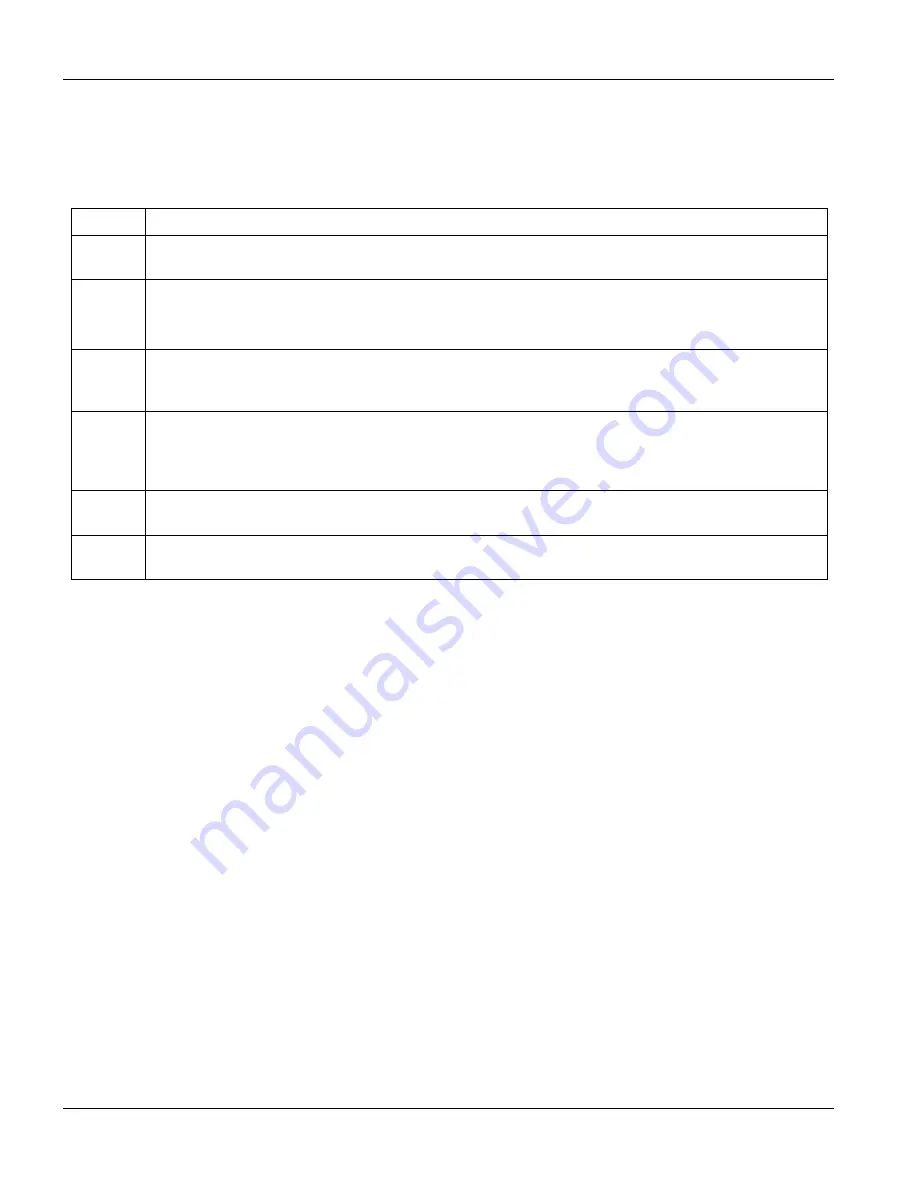
IES-2000/3000 User’s Guide
30-4
Troubleshooting
30.9
Telnet
I cannot telnet into the line card.
Table 30-9 Troubleshooting Telnet
STEPS CORRECTIVE
ACTION
1
Make sure that a telnet session is not already operating. The line card only accepts one telnet
session at a time.
2
For the VLC1012, make sure telnet service is not disabled in menu 24.11.
Check that the IP address(es) in the
Secured Client Sets
menu (SMT menu 24.11.1) match the
client IP address(es). The line card immediately disconnects the telnet session if they do not match.
3
For the ALC1024 and SLC1024, check that the client IP address(es) match the configured secured
host IP address(es), refer to the secured host commands in the
System Commands chapter
. The
line card immediately disconnects the telnet session if they do not match.
4
Ping the line card from your computer.
If you are able to ping the line card but are still unable to telnet, contact the distributor.
If you cannot, check the cable, connections and IP configuration (see the
IP Commands
chapter).
5
If you are attempting to telnet from the DSL side of the line card, refer to
section 30.2
to make sure
that you can transmit data to the line card.
6
If you are attempting to telnet from the Ethernet side of the line card, check the Ethernet cable and
connections between the EEC1020 and the Ethernet switch.
30.10 Emergency
Console
Port
The DSL line cards are equipped with a hidden RS-232 console port. It is intended for emergency recovery only,
e.g., you misconfigured the management VID, and not for day-to-day operation.
The console port is a 5-pin head with one pin broken off and located near the front panel to the left on the IES-2000
and to the top on the IES-3000.
To access the console port, you must remove the card on top (IES-2000) or to the right (IES-3000) of the card in
trouble. Connect the small, soft robber covered terminal of the enclosed RS-232 cable to the console port. Make
sure that the side with small windows where metal is visible is facing the center of the line card and line up the
triangle on the RS-232 cable with the 1 on the console port (this identifies pin 1). Connect one end of a regular RS-
232 cable to the female DB9 connector of the enclosed short cable and the other end to your computer.
You need a computer with a com port and terminal emulation software configured to the following parameters to
match the console port:
VT100 terminal emulation
9600 bps
None parity, 8 data bits, 1 stop bit
No flow control
Summary of Contents for IES-2000
Page 1: ...IES 2000 3000 Integrated Ethernet Switch Version 1 00 September 2002 User s Guide...
Page 12: ......
Page 22: ......
Page 24: ......
Page 26: ......
Page 44: ...IES 2000 3000 User s Guide 3 2 Hardware Overview Table 3 1 IES 2000 Front Panel...
Page 45: ...IES 2000 3000 User s Guide Hardware Overview 3 3 Table 3 2 IES 3000 Front Panel...
Page 48: ...IES 2000 3000 User s Guide 3 6 Hardware Overview Table 3 12 IES 2000 Front Panel Connections...
Page 49: ...IES 2000 3000 User s Guide Hardware Overview 3 7 Table 3 13 IES 3000 Front Panel Connections...
Page 62: ......
Page 63: ...ALC1024 II Part II ALC1024 This part introduces the ALC1024...
Page 64: ......
Page 70: ......
Page 71: ...SLC1024 III Part III SLC1024 This part introduces the SLC1024...
Page 72: ......
Page 78: ......
Page 80: ......
Page 146: ......
Page 152: ......
Page 160: ......
Page 161: ...VLC1012 V Part V VLC1012 This part introduces the VLC1012...
Page 162: ......
Page 168: ......
Page 170: ......
Page 176: ......
Page 186: ......
Page 192: ......
Page 194: ......
Page 200: ......
Page 206: ......
Page 232: ......
Page 240: ......
Page 242: ......
Page 256: ......
Page 280: ......
Page 282: ......
Page 294: ......
Page 304: ......






























