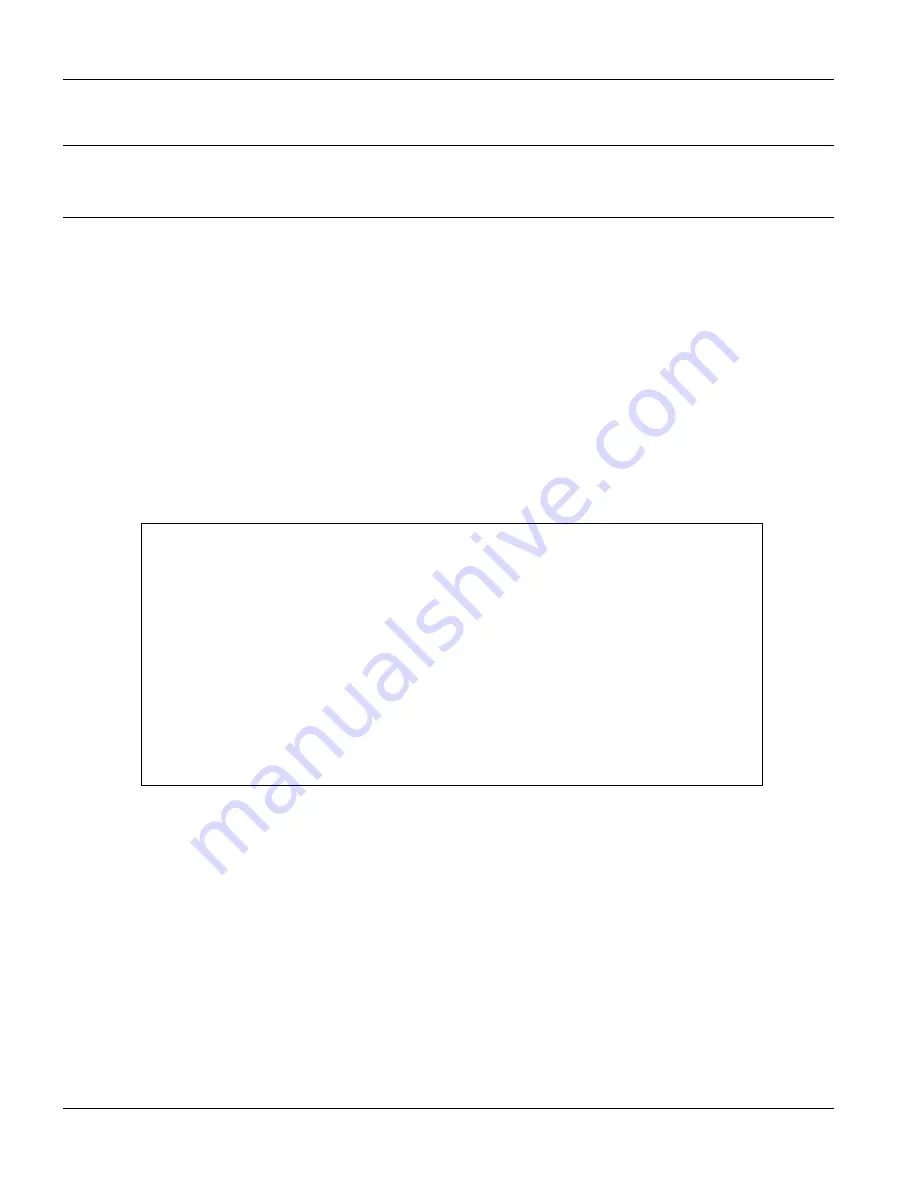
IES-2000/3000 User’s Guide
25-2
Firmware and Configuration File Maintenance
25.2 Backup Configuration
The VLC1012 displays different messages explaining different ways to backup, restore and
upload files in menus 24.5, 24.6, 24. 7.1 and 24.7.2; depending on whether you use the console
port or Telnet.
Option 5 from
Menu 24 — System Maintenance
allows you to backup the current configuration to your computer
for your VLC1012. Backup is highly recommended once your VLC1012 is functioning properly. FTP is the
preferred methods for backing up your current configuration to your computer since they are faster. You can also
perform backup and restore using menu 24 through the console port. Any serial communications program should
work fine; however, you must use Xmodem protocol to perform the download/upload and you don’t have to
rename the files (see
section 25.1
).
Please note that terms “download” and “upload” are relative to the computer. Download means to transfer from the
VLC1012 to the computer, while upload means from your computer to the VLC1012.
25.2.1 Backup
Configuration
Follow the instructions as shown in the next screen.
Figure 25-1 Telnet in Menu 24.5
25.2.2
Using the FTP Command from the Command Line
Step 1.
Launch the FTP client on your computer.
Step 2.
Enter “open”, followed by a space and the IP address of your VLC1012.
Step 3.
Press
[ENTER]
when prompted for a username.
Step 4.
Enter your password as requested (the default is “1234”).
Step 5.
Enter “bin” to set transfer mode to binary.
Step 6.
Use “get” to transfer files from the VLC1012 to the computer, for example, “get rom-0 config.rom”
transfers the configuration file on the VLC1012 to your computer and renames it “config.rom”. See
Menu 24.5 — System Maintenance — Backup Configuration
To transfer the configuration file to your workstation, follow the procedure
below:
1. Launch the FTP client on your workstation.
2. Type "open" and the IP address of your router. Then type "root" and
SMT password as requested.
3. Locate the 'rom-0' file.
4. Type 'get rom-0' to back up the current router configuration to
your workstation.
For details on FTP commands, please consult the documentation of your FTP
client program. For details on backup using TFTP (note that you must remain
in this menu to back up using TFTP), please see your router manual.
Press ENTER to Exit:
Summary of Contents for IES-2000
Page 1: ...IES 2000 3000 Integrated Ethernet Switch Version 1 00 September 2002 User s Guide...
Page 12: ......
Page 22: ......
Page 24: ......
Page 26: ......
Page 44: ...IES 2000 3000 User s Guide 3 2 Hardware Overview Table 3 1 IES 2000 Front Panel...
Page 45: ...IES 2000 3000 User s Guide Hardware Overview 3 3 Table 3 2 IES 3000 Front Panel...
Page 48: ...IES 2000 3000 User s Guide 3 6 Hardware Overview Table 3 12 IES 2000 Front Panel Connections...
Page 49: ...IES 2000 3000 User s Guide Hardware Overview 3 7 Table 3 13 IES 3000 Front Panel Connections...
Page 62: ......
Page 63: ...ALC1024 II Part II ALC1024 This part introduces the ALC1024...
Page 64: ......
Page 70: ......
Page 71: ...SLC1024 III Part III SLC1024 This part introduces the SLC1024...
Page 72: ......
Page 78: ......
Page 80: ......
Page 146: ......
Page 152: ......
Page 160: ......
Page 161: ...VLC1012 V Part V VLC1012 This part introduces the VLC1012...
Page 162: ......
Page 168: ......
Page 170: ......
Page 176: ......
Page 186: ......
Page 192: ......
Page 194: ......
Page 200: ......
Page 206: ......
Page 232: ......
Page 240: ......
Page 242: ......
Page 256: ......
Page 280: ......
Page 282: ......
Page 294: ......
Page 304: ......






























