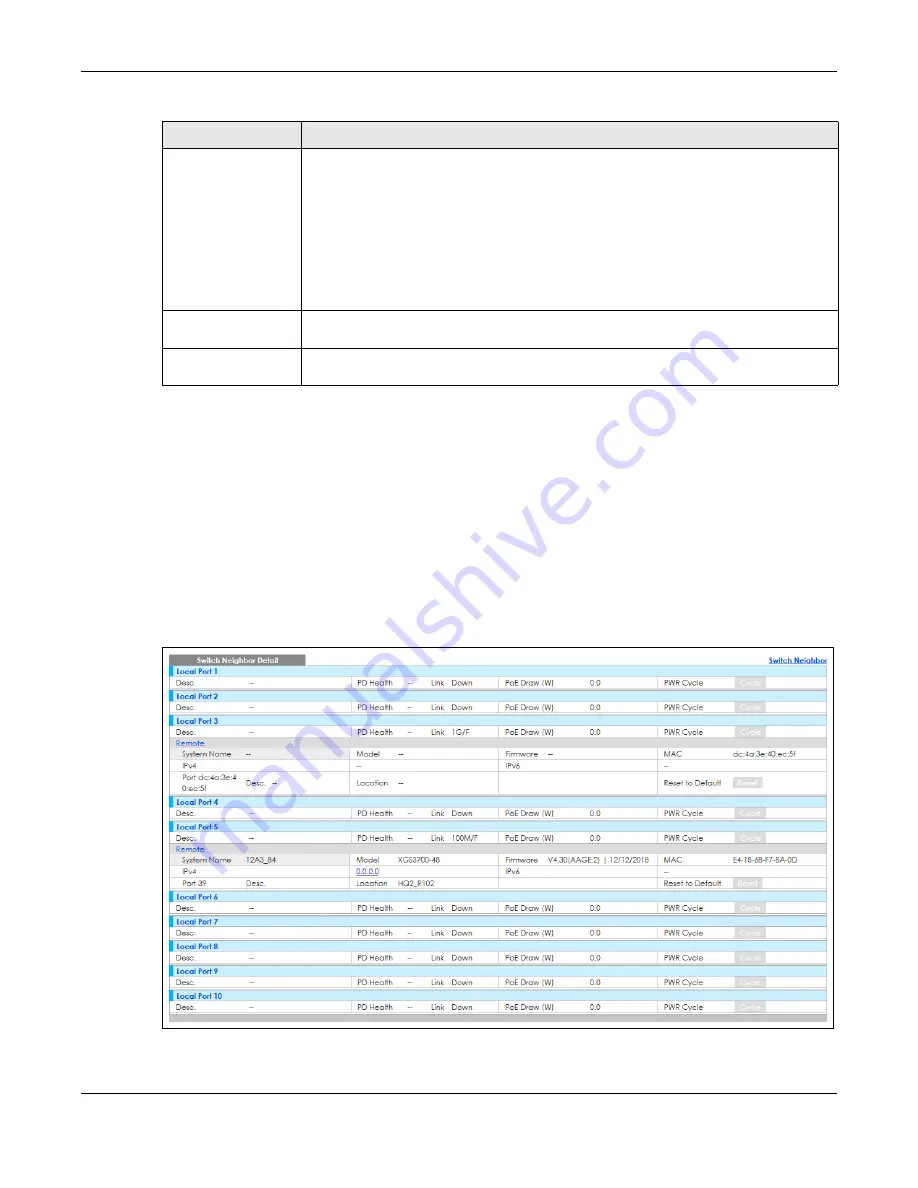
Chapter 7 Status
GS2220 Series User’s Guide
99
7.2.2 Neighbor Detail
Use this screen to view detailed information about the neighboring devices. Device information is
displayed in gray when the neighboring device is currently offline.
Up to 10 neighboring device records per Ethernet port can be retained in this screen even when the
devices are offline. When the maximum number of neighboring device records per Ethernet port is
reached, new device records automatically overwrite existing offline device records, starting with the
oldest existing offline device record first.
Click the
Neighbor Detail
link in the
Status
>
Neighbor
screen to see the following screen.
Figure 80
Status > Neighbor > Neighbor Detail
Reset to Default
Click the
Reset
button to reset the neighboring device to its factory default settings. A
warning message “
Are you sure you want to load factory default?
” appears prompting you
to confirm the action. After confirming the action a count down button (from 5 to 0) starts.
Note:
• The Switch must support power sourcing (PSE) or the network device is a powered
device (PD).
• If multiple neighbor devices use the same port, the
Reset
button is not available.
• You can only reset Zyxel powered devices that support the ZON utility.
Select an entry’s check box to select a specific port. Otherwise, select the check box in the
table heading row to select all ports.
Flush
Click the
Flush
button to remove information about neighbors learned on the selected
ports.
Table 23 Status > Neighbor (continued)
LABEL
DESCRIPTION
Summary of Contents for GS2220-10
Page 23: ...23 PART I User s Guide...
Page 49: ...49 PART II Technical Reference...






























