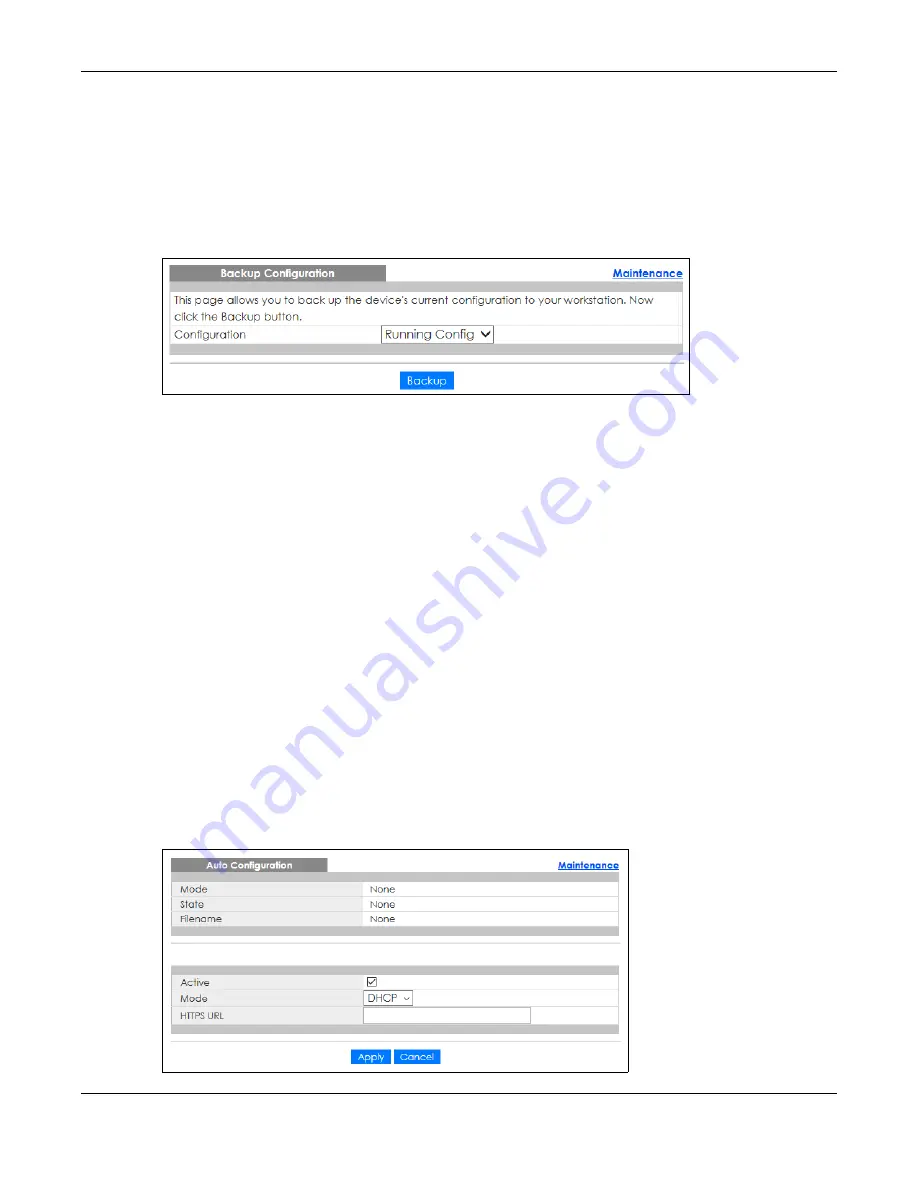
Chapter 46 Maintenance
GS2220 Series User’s Guide
393
46.5 Backup Configuration
Backing up your Switch configurations allows you to create various “snap shots” of your device from
which you may restore at a later date.
Back up your current Switch configuration to a computer using the
Backup Configuration
screen.
Figure 302
Management > Maintenance > Backup Configuration
Follow the steps below to back up the current Switch configuration to your computer in this screen.
1
Select which Switch configuration file you want to download to your computer.
2
Click
Backup
.
3
If the current configuration file is open and/or downloaded to your computer automatically, you can
click
File
>
Save As
to save the file to a specific place.
If a dialog box pops up asking whether you want to open or save the file, click
Save
or
Save File
to
download it to the default downloads folder on your computer. If a
Save As
screen displays after you
click
Save
or
Save File
, choose a location to save the file on your computer from the
Save in
drop-down
list box and type a descriptive name for it in the
File name
list box. Click
Save
to save the configuration
file to your computer.
46.6 Auto Configuration
The Switch can download an pre-saved auto configuration file automatically when you reboot the
Switch using the DHCP or HTTPS mode. This will overwrite the running configuration stored in the Switch’s
RAM instead of the startup configuration stored in the Switch’s flash memory.
Figure 303
Management > Maintenance > Auto Configuration
Summary of Contents for GS2220-10
Page 23: ...23 PART I User s Guide...
Page 49: ...49 PART II Technical Reference...






























