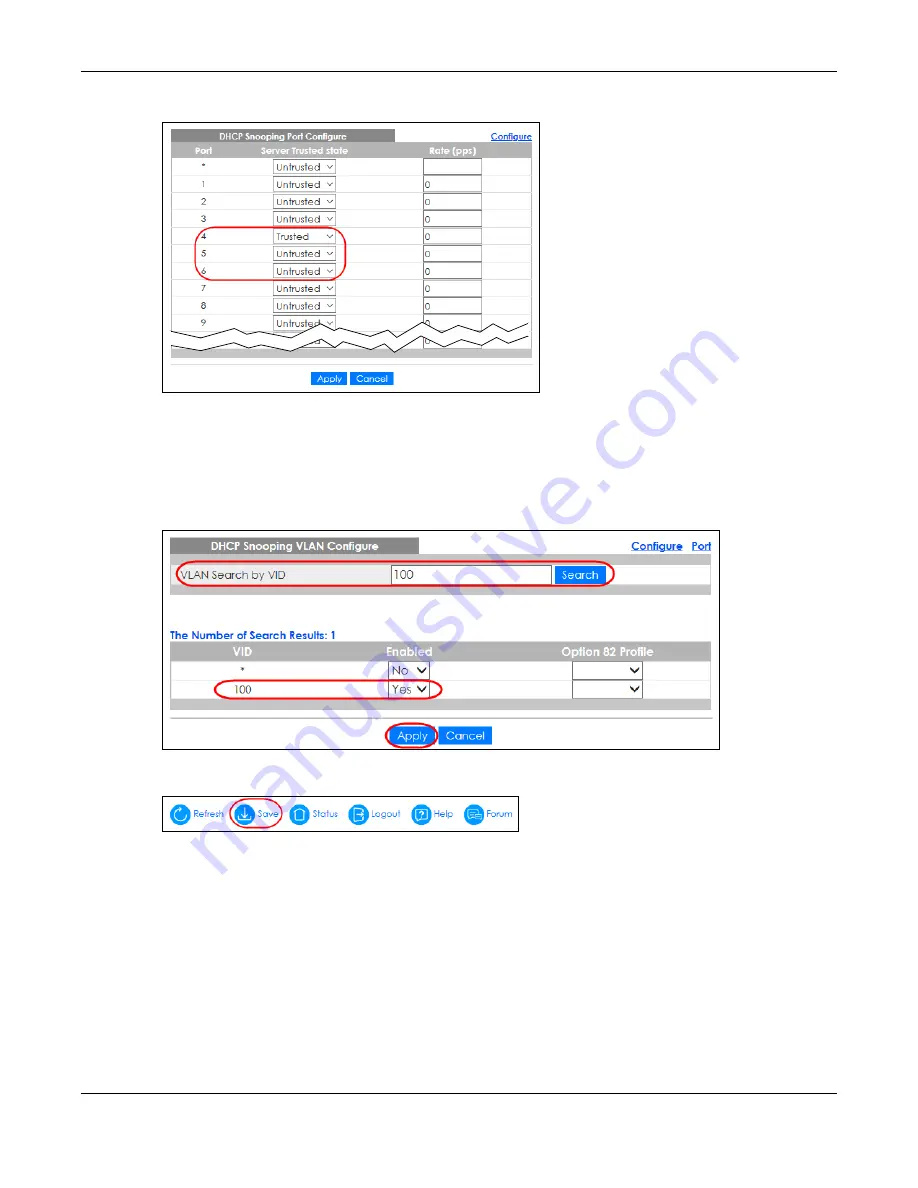
Chapter 6 Tutorials
GS2220 Series User’s Guide
87
Figure 64
Tutorial: Set the DHCP Server Port to Trusted
7
Go to
Advanced Application
>
IP Source Guard
>
IPv4 Source Guard Setup
>
DHCP Snooping
>
Configure
>
VLAN
, show VLAN 100 by entering 100 in the
Start VID
and
End VID
fields and click
Apply
.
Then select
Yes
in the
Enabled
field of the VLAN 100 entry shown at the bottom section of the screen.
If you want to add more information in the DHCP request packets such as source VLAN ID or system
name, you can also select an
Option82 Profile
in the entry.
Figure 65
Tutorial: Enable DHCP Snooping on this VLAN
8
Click
Save
at the top right corner of the Web Configurator to save the configuration permanently.
9
Connect your DHCP server to port 4 and a computer (as DHCP client) to either port 5 or 6. The computer
should be able to get an IP address from the DHCP server. If you put the DHCP server on port 5 or 6, the
computer will NOT be able to get an IP address.
10
To check if DHCP snooping works, go to
Advanced Application
>
IP Source Guard
>
IPv4 Source Guard
Setup
, you should see an IP assignment with the type
DHCP-Snooping
as shown.
Summary of Contents for GS2220-10
Page 23: ...23 PART I User s Guide...
Page 49: ...49 PART II Technical Reference...






























